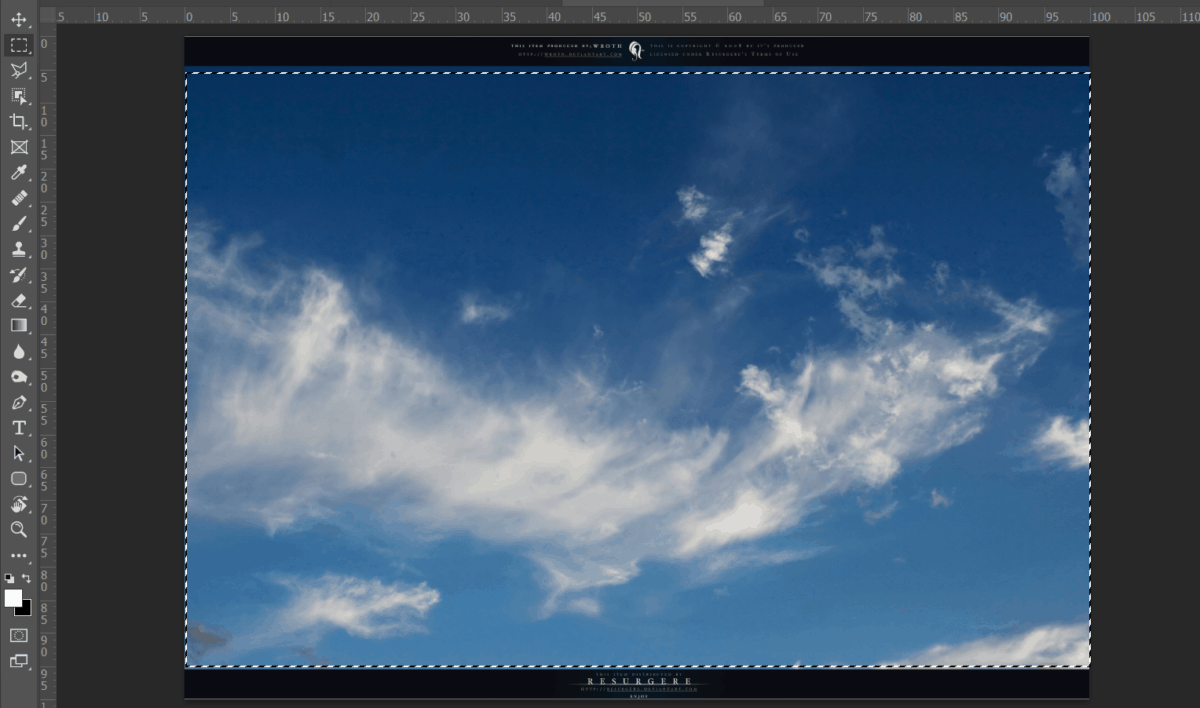
After the selection area has been created, simply copy (Ctrl / Cmd + C) and Paste (Ctrl / Cmd + V) it to our work canvas. Then position the image with the transform tool (Ctrl / Cmd + T). Hold Alt + Shift and resterize like image below. In Photoshop CC only hold Alt to resterize al sides together.

Blend mode change to Overlay with Opacity 65%.

Then select all layers (Hold Ctrl/Cmd + Left Click) and put to group (Ctrl/Cmd + G)

Step 5
Add Adjustment Layer “Curves”

Step 6
Add Adjustment Layer “Color Balance” Opacity set to 50%.

Step 7
Now create a new layer and use Brush Tool(B) Soft Round with foreground color white. Next Size of brush set approximately to 2400px and paint to center. Opacity set to 45%.

Step 8
Now, place Elephant Go to File > Place and select Elephant. Then place it to our work canvas. Then position the image with the transform tool (Ctrl / Cmd + T). Hold Alt + Shift and rasterize like the image below. In Photoshop CC only hold Alt to rasterize all sides together.


Create a layer mask and use Brush Tool(B) Soft Round with Foreground color black and start painting to green background (Trees) and remove it.

Next, we need to add more grass. But first we need to import brushes. Select a Brush Tool(B) and right click on background. Now click on the gear icon and Import Brushes (Select a downloaded brush).

Create a new layer(below Elephant layer) and select Brush Tool(B) and right click on background to select skin and hair texture folder.

Step 9
Now we can paint grass, for color use similar as background grass. See the image bellow.

Next go to Filter > Blur > Gaussian Blur and set radius to 2.3px
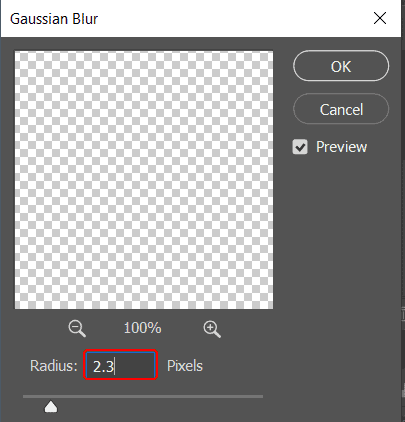
Step 10
Now we will remove nose with the Clone Stamp tool. Pick a soft brush. Set the size of the clone stamp so it will cover the object you want to remove. It takes some practice to know how hard and big your brush should be.
A good setting to start is a medium soft brush to achieve smooth edges. Move the cursor to the area you want to take pixels from. In this case I need sand. Use Alt-click to confirm your source pixels. The cursor will change into crosshairs.
The moment you click, the cursor will change and show the pixels you’ve cloned.
5 responses to “Learn How to Create a Surreal Scene of Elephant with a Palm Trunk”
-
beautiful artwork!
-
Sorry about the broken PSD link. It’s fixed and working now.
-
Pitty the PSD download is not working
-
problem link psd :)
-
great tuto ! just a little problem with link psd :)


Leave a Reply