
Step 44
Hit Shift+Ctrl+Alt+E to merge all the visible layers into a single layer. Go to image > Adjustment > Desaturate. Then go to Filter > Blur > Gaussian Blur. Set this layer to soft light at19 opacity. I named this layer blur.
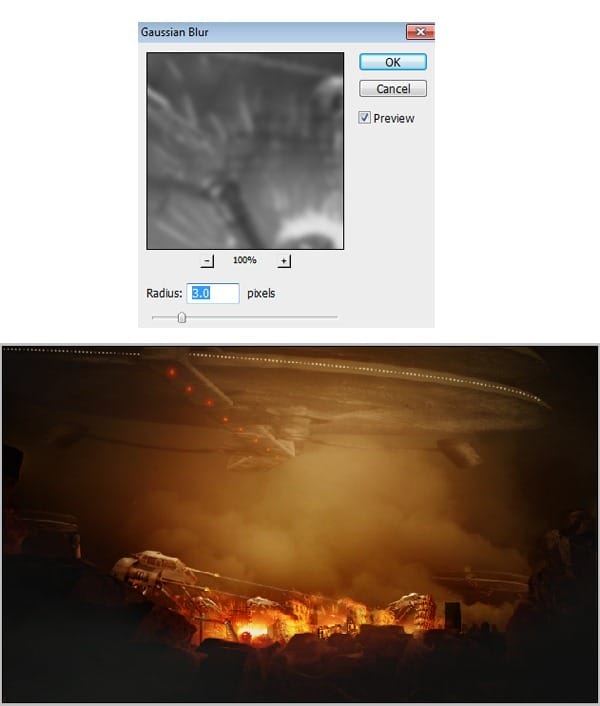
Step 45
Give the image a new adjustment layer. Go to Layer > New Adjustment Layer > Level.
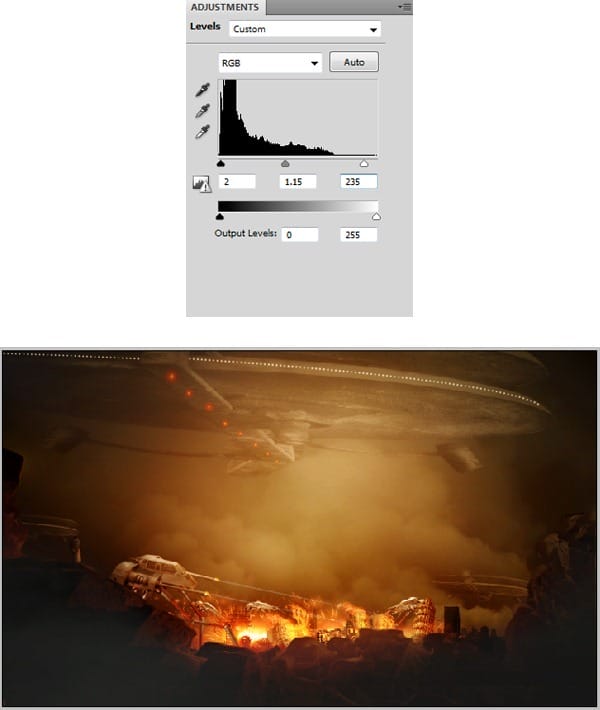
Step 46
Finally, merge all the visible layers once again by hitting Shift+Ctrl+Alt+E. Go to Filter > Other > High Pass. Set this layer to Overlay blending. Take Smudge Tool, set its range to Highlight with 10% exposure. Stroke the smudge to the smoke parts in the image. This will make the stroked parts brighter. See the illustration picture to see the parts to be stroked. Finally, give this layer high pass layer a layer mask. Mask the foreground and space crafts.

Final Results
![final result[1] final result[1]](https://cdn.photoshoptutorials.ws/images/stories/8ffdf0810271_10C1F/final-result1.jpg?strip=all&lossy=1&webp=82&avif=82&w=1920&ssl=1)
Tutorial by Dek Wid
4 responses to “Create a City Destruction Photo Manipulation in Photoshop”
-
I would definitely be interested in getting that set!
-
Very Nice. Thanks for tuts.
-
thanks this is beautiful work my frend….
-
Nice one pal…


 Thank you for following this tutorial. I hope you learn something today, and happy photoshopping.
Thank you for following this tutorial. I hope you learn something today, and happy photoshopping.
Leave a Reply