Grab the Brush Tool (B), set the Master Diameter on 2 – 5 pixels and set the Opacity on about 15%. Paint over the shadows to make them darker. Below you can see where I painted. It’s highlighted with red.

And here you can take a look how the picture should look after this step.

Step 16 – Sharpening
To bring bit more details to the picture let’s sharpen it a little.
Press Ctrl + A on your keyboard to select the whole picture. Then press Ctrl + Shift + C to copy it merged and then finally Ctrl + V to paste it. Place this merged layer on the top of all layers and name it SHARPENING.
Go to Filter > Other > High Pass and set the value Diameter so you are able to see gentle edges of the picture – something like on the picture below.

Change the Blending Mode of this layer on Overlay to blend it properly.
You want to have sharpen mainly the foreground not the background with mountains and clouds. To hide the sharpening in that area add layer mask to the layer SHARPENING. Grab the Brush Tool (B), pick black color and paint over the areas you want to let unsharp.
Here is the result of this step.

Step 17 – Clouds Cleaning
There are some small white clouds on the right of the women’s head which doesn’t look nice. You’ll retouch them in this step.

Add new layer on the top of all layers and name it e.g. CLOUDS RETOUCH. Now simply grab the Stamp Tool (S) and retouch them.
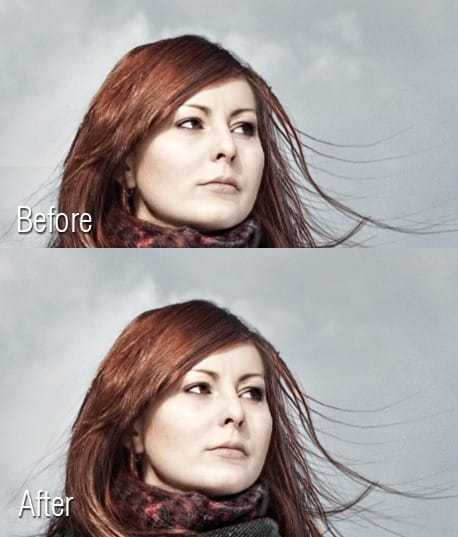
Step 18 – Adding Birds
Download the photo of bird and drag it into the photo manipulation. Place the layer on the top of all layers and name it BIRD. Press Ctrl + T and resize it on proper size. Then use the Lasso Tool (L) to cut out the background.
As you can see the bird is too dark which doesn’t fit to the rest of the image. To make it lighter add new adjustment layer Levels above and set the Input Levels on 17; 2,93; 255.
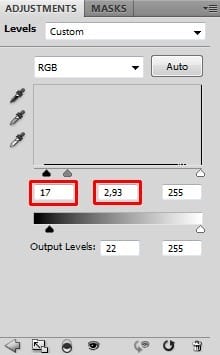
You want to the adjustment affects only one layer below – BIRD. To do that right click on the adjustment layer and create clipping mask from it. Below you can see how the picture looks so far.

Download the bird brushes listed in the beginning of the tutorial and install them into Photoshop. Create a new layer on the top of all layers and name it e.g. SMALL BIRDS.
10 responses to “Create a Mysterious Fashion Photo Manipulation in Photoshop”
-
Thanks for stopping by!I use Lightroom and Photoshop for my pp’ing. I’m rlleay just learning still have found some actions that I like that I have actually rlleay learned a lot from using.
-
struck in first step…plz tell me how u remove cloth and retain the straw..plz mail me the solution so that i can go for second step
-
And here’s mine:
http://oi59.tinypic.com/2c126w.jpg
:)
I used a different mountain – the original is missing.-
Alirght alright alright that’s exactly what I needed!
-
-
Hi,
Great tutorial, thanks.
And this is my result: https://imageshack.com/i/0lh0uxj
I have made snow instead of rain ; ) -
This is really amazing.. its great. but given model image resoulution is not enough for this type of design. Thanks..
-
Those were very educational Terence! It was like you took us into atenhor world that we would never see & into the eyes of those that work up in the sky. The shot behind the crane operator was awesome and I loved the candid shots that you took. Amazing work my friend! Must have been quite the experience.
-
-
amazing. thks!
-
Thank you very much,I love you !
-
i liked it very much…thnk u


Leave a Reply