Apply effects to photos and create a contemporary pattern using a brush. In this Photoshop tutorial, you will practice several techniques to create this Photoshop illustration. This tutorial is recommended for experienced Photoshop users because it uses a wide variety of filters and tools.
Street Dance Illustration Photoshop Tutorial
Preview of final results

Stock images used in this tutorial
These are the stock photos that were used in this Photoshop tutorial. You can purchase the same stock photos used in this tutorial or use your own photos. All you need is a photo of a skyline, old paper texture, and a dancer showing his best move.



Step 1 – Open the city skyline photo
Start by opening the photo with the city skyline.

Step 2 – Create a photocopy effect with the threshold tool
Choose Image > Adjustments > Threshold and adjust the setting to get a clean
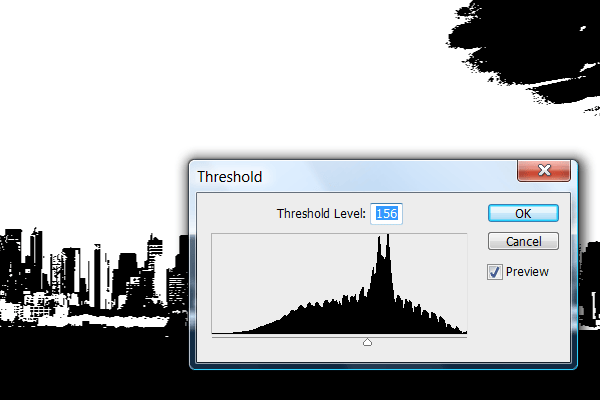
Use the brush tool to erase the clouds so that the sky is all white.

Finally, choose Image > Adjustments > Invert to invert the layer.

Step 3 – Create a water reflection
Press Ctrl+J or choose Layer > Duplicate to duplicate the layer.

First, activate the transform tool by pressing Ctrl+T or choosing Edit > Free Transform. Then, choose Edit > Transform > Flip Vertical. Press enter to exit out of the transform tool. If you don’t activate the transform tool before you flip the image, it’ll flip all the layers instead of just the layer that you are working on.

Select the rectangular marquee tool and create a selection from the top to the horizon of the city skyline.

Press delete or choose Edit > Clear to clear the selected. Press Ctrl+D or choose Select > Deselect to deselect the selection.
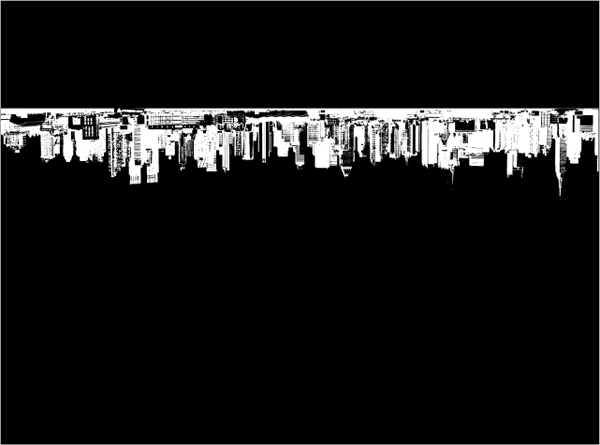
Select the move tool then click and drag on the document window to move the upside down skyline below the horizon.

Step 4 – Apply effect to the water reflection
Press Ctrl+J or select Layer > Duplicate Layer to duplicate the current layer. This layer will be used to create the distorted water reflection effect.

Choose Filter > Distort > Glass. Adjust the settings so that you get a ripple effect like the image below.

Choose Filter > Blur > Motion Blur. Set the angle to 90º and adjust the distance setting to get a blur like the image below.
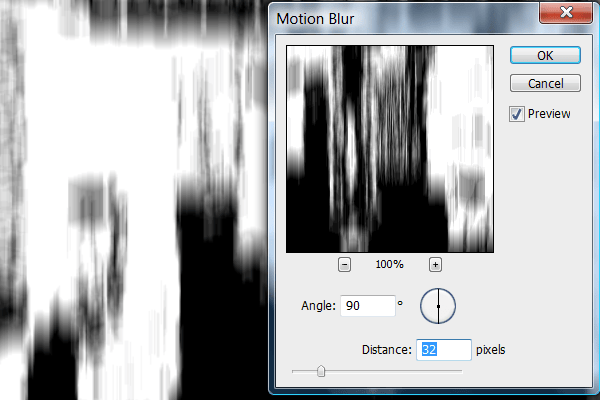
Step 5 – Mask the distorted reflection effect

Select the gradient tool and apply these settings:
4 responses to “Street Dance Illustration”
-
a very nice thing <3
-
just WOonderful truly wondeful thank you much soo :D
-
I LOVE IT SOOOOOOOOOOO MUCH O o
– -
Really wonderful. Thanks alot.


Leave a Reply to mcgeeCancel reply