Make skin look perfect in one-click with these AI-powered Photoshop actions.

Step 36
Apply the Gaussian Blurand Motion Blur filters with the following settings:
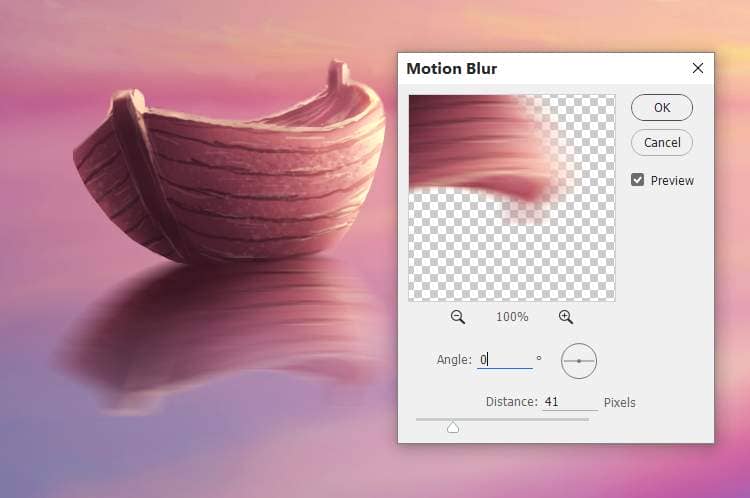
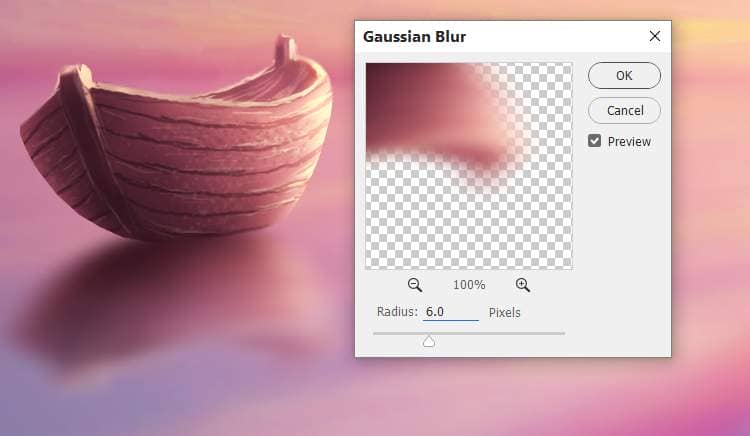
Step 37
Create a new layer below the boat's group and use a hard brush with the color #803949to paint a row of the boat.

Make a new layer (set as Clipping Mask) to paint a soft shadow below the row.

On a new layer, use a small brush with the color #ffdeb7to paint the light contour of the row.

Step 38
Make the row's reflection as done with the boat. Create a new layer above the row's reflection and use a soft brush with the color #ffdeb7to paint the reflection of the light on the row.

Step 39
Create a new layer on top of the layers and use a small brush with the color#ffdeb7to paint some small ripple below the boat's bottom.

Step 40
Create two new layers on top of the layers and use a small brush with the color #3e1823to paint some small flying birds above the longest clouds.

On each of these layers, use a small brush with the color #ffdeb7to paint highlight for the birds. Duplicate the light layers if needed to make the effect stronger and more visible.

Final Result




2 comments on “How to Paint a Sunset Scene with Adobe Photoshop”
An interesting idea, but some of the instructions are ambiguous. How big a brush? Is the opacity supposed to be for the brush or the layer?
Hello,
Het is erg veel werk maar ook zeer leerzaam.
Hartelijk dank. With regards, Hans Keijzer.