

Add a mask to this layer and use a small soft black brush to erase this part, especially the middle and both sides until you get a similar result like below:

Step 18
Create a new layer and use a brush with the color #ca5d89to paint along the line in the horizon. Use a layer mask to erase most of this line, leaving the effect visible subtly on the both sides.

Step 19
On a new layer, use a soft brush with the color#687197, the opacity about 15-20%to paint around the left horizon. Change this layer mode to Color Burn 100%and use a layer mask to reduce the effect on the middle, leaving the color effect visible on the edge only.
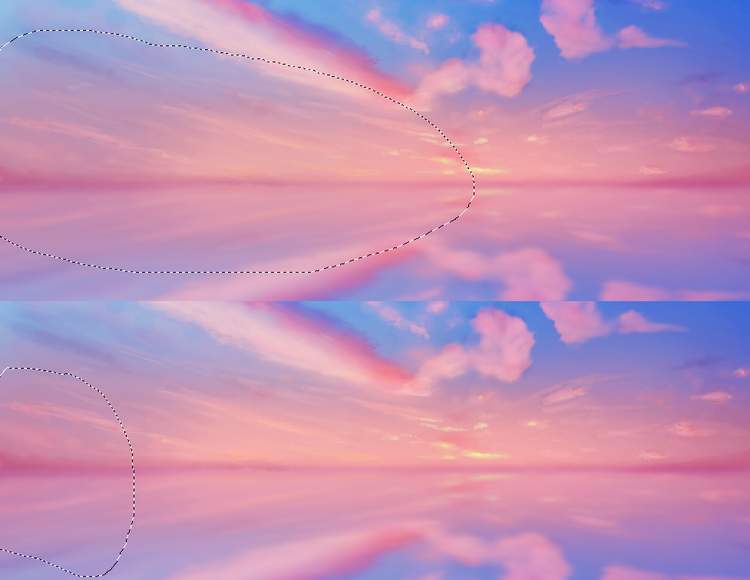
Step 20
Add a new layer and use the Elliptical Marquee Toolto make a circle onto the area with the bright small clouds and set the feather radius to 3. Fill this selection with the color #f9edadand add a mask to this layer. Use a layer mask to reduce the sun’s visibility , making it appear behind the clouds.


Step 21
Make a new layer, use a hard brush with the color #f9edadto paint some lines on the sun area. Change this layer mode to Soft Light 100% and apply a Motion Blur filterwith the following settings:


Add a mask to this layer to reduce the sun’visibility.

Step 22
Create a new layer below the sun ones and use the same brush to paint the sun’s reflection on the lake. Change this layer mode to Overlay 70%.

Step 23
Make a Color Balanceadjustment layer on top of the layers and change the Midonesand Highlightsvalues. On this layer mask, paint around the edges to erase or reduce the effect, leaving it visible mostly around the sun.

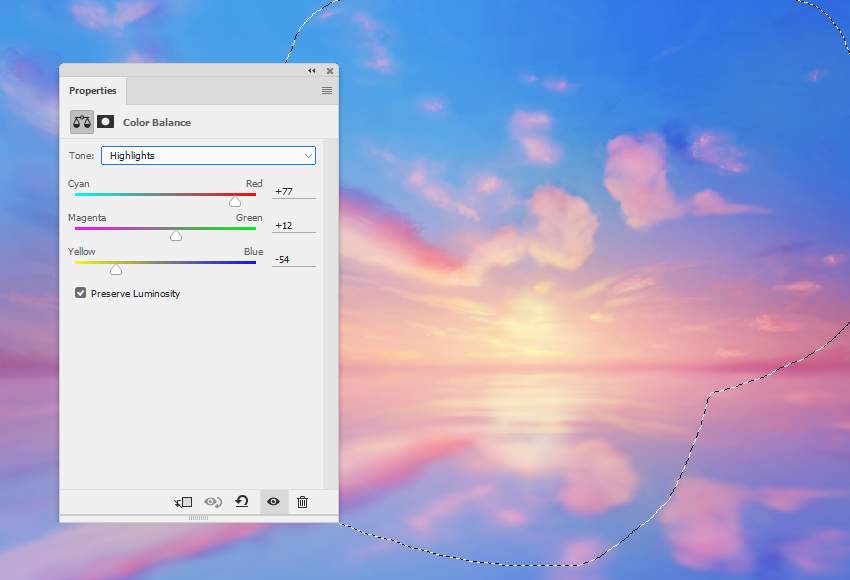
Step 24
Create a Curvesadjustment layer to darken the scene. On the layer mask, paint around the sun to keep the light there.

Make anotherCurvesadjustment layer to increase the contrast of the whole scene.

Step 25
Add aSelective Coloradjustment layer and change the Cyansand Bluessettings:


Step 26
Create a new layer and use a soft brush with the color #273578, the opacityabout 10-15%to paint on top and bottomof the canvas. Change this layer mode to Multiply 100%and use a layer mask to reduce the effect on the top or any areas if needed..
2 responses to “How to Paint a Sunset Scene with Adobe Photoshop”
-
An interesting idea, but some of the instructions are ambiguous. How big a brush? Is the opacity supposed to be for the brush or the layer?
-
Hello,
Het is erg veel werk maar ook zeer leerzaam.
Hartelijk dank. With regards, Hans Keijzer.


Leave a Reply