
Step 40
Add Adjustment Layer “Gradient Map” Blend mode set to Soft Light with Opacity 40%.

Step 41
Add Adjustment Layer “Color Balance”

Step 42
Add Adjustment Layer “Selective Color”

Step 43
Add Adjustment Layer “Curves” and press Ctrl/Cmd + I to invert. Then use Brush Tool(B) Soft Round with foreground color white and paint on Wolf.


Step 44
Add Adjustment Layer “Gradint Map” and set Blend mode to Hue with Opacity 47%.

Step 45
Add last Adjustment Layer “Gradient Map” and change Blend mode to Soft Light with Opacity 10%.

Step 46
Next, we add Stars but first we need to import brushes. Select a Brush Tool(B) and right click on background. Now click on the gear icon and Import Brushes (Select a downloaded brush).

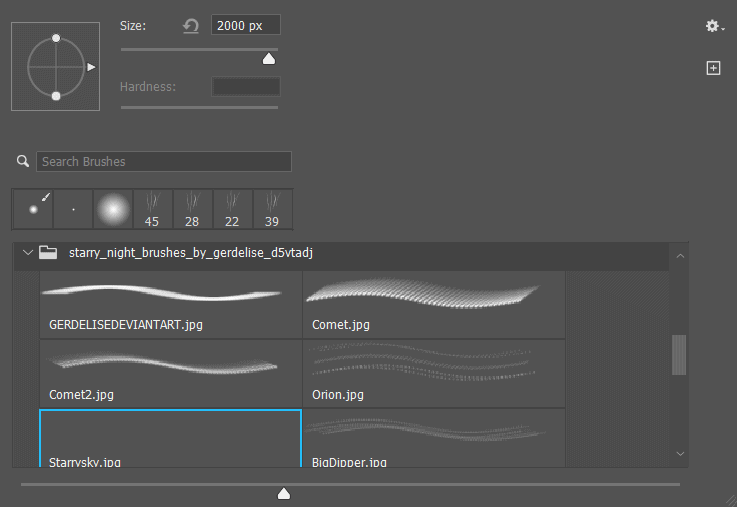
Now we can paint some stars…

Step 47
When we finished all this, now merge all layers to one. Select the last layer and hold CTRL/CMD + SHIFT + ALT + E. Now we have a final layer, right click on mouse and select Convert to Smart Object. Then go to Filter > Camera RAW Filter. At its most basic, the Photoshop Camera Raw filter allows you to use the functions of the ACR interface at any time within Photoshop.

Step 48
Now in Camera Raw Filter, set the Value: Basic
- Temperature: -2
- Exposure: -0.20
- Contrast: +5
- Highlights: +20
- Shadows: -7
- Whites: +10
- Blacks: -5
- Clarity: +15

Curve
- Highlights: +7
- Light: +4

Color Mixer
- Hue
- Reds: +1
- Yellows: -9
- Saturation
- Oranges: +20
- Yellows: +10
- Luminance
- Reds: -6

Optics
- Vignette: -12

Radial Filter
- Exposure: +0.15
- Contrast: -7
- Highlights: +10
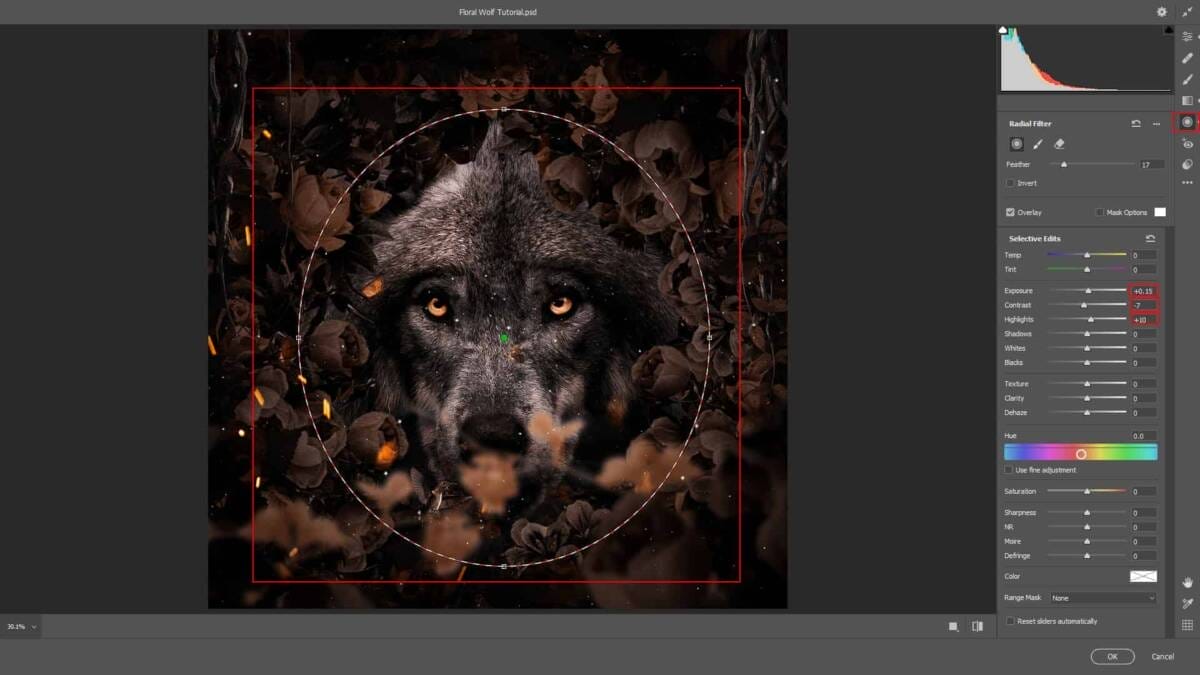
Gradulated Filter
- Exposure: -0.30
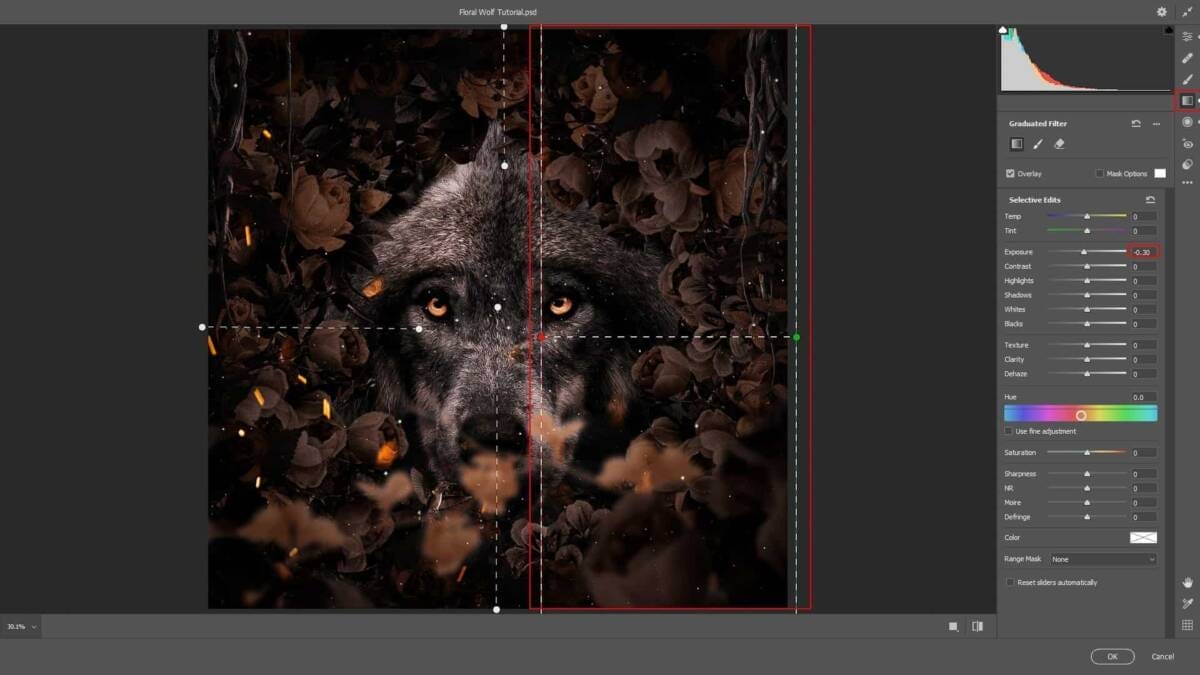
Gradulated Filter
- Exposure: -0.30

Gradulated Filter
- Exposure: -0.30

Gradulated Filter
- Exposure: -0.30

Finally everything should look like this:

Final Results



Leave a Reply