

Step 27
Make a Curvesadjustment layer to darken the scene. Paint around the sun area to reveal the light there.

Step 28
Add a new layer and use the Pen Tool(P) to draw a shape like a boat which is towards the sun. Fill this selection with the color #773941.

Step 29
Make a new layer above the boat shape one and set it asClipping Mask. Use a darker brush’scolor (I’ve chosen #432125) to paint on the back of the boat
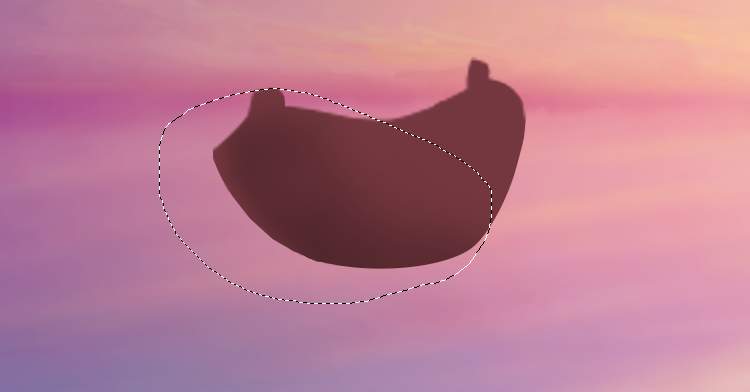
Create a new layer and use the small brush with the same color to paint some curves along the form of the boat. Add a layer mask if you need to correct some errors.

Step 30
Add a new layer and use a bright brush’s color (#f6c8ac) to paint some bright lines along the existing lines and curves.

On two new layers, use the colors #432125and #f6c8acto paint more details and texture for the boat.

Step 31
Make a new layer, change the mode to Overlay 100%and fill with 50%gray.

Activate the Dodgeand Burn Tool (O)with Midtones Range, Exposure about 10-15%to refine the light and shadow on the boat. You can see how I did it with Normal mode and the result with Overlaymode.

Step 32
Create a new layer and use a small brush with the color #f8cea8to paint highlight for the contour of the boat.

Step 33
Make a Curves adjustment layer to brighten the boat. On this layer mask, paint on the back/hidden side of the boat so it won’t be affected by this adjustment layer.

On a new layer, use a soft brush with the color #e7f3c3to paint on the front of the boat which is towards the light. Change this layer mode to Overlay 100%.

Step 34
Make a Color Balanceadjustment layer and alter the Midones and Highlightsvalues:


Select all of the boat layers and hit Ctrl+Gto make a group for them. Add a mask to this group and erase the bottom of the boat to hide it below the water surface.

Step 35
To make the boat’s reflection, duplicate the boat group and right click this layer, choose Merge Group. Flip it vertically and move it below the boat. UseCtrl+Tto transform the form a bit. Set this layer below the boat’s group.

Add a mask to this layer and use a soft black with a lowered opacity (about 20-25%) to reduce the top of the reflection a bit.
2 responses to “How to Paint a Sunset Scene with Adobe Photoshop”
-
An interesting idea, but some of the instructions are ambiguous. How big a brush? Is the opacity supposed to be for the brush or the layer?
-
Hello,
Het is erg veel werk maar ook zeer leerzaam.
Hartelijk dank. With regards, Hans Keijzer.


Leave a Reply