
Fill in her dress with a dark orange color and we should be looking at something like this.

Let’s color in the rest of the image while we’re at it. Make separate layers for the “Pumpkin” that she is sitting on, “Skin,” “Hair,” “Candle,” “Candle Holder,” “Bangs,” and “Accessories.” You should now have a bunch of layers that look like this.

Be sure everything is in the correct order, such as her dress being over her body and her hat on top of everything else. Note that, since the setting is nighttime, our subject’s skin will be darker than usual and slightly bluish to reflect the night. Continue using the pen tool and we should be here.

Before we go further with coloring the rest of our subject, let’s draw in her face so we can begin to see the emotions that the final image will invoke. The face and facial expression of any human subject will make or break the mood of the finished piece so this part is especially important. First, let’s turn off the layers with her “Bangs” and her “Hair,” which somewhat cover her face in the final image, as well as her “Skin” layer so we can see the pencil outline that we scanned.
Zoom in very close and trace the outline of her mouth with the pen tool. Fill. Then trace the outline of her eyes, again with the pen tool. Go to brushes and set the brush color to black and the brush size to something narrow enough to outline her eyes with. Return to the pen tool, right click “Stroke Path…” make sure the tool used is “Brush” and press “OK.”
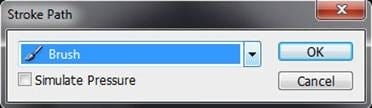
Repeat the “Stroke Path…” technique and trace her eyebrows and double eyelid. Fill in the whites of her eyes with a solid brush. Then trace the pupil of her eyes and fill in with the same black color. Right now, we should be looking at an image like this.

As you can see, right now the face looks flat and lifeless (and kinda creepy), therefore, our next step is to shade in features of her mouth and add light to her eyes. Pick a light source—that is, the direction the light is coming from—so you know where to draw the highlights therefore where to draw the shadows. For this particular image, I have chosen to have the light come from the top left corner, so there will be more light shed on the left side of her body and less on the right.


Leave a Reply