
Step 21
Now it is time to clean it up! Taking eraser tool erase all the colors that will be touching to the background. Taking a small soft brush and setting is about 40% -30%. I go around with my brush tool that are going to be highly shaded. Start to add a new layers to add shades and shadows. And shadows doesn’t have to be always be darker versions of the color used for the base color. it can be other colors too.

Step 22
Here I decide to start smaller details, such as flying birds and green grass and color the character. . Well now I think I basically done with the main coloring process at this point. Now lets take a look these three images and see the difference between them.
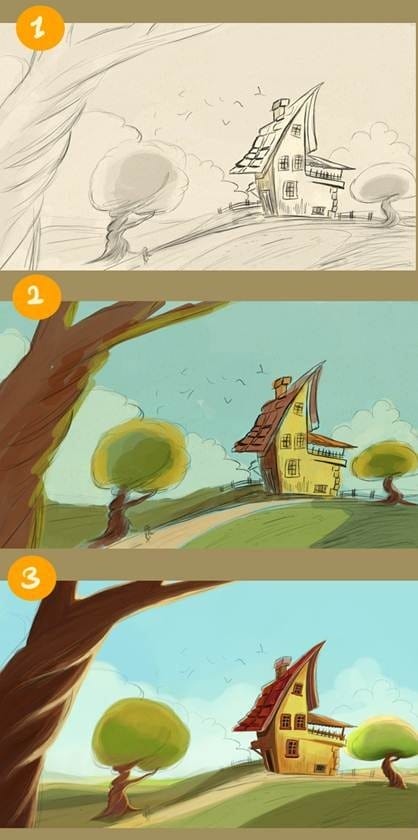
Step 23
And let me change the canvas size again. Here as you see. if you want a drawing with a lot of details you have to work on a large canvas around 3000 or 2600 pixels.

Step 24
It’s only details now. We are going to detail all the environment. Remember, start a new layer for details. Always pay attention to lighting. Keep in mind the direction of the light is falling. I am adding some more color and some details for the cartoon house. When I do want to add some more light on the painting I am going to chose color dodge from here. After running through a few possibilities, I decided on the one shown. Take a look at the details on the side wall. I take the sketch layer a little side so you can see the difference.

Step 25
Here this image shows how I drew the details on the tree trunk. The brush size. if you want to work in details you can change the brush size. I further detailing on the tree , using a small hard round brush and soft round brush to smooth it out as I went along. I added some colors, and decided that I wanted the tree must have have some more tree branches but I can change it later maybe..
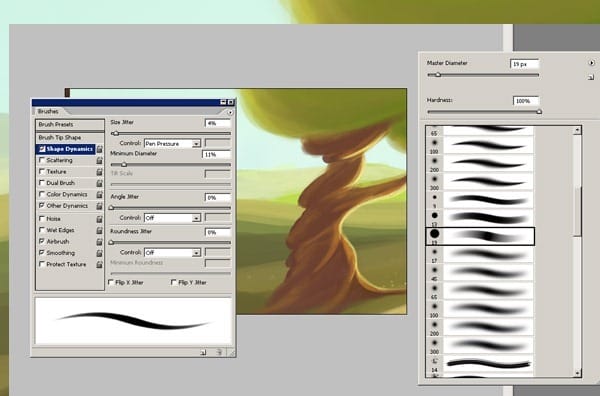
Step 26
So I here is my girl character painting. Make some color painting with this character. I’m adding some more colors and also I’m making some changes about sketch layer’s opacity. Here take a look at character painting. Her figure began to look clear at this step.
3 responses to “Painting “The Imaginary House” in Adobe Photoshop”
-
Very useful tutorial, thanks a lot!
-
That is really nice !
Did you use mouse for drawing it? -
Wow!!! you are amazing, I am initiating scarcely in this process of the drawing and the painting in photoshop and have found in this tutorial the first step to paint ‘ My Imaginary House ‘ as well as all the ideas that I have in my imagination thanks to you … I am grateful for it to you.


Leave a Reply