Turn any photo into a dot grid artwork with these Photoshop actions. You'll get great results with dots that change size. They get larger in brighter areas and smaller in darker areas. Free download available.
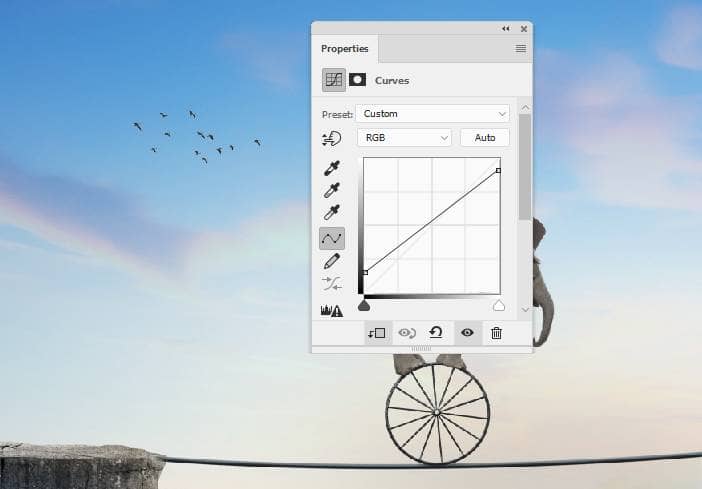
Step 43
Make a Gradient Map adjustment layer and pick the colors #e10019 and #00601b. Lower the opacity of this layer to 20%.
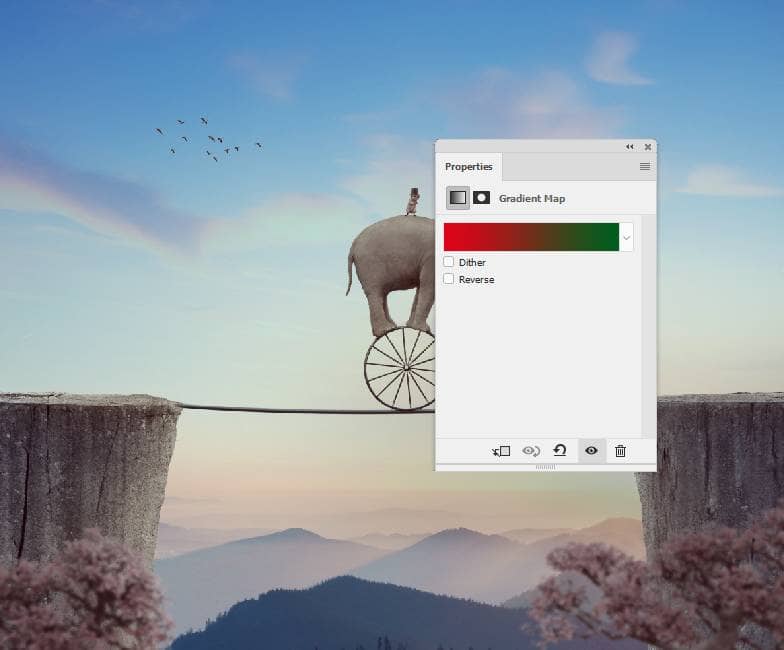
Add another Gradient Map adjustment layer and pick the colors #1b180b and #b30b0b. Lower the opacity of this adjustment layer to 20%.

Step 44
Create a Color Balance adjustment layer and change the Midtones and Highlights settings:
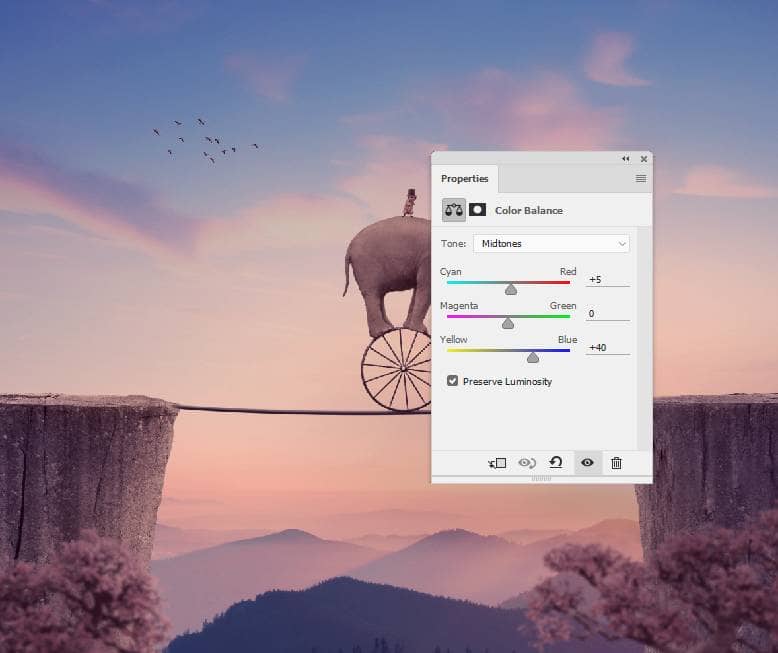
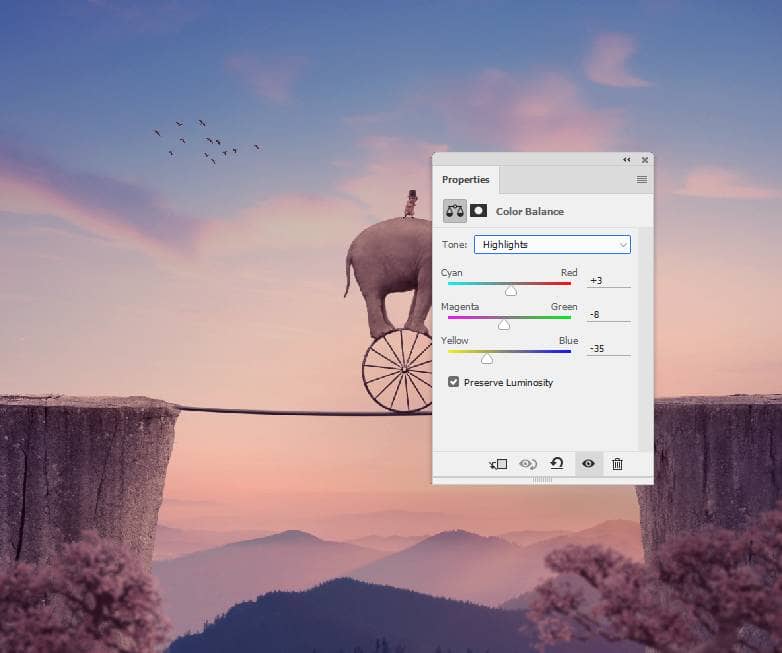
Step 45
Make a Curves adjustment layer to brighten the middle section. Paint on the rest to keep its contrast.
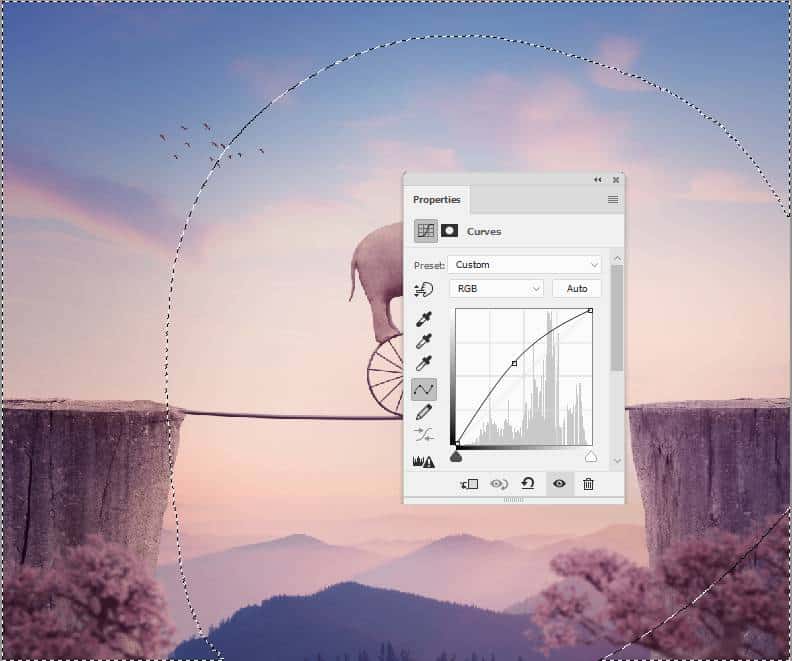
Final Result




3 comments on “How to Create a Surreal Elephant Photo Manipulation with Adobe Photoshop”
Thank you! great lesson!
Well done
Excellent. I'm a regular viewer. It's help To me. Thank you.......