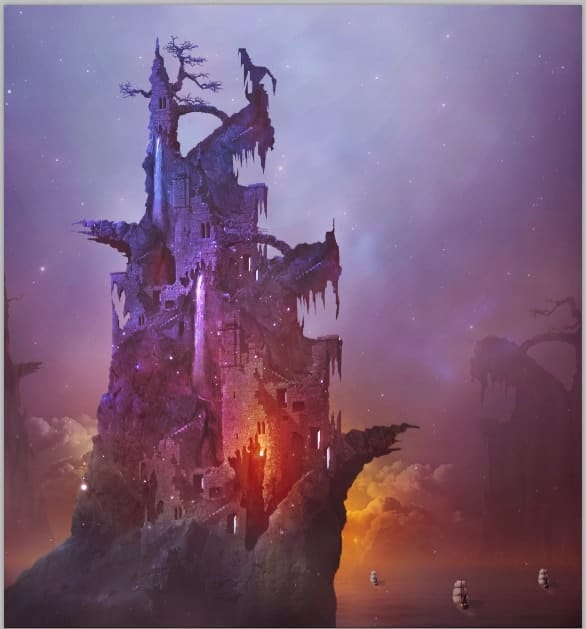
Finally, we have done with the pirate house. Give this folder a layer mask. Mask some areas around the lower part and some edges of the building as indicate in red highlight.

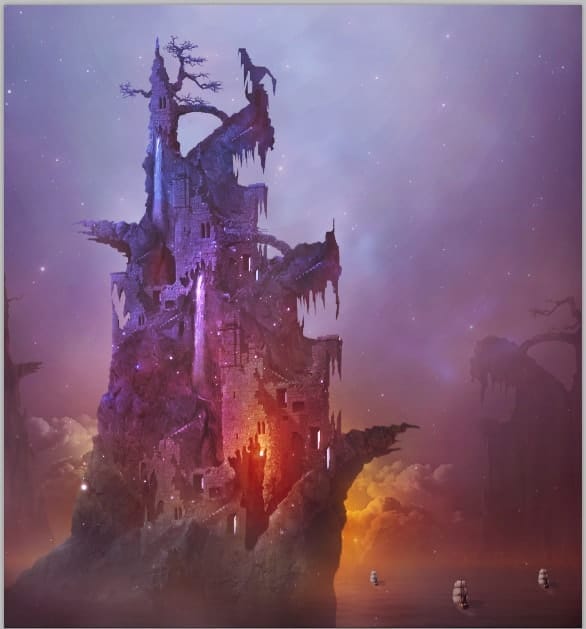
Step 30
It’s almost done. To complete the scene, we also will add some light spots to the distant rock. To do this, create a new layer above all the other layers. Take brush tool (B). Hit F5 to show the brush preset. Set the shape of the brush. With this shape, click the brush to paint spot. Use soft yellow color for this.
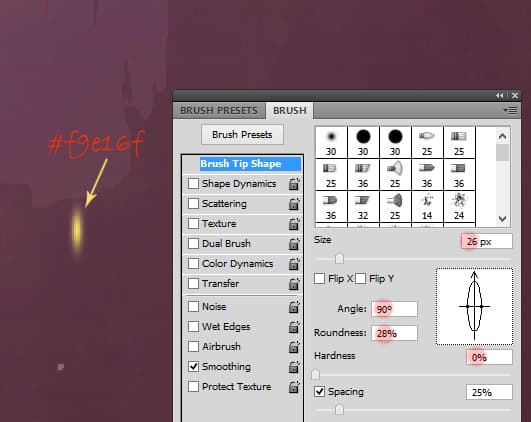
Now on the same layer, click white smaller brush on the middle of yellow spot.
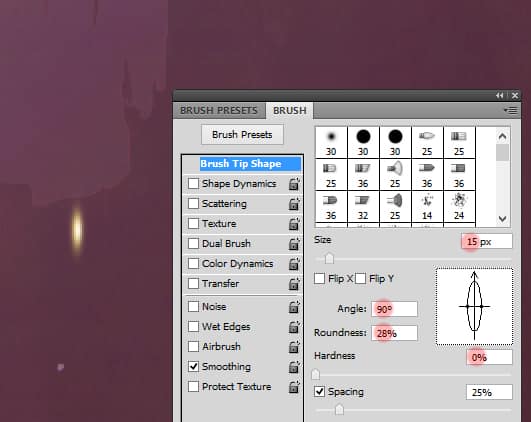
Next set the shape of the brush stroke as below, click white hard dot in the middle of the spot. Set this layer to hard light at 100%.
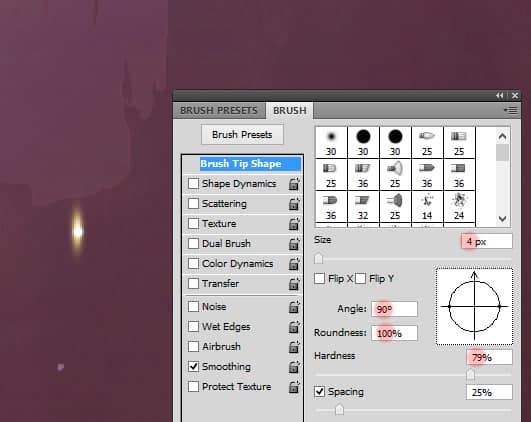
We can alter the color of the light by giving it color adjustment: hue/saturation by sliding the hue slider accordingly.

Finally, to give more subtle ray, we can give it a layer style. Go to layer > layer styles > outer glow. Given this light spot, here is the setting of the layer style to and the result:


Step 31
We will give final adjustment layer for overall scene. Go for the last time to layer > new adjustment layers > curve.
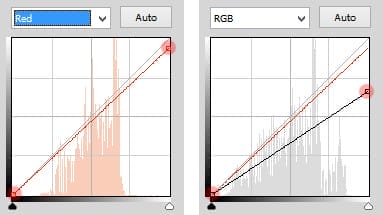
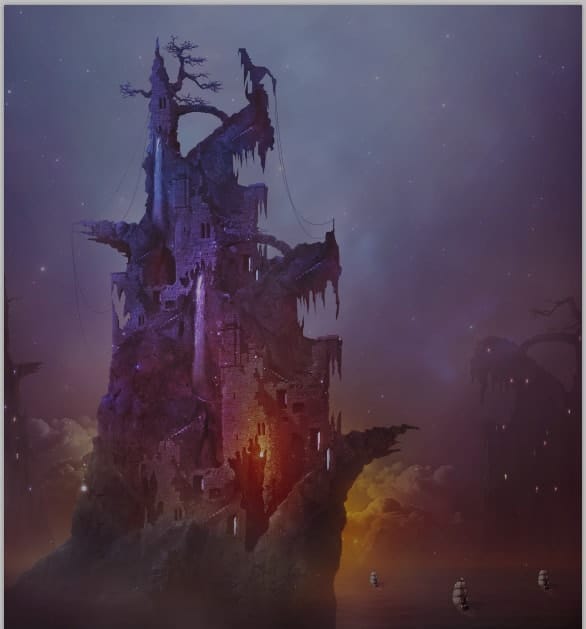
Mask the part indicated in red highlight.

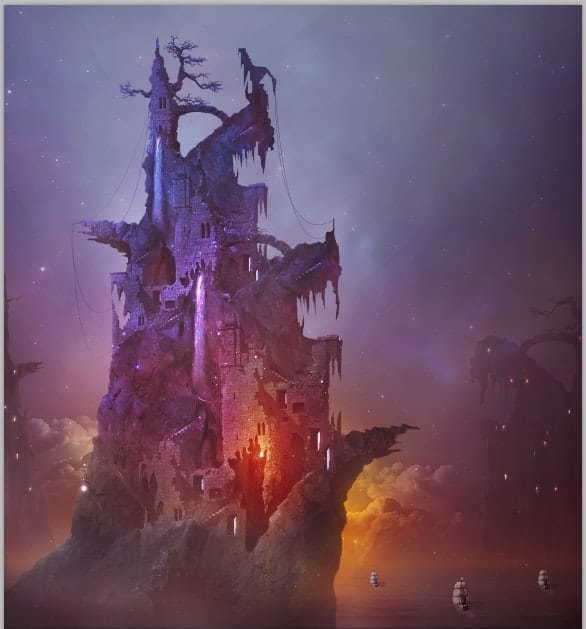
Final Results

Download the PSD
Pirate House.zip| 132 MB
Tutorial by Dek wid

Thank you for following this tutorial Hope that this tutorial will be useful and happy photoshopping.
– Dek wid
10 responses to “How to Create a Surreal Pirate House Photo Manipulation in Photoshop”
-
The way tutorial has been illustrated by the pictures it gives easy learning tips. Awesome!
-
Fantastic & original concept.Very inspiring.Thanks for sharing.
-
Wow! 7 hours hard work!
Thanks :) -
nothing there, just get shadowed out stuff
Ted -
please give ma the authentic link for downloadin the photoshop setup
-
Can’t get past step 2 need help :(
-
Woooooow
This amazing -
The most inspiring web ever. I tried to sign for for subscription but couldn’t. Can I do it from here? Thanks
-
Wonderful tutorial, thank you so much for sharing it
-
Awesome manipulation, Dek wid.

Leave a Reply