Learn how to add a deadly-look to a portrait photo. This Photoshop tutorial will show you how to use a skull to give the face a creepy look, apply lighting effects, and more.
Preview of Final Results

Tutorial Resources
- Water Background – knightfall-stock
- Model– xstockx
- Skull – christasvengel-stock
- Texture – shadeybabey
- Webs – redheadstock
- Skull 2 – fantasystock
Step 1- Choose the Model.
This Picture is great to create this type of manipulation, because the model’s make up help a lot.

Step 2 – Change the size.
To do this go to Image -> Image size. Or Press (Alt+Ctrl +I). Resize the image to: Width:837 X Height: 1300 pixels and press ok.

Step 3- Select the Model.
Use the Lasso tool to Select the model.

Step 4- Duplicate a Layer
To duplicate that selection press Ctrl + J. Also you can give a right click in the selection and press the option Layer via copy.
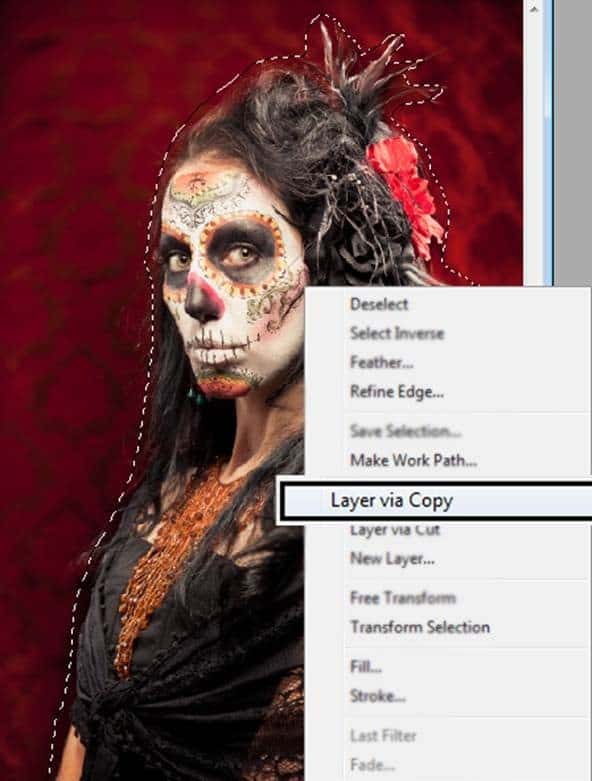
You are going to have something like this:

Step 5 – Less Saturation
Duplicate the layer once again (Ctrl + J). In this layer reduce the Saturation (Ctrl + U) option Saturation: -100.

Step 6- Set the layer blend mode in Soft light.
To get more contrast use the layer in soft light mode with and reduce the opacity by: -50.

Step 7- The Skin
Use the Lasso tool to select the model’s skin and duplicate the layer (Ctrl +J).

Step 8- Reduce the Saturation
Press Ctrl + U. Or go to Image -> Adjustments -> Hue/ Saturation. In the option Saturation reduce at -50.

Step 9- Multiply
Duplicate once again the model’s layer, but the one you desaturate earlier(Ctrl+J). And change the mode to Multiply.

Step 10- Blending the layers.
Now you need to blend this three layer together. With the right click underneath the layer choose the option “Merge Down.” Do this also with the multiply layer. At the end you will have just one layer.

Step 11- Using eraser at the edges.
Pass the eraser tool in the model’s outline, to get a softer look at the edges.

Step 12- Skull
Open the skull layer and put over the model’s face.

Step 13- Reduce the size of the skull
Press Ctrl+T and reduce the skull size ultil it fits with the model.You can reduce the opaticy to see through the skull layer.

Step 14- erase the parts you don’t need
Leave just the “eye” of the skull, erase the rest with the eraser tool.

Step 15- making the other eye.
Duplicate the layer (Ctrl+J) to make the other eye, and change the size (Ctrl+T)

Merge the layer with the first one. And continue with the free transform until you get the result you want.

Step 16 blendig the eyes
Reduce the saturation (Ctrl+U) or Image – Adjustments- Hue/Saturation. Saturation at: -53.
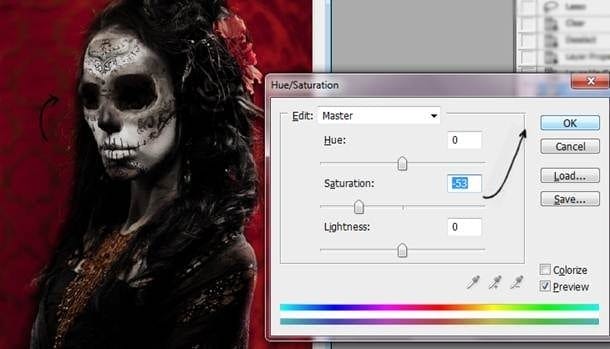
Step 17 – keep blending
Duplicate the eyes layer and use the layer in soft light mode with 30% of opacity.
10 responses to “How to Create a Chilling Portrait Manipulation for Halloween”
-
Me gusta el tutorial, el efecto es muy bueno. Pero deberías ser un poco mas especifica en ciertos pasos y resumir otros.
En algunos quedaba en la duda de las capas que debía tomar o quedaban lagunas que explicabas mas tarde, de todas maneras gracias por el tutorial y a seguir mejorando siempre. -
because you have YouTube channel ?
Youtuber good and more serious with your tutorials. . Enjoy -
Thank you
-
the “texture” link leads to nothing and i dont know what the texture looks like so i can’t even find an alternative. i do like the final picture it’s interesting. but the tutorial is slightly hard to follow
-
was not impressed with directions and had a hard time following. to make exact, i had to adjust against the directions to properly complete.
-
There is a missing important part you forgot to put in between part 15 and 16. It doesn’t explain how you got the eye sockets to be black, doesn’t explain how you blended the outer skull bits with the skin, doesn’t tell you that you also darkened the forhead
-
I love your all icon sets….and start to bookmark this!!!
-
i really appreciate you struggle in this tutorial…!! loved it so shared it… thanks alot..
-
It´s so cool, thanx for inspiration
-
@Ferobanjo glad you like it!
-


Leave a Reply