Luminar AI lets you turn your ideas into reality with powerful, intelligent AI. Download the photo editor and see how you can completely transform your photos in a few clicks.

Step 50
Make a new layer on top of the layers and use a soft brush with the color #86b2c7 to paint water inside the vase. Add a mask to this layer to erase the part outside the vase and lower the opacity of this layer to 40%.


Step 51
Create a Curves adjustment layer to make both sides of the water brighter. On this layer mask, paint on the rest to keep its lightness.
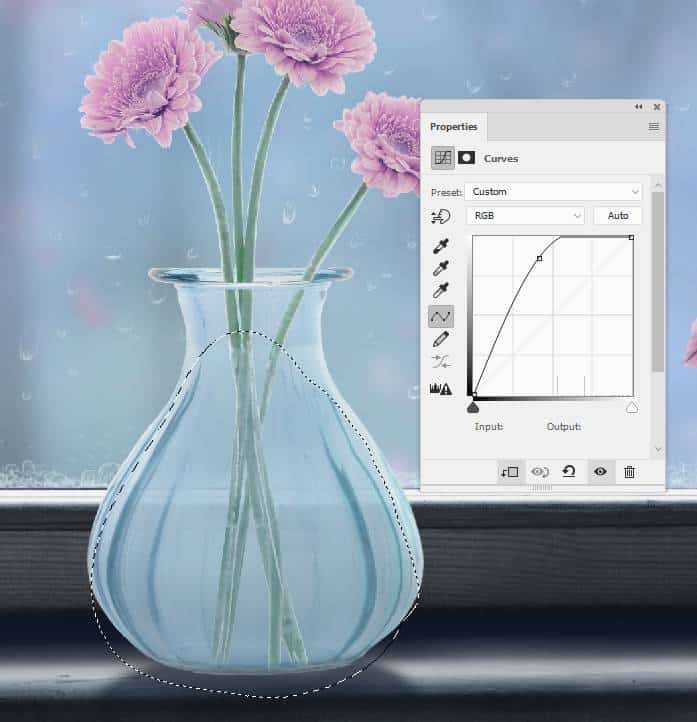
Make another Curves adjustment layer to darken the bottom of the water to fit the shadow inside the window. The selected area shows where to paint on the layer mask.

Step 52
Add a new layer, change the mode to Overlay 100% and fill with 50% gray. Use the Burn Tool to make the bottom of the water darker.

Step 53
Make a new layer and use a small brush with the color #d4e8fc to paint some foam on top of the water.

Step 54
Create a Curves adjustment layer on top of the layers to increase the contrast of the scene. On this layer mask, paint on the background and the upper of the vase and flowers so they won't be affected by this adjustment layer.
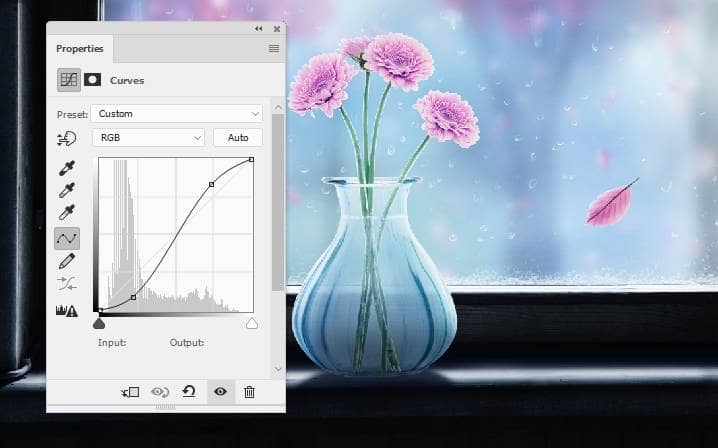

Step 55
Make a Color Balance adjustment layer and change the Midtones and Highlights values. On this layer mask, paint on the window frame to keep its color and contrast.

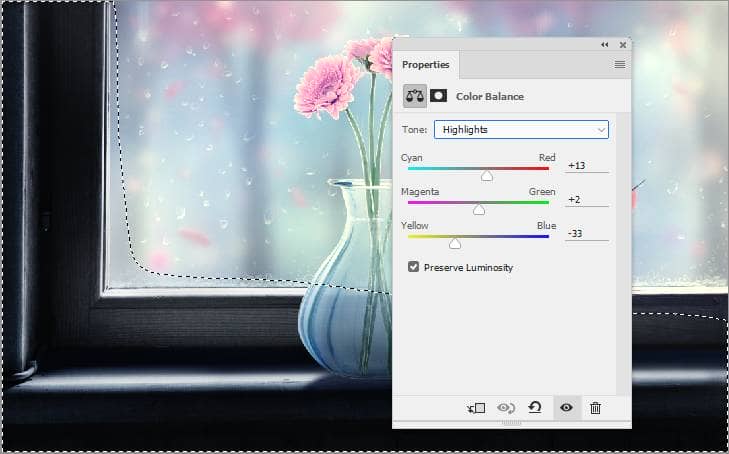
Step 56
Add a Selective Color adjustment layer and change the Reds, Greens and Cyans settings. On this layer mask, paint on the leaf on the window to reduce the effect there.
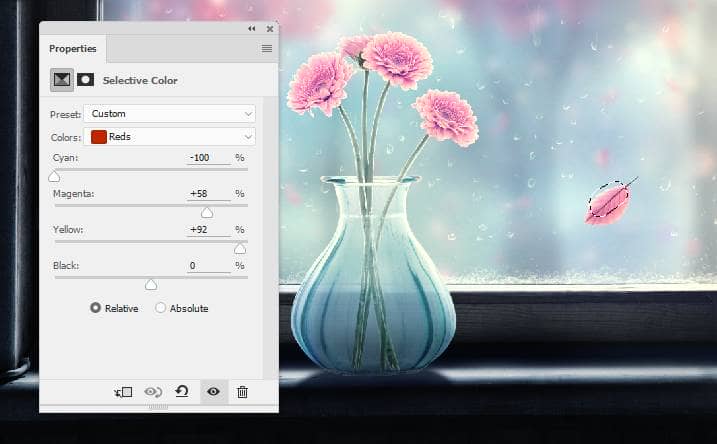
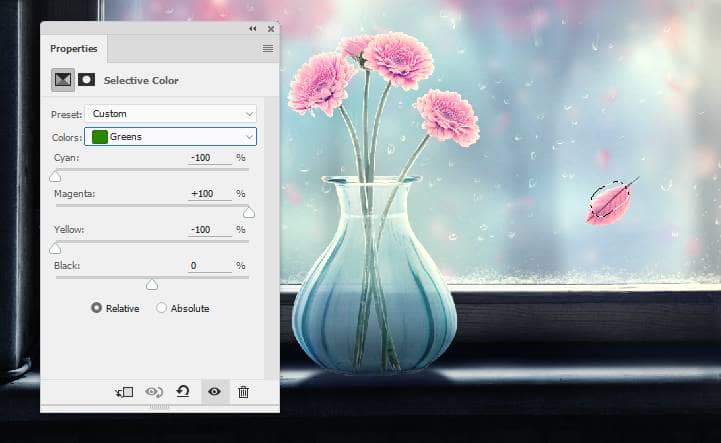
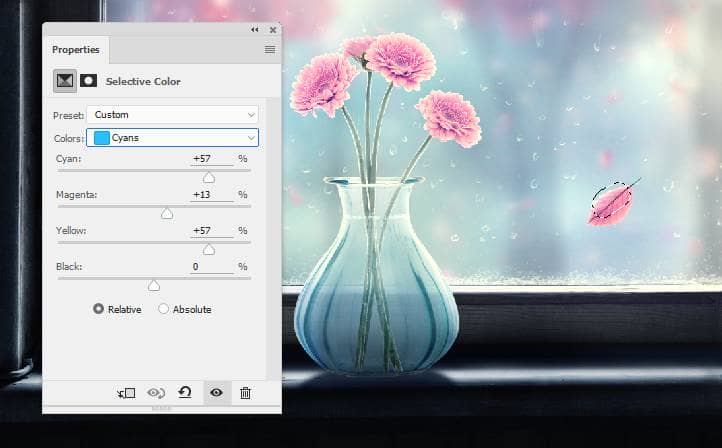
Step 57
Make a Color Lookup adjustment layer and pick 3Strip.look. On this layer mask, paint around the vase and flowers to make this part less green a bit .
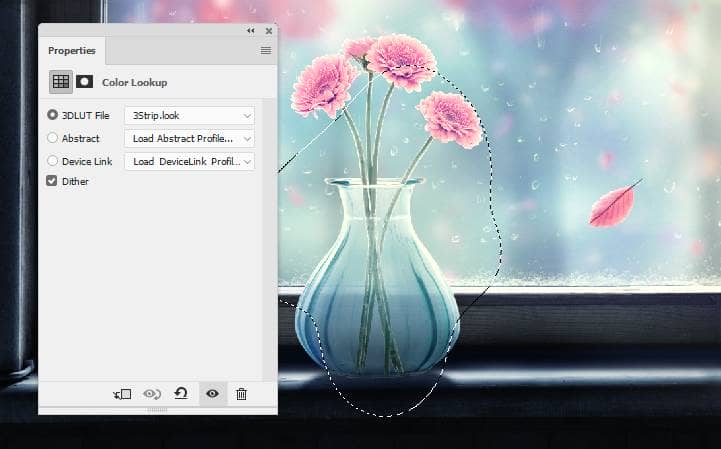
Create a Vibrance adjustment layer to enhance the final effect.
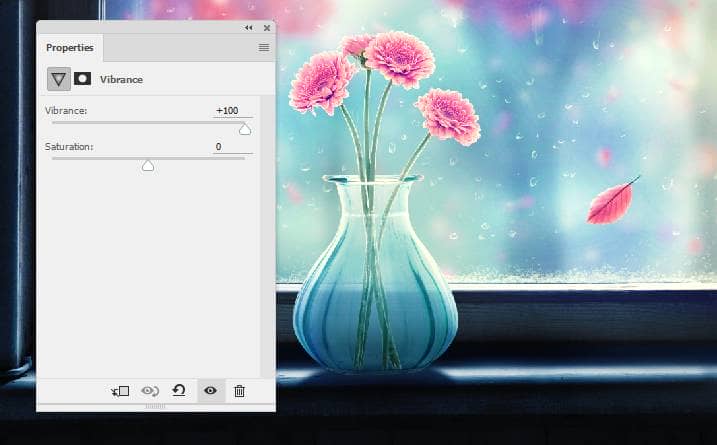
Final Result




One comment on “How to Create a Rainy Window Scene with Adobe Photoshop”
Excellent and very helpful. Thanks for sharing.