Download Lightroom presets and LUTs, absolutely free. Use the presets to add creativity and style to your photos.

Step 11
For the finishing touches, we are going to add some firework sparks to brighten up the whole composition. Drag the Fireworks stock image to your document and select the Lasso Tool.Draw a random selection on some of the sparks and copy them into a new layer.
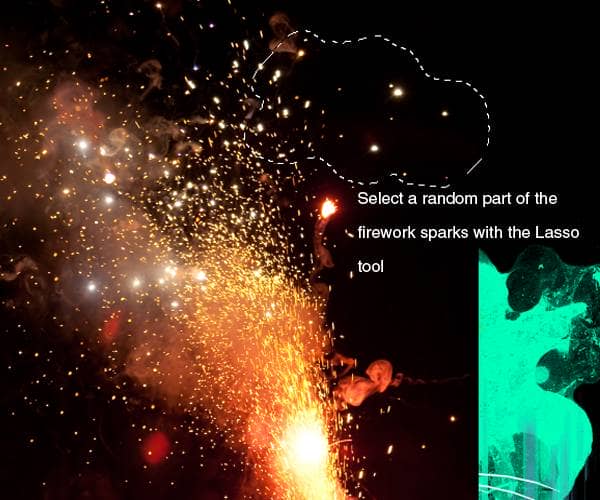
Go to Image>Adjustments>Hue and saturation and change the hue to a matching light blue color:
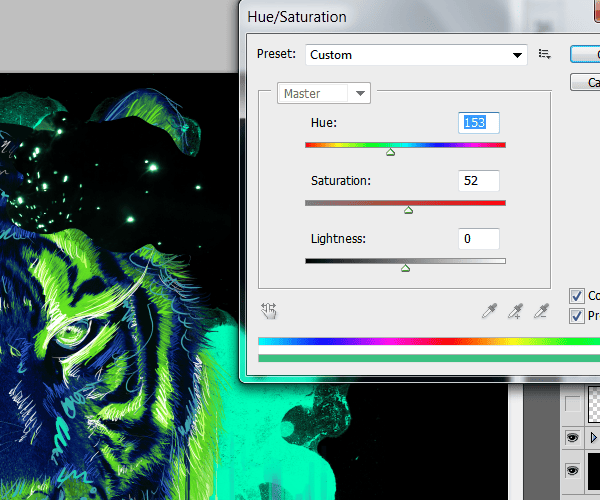
Set this layer blending mode to "Screen".Now duplicate it and resize it several times and place the layers across the canvas.
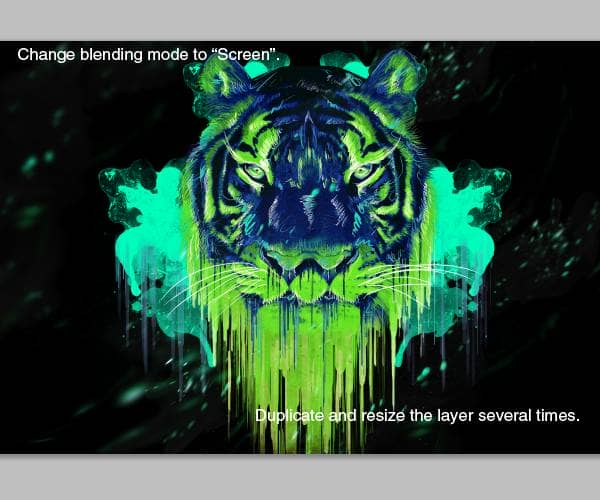
Final Results
![final-results[1] final-results[1]](https://cdn.photoshoptutorials.ws/images/stories/83034f0a003d_B688/final-results1.png?strip=all&lossy=1&quality=70&webp=70&avif=70&w=1920&ssl=1)
Download the PSD
Neon Tiger.zip | 4.26 MB

 This is all for this tutorial. I hope you learned some new techniques while making it.Remember to experiment around with the colors and values using this tutorial as a base.Hope you enjoyed it!
This is all for this tutorial. I hope you learned some new techniques while making it.Remember to experiment around with the colors and values using this tutorial as a base.Hope you enjoyed it!
24 comments on “How to Create a Psychedelic Tiger Illustration in Photoshop”
Half the files are not available anymore and one you have to purchase. If the tutorial is out of date, then remove it. Frustrating!
Sorry for the broken links JRitchie! As you probably know, free resources typically become unavailable over time. You're welcome to let us know in the comments if you would like us to update them.
We try to make everything free, from the tutorial to the resources. Regarding the brushes, it's actually free. You'll need to create an account but the download is free.
I know it's frustrating that free resources are a hassle to deal with, and that's the tradeoff with free vs paid resources. I'm sure you will be grateful for the free content so many people have put out there for you.
WOW just what I was searching foг. Ϲame here Ƅy searching fߋr soccer tricks rainbow
DAAAAAAAAAAMN!!!
yo this is gr8 I learn lots new stuff I've already mastered photo shop and English skills
wow its coollllllllllll ***** more stare
yeah i bet
Wow, these are really creative! They remind me of those Chip Fosse drawings from Overhauling’. Great work!
Es ist sehr schwierig, solche Linien ohne Zeichentablett nur mit der Maus zu malen,
das Tutorial ist total klasse und auch für mich als Noch-Anfänger super, nachzubauen.
Danke vielmals !!!
Wow, it is wonderful tips.
Sir, Please specify the setting for the shape dynamics as brush set darker in the middle and fade in the first and last corner, please also specify setting for shape dynamic of brush tool at the time of creating dripping effect.
Thanks
very nice article
I used this tutorial for a class assignment.
came out great!!
I had a hard time with the dripping effect, but played around with some brushes till I got something realistic!
Thanks so much!
THIS IS THE HARDEST THING IN THE WORLD PLEASE BE MORE HELPFUL. THE PHOTO IS PRETTY
WOA! This is the stuff client are willing to pay for! Awesome and inspiring! One of the best tutorials out there on this site! Thanks for sharing!
im not getting the the melting effect with brush, what brush did you choose?
The psd is only 72dpi...
this ISH is difficult
very very well written tutorial! it's not confusing at all... basic photoshop knowledge is required though.
learnt new techniques..thank you for taking the time to make this !
how do i get the grunge loooook!!!!!!!
Be more specific this is confusing.
i agree
Wooaahhhh this is rad! thanks for the instruction!
its been 11 years since you commented this, think back. did you waste themj