Download Lightroom presets and LUTs, absolutely free. Use the presets to add creativity and style to your photos.
The Turtle's teachings are so beautiful. So very special. It teaches us that everything you are, everything you need, and everything you bring to the world is inside you, not external, and you carry it with you and are not limited to a place, space, or time. In this Photoshop tutorial, we will learn how to create a surreal scene. First, we'll add a turtle some Adjustment Layers. Next, we'll add the volcano to the turtle. Finally, we'll finish it off with some smoke, fire particles, lights, and a Camera Raw filter.
Preview of Final Image

Tutorial Resources
Step 1
Now, let’s start by creating a new image file, go to the Menu bar and click File > New, and then input the following values on their respective fields
- Preset: Custom
- Width: 5080px
- Height: 5080px
- Resolution: 72
- Color Mode: RGB Color 8-bit
- Background Contents: Transparent
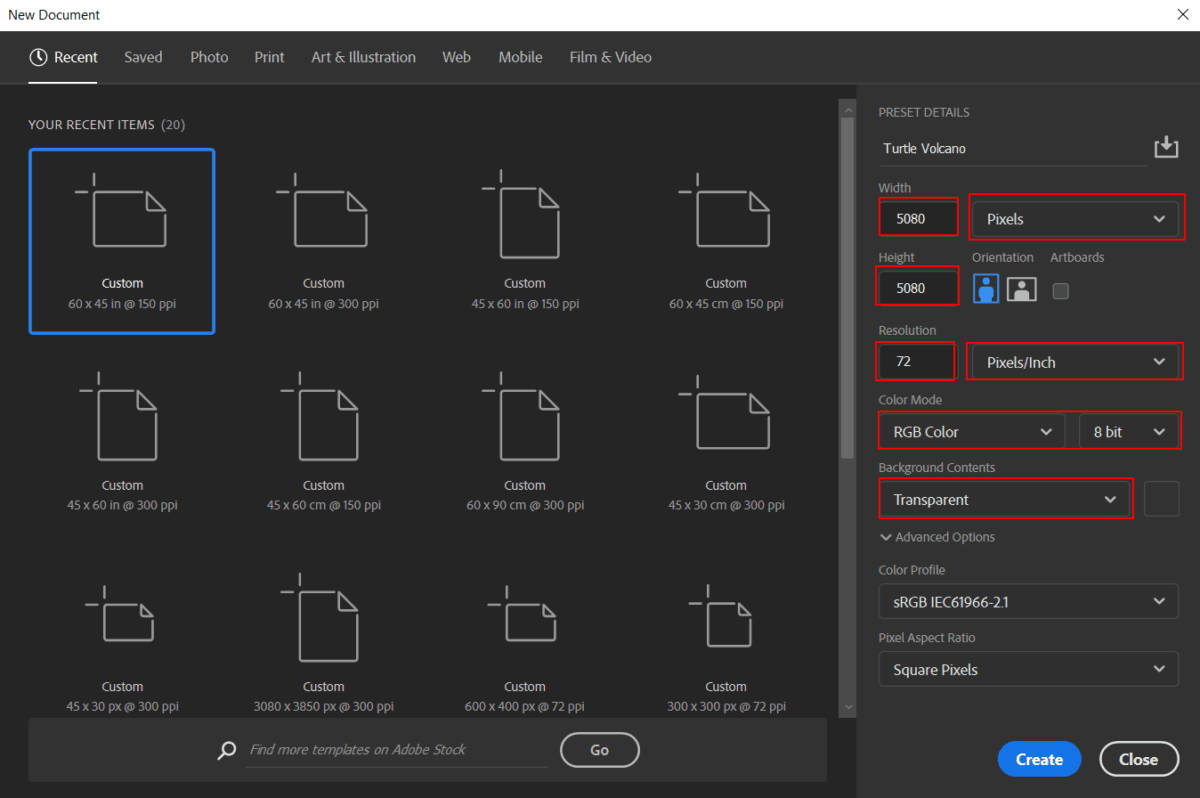
Step 2
Now, place Turtle photo Go to File > Place and select Turtle. Then place it to our work canvas. Then position the image with the transform tool (Ctrl / Cmd + T). Hold Alt + Shift and rasterize like the image below. In Photoshop CC only hold Alt to rasterize all sides together.
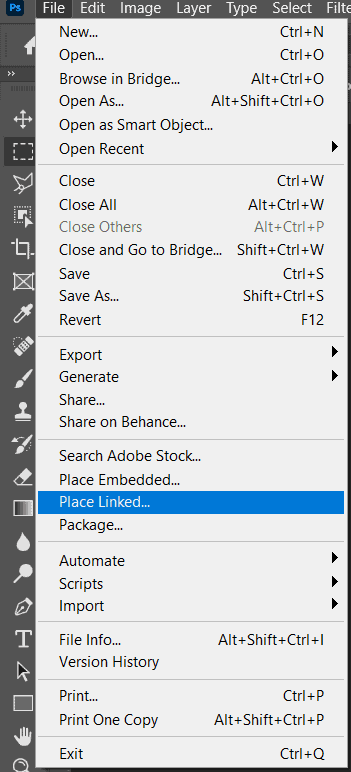
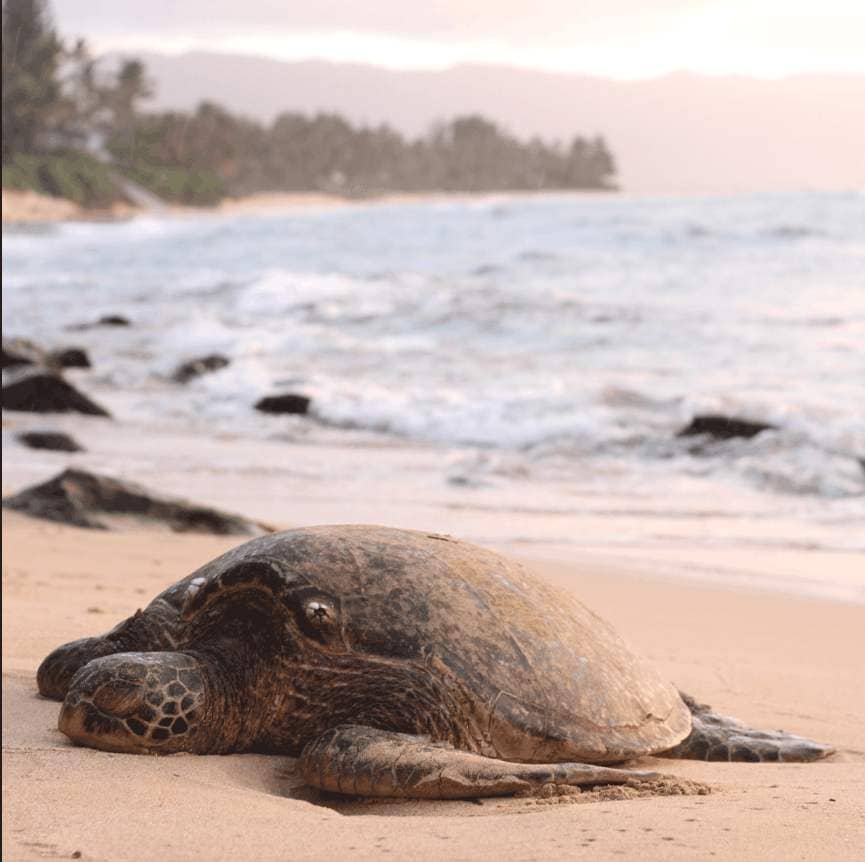
Step 3
Add Adjustment Layer "Color Balance"
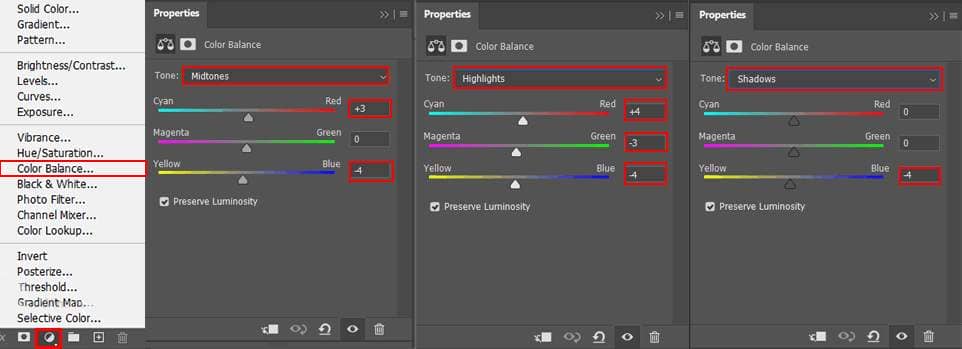
Step 4
Add Adjustment Layer "Exposure"
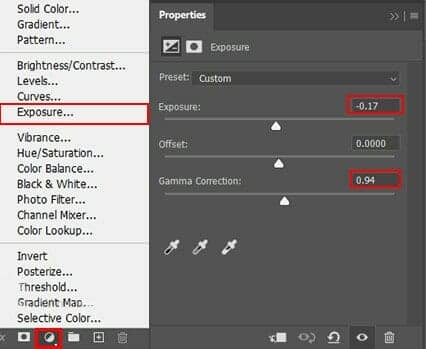
Step 5
Now, create some lights. Create a new layer then go to Edit > Fill and Contents: 50% Gray and press Ok.

Now use Brush Tool(B) Soft Round with foreground color white and Brush Opacity set to 10-20%. Then start painting. Take a look at the example in the picture below how much you need to paint, where there is the most white color, draw the most. Then change foreground color to black and paint dark parts. Blend mode change to Overlay.
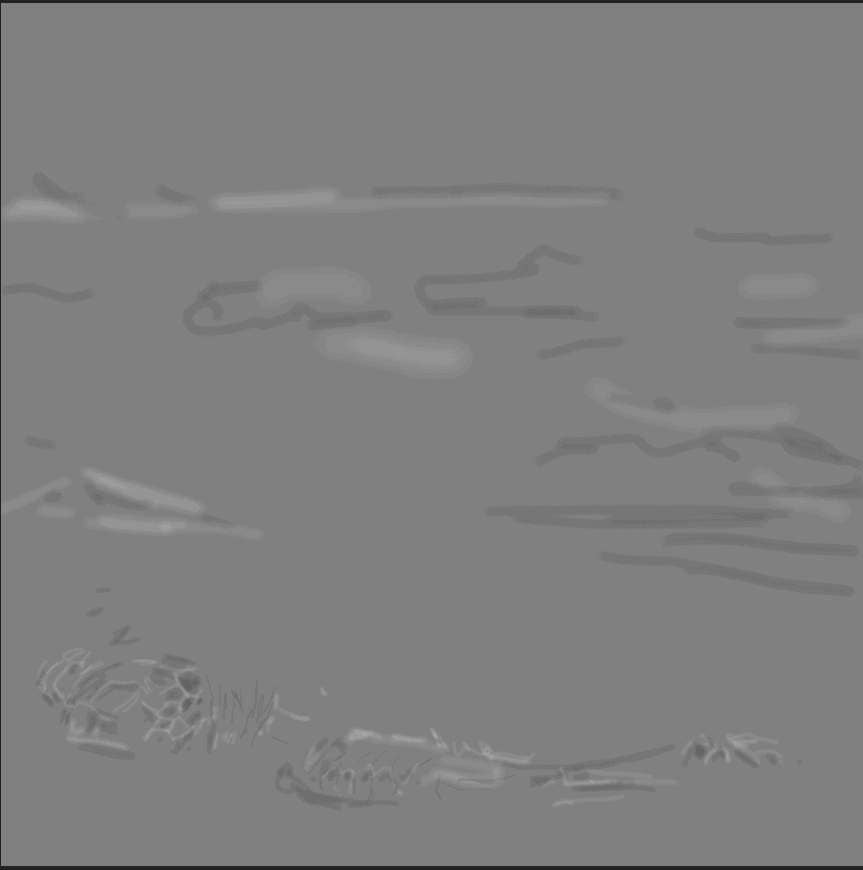
Step 6
Next we will open Volcano. After you open the image, use Quick Selection Tool(W) and start selecting. After the selection area has been created, simply copy (Ctrl / Cmd + C) and Paste (Ctrl / Cmd + V) it to our work canvas. Then position the image with the transform tool (Ctrl / Cmd + T). Hold Alt + Shift and resterize like image below. In Photoshop CC only hold Alt to resterize al sides together
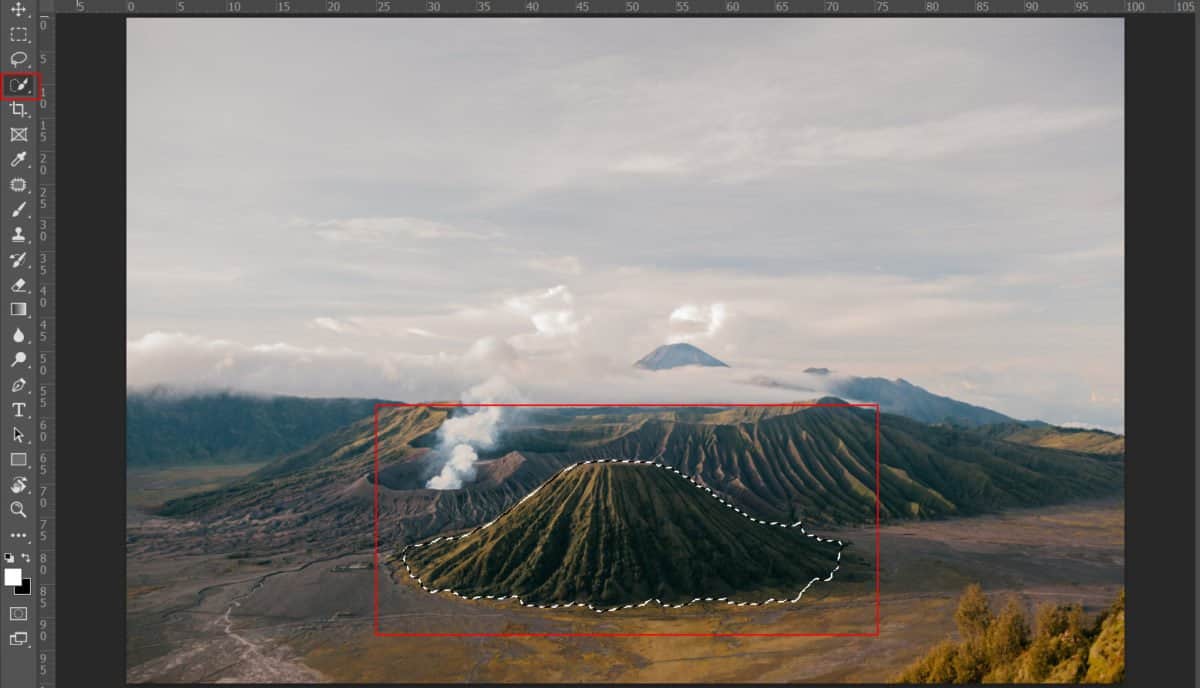
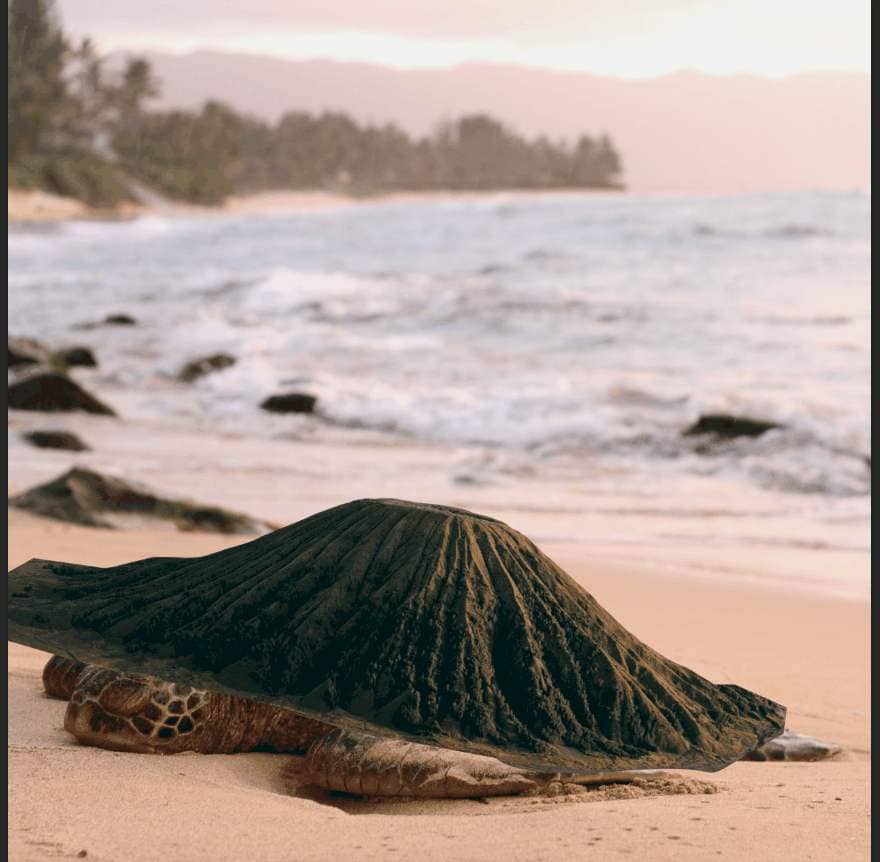
Create a layer mask and use Brush Tool(B) Soft Round with foreground color black and brush/delete some parts. Look at picture below.



2 comments on “Create a Surreal scene of Turtle Volcano”
very good tutorial, great photoshop file
Magnifique, très bonnes explications Bravo