Make your artwork look like they're from an alternate universe. These Cyberpunk presets work with Photoshop (via the Camera Raw filter) and Lightroom. Download all 788 presets for 90% off.

Add a mask to this layer to reduce the sky's visibility and blend it with the existing one.
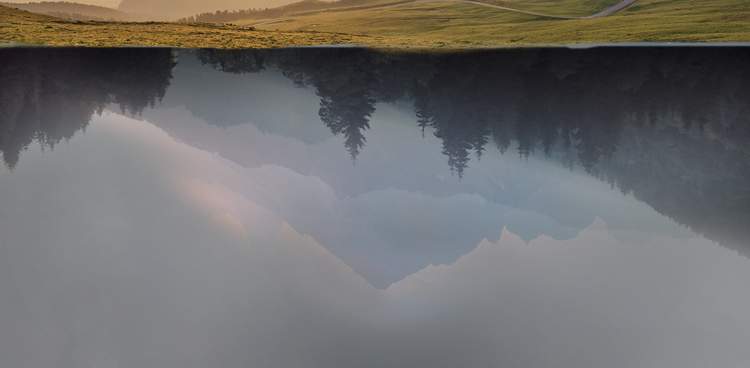
Step 8
Create a Curvesadjustment layer (set as Clipping Mask) to darken the mountains area.
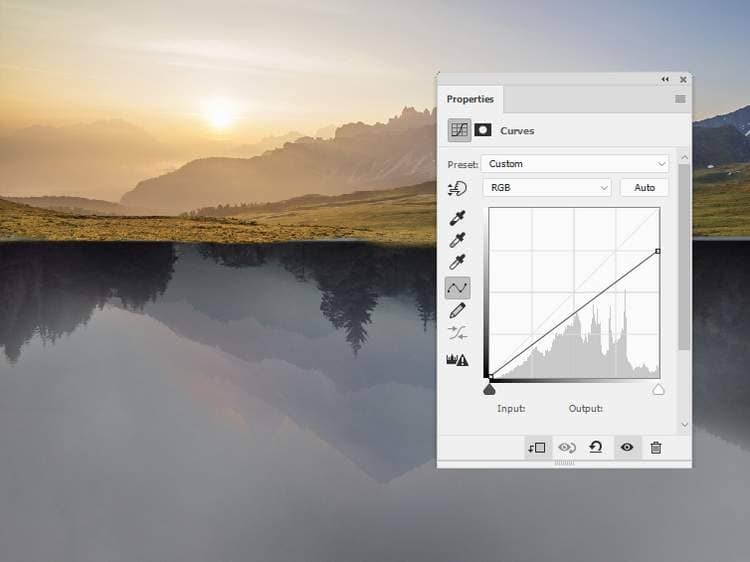
Step 9
Add a Hue/Saturationadjustment layer to desaturate the mountains. Decrease the Saturationvalues to -100.
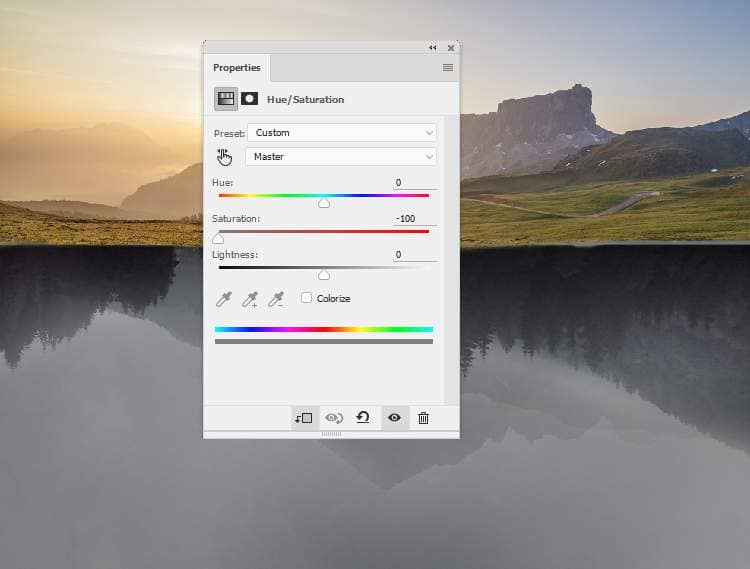
Step 10
Open the sky 2 image and place it over the sky of the landscape 1 image.

Change this layer mask to Soft Light 100%and add a mask to this layer. Use a soft black brush to remove the part covered the ground and mountains.

Step 11
Open the soil image. I've chosen the image 26 but feel free to take your own. Use the Rectangular Marquee Tool (M)to select the part on the bottom and add it to the part below the landscape 1 image. Use Ctrl+Tto make this part thinner. Set this layer on top of the layers.


Step 12
Add a mask to this layer and use a hard black brush to erase the hard edges and trim the contour of this part to make it look more natural.

Step 13
Create aHue/Saturationadjustment layer (set as Clipping Mask) and change the Saturationvalues to -77.
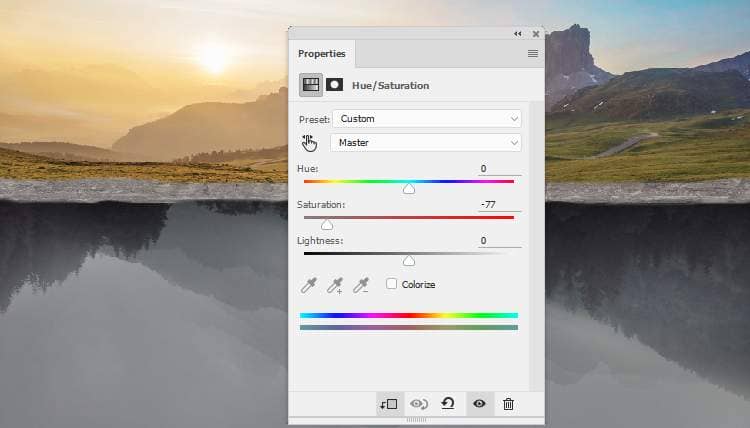
Step 14
Make a Color Balanceadjustment layer and alter the Midtonessettings.
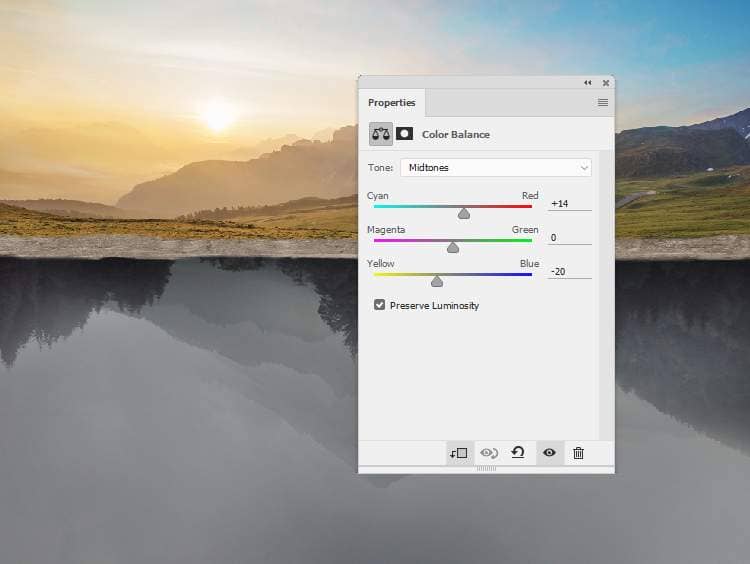
Step 15
Add a Curvesadjustment layer to darken the soil's part.
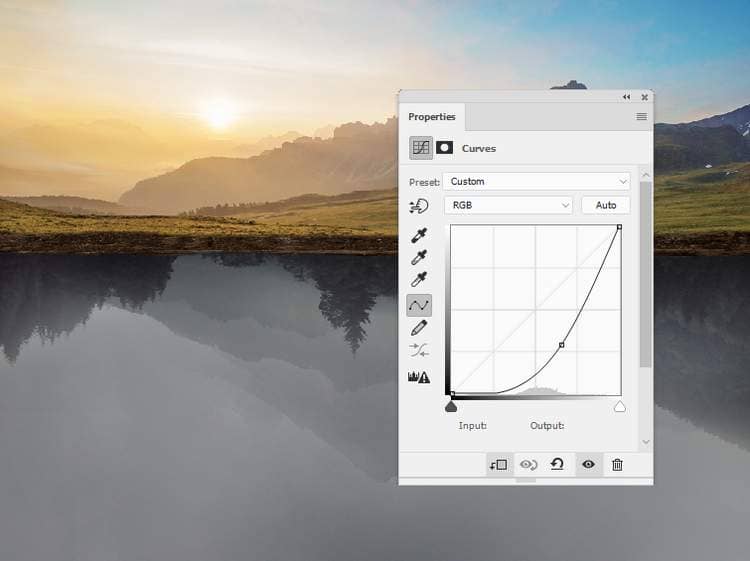
Step 16
Make a new layer and use a soft brush with the color #8e9294to paint on the bottom of the soil. Change this layer mask to Color 100%and use a layer mask to reduce this effect on the top of the soil.

Step 17
Open the moon image and isolate it from the dark background . Move it to the underground and place it in the space between the trees.

Step 18
Double click the moon layer, choose Outer Glow. Set the color of glow to #f8f6f0to add some glowing light outside the moon.
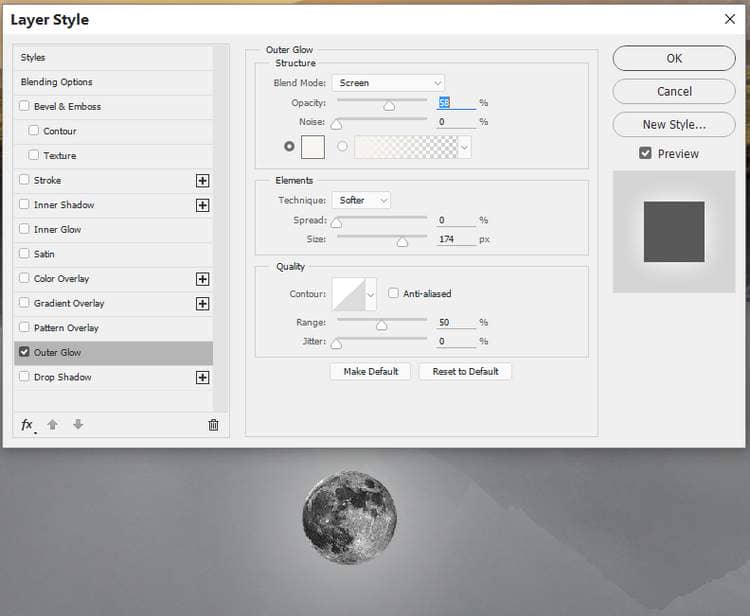
Step 19
Make a Curvesadjustment layer to increase the glowing light on the moon.
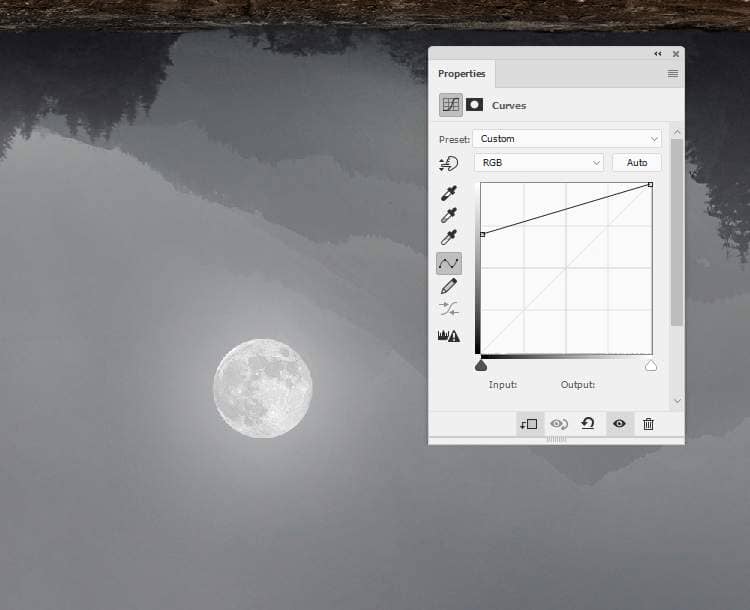
Step 20
Open the birds 1 image and isolate them from the white background using the Magic Wand Tool (W)or any tools you're familiar with. Take different birds to add to the moon area and to the area near the sun above. Change the size of the birds to make their position in the different distances from the viewer. This way is to make some depth of the whole scene.



5 comments on “How to Create a Surreal Upside Down Landscape with Photoshop”
i love you<3
hey
yooo
Ooh! Cool! Thank you!
no