Turn any photo into a dot grid artwork with these Photoshop actions. You'll get great results with dots that change size. They get larger in brighter areas and smaller in darker areas. Free download available.
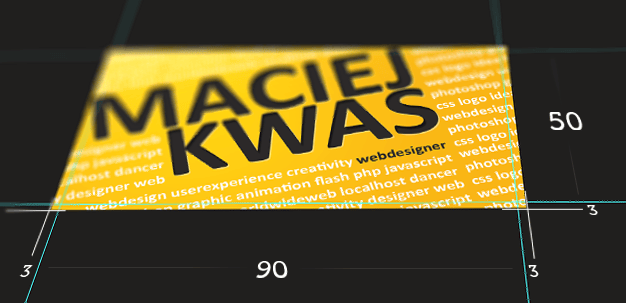
As you can see there is an extra 3 mm on each side of the document all around. So what dimensions you should type on? Here are calculations:
- Real size: 90 × 50 mm
- Bleed size: 3 mm
- Adding bleeds: 90+(3×2) × 50+(3×2)
- Document size: 96 × 56
Notice that while we add bleeds to the document we are multiplying bleed size by two. The reason is that the bleeds are on both sides. Don't miss that. The boundary of document is determined by the crop marks (they show where to cut the sheet, you can see some preview above in the 'bad example story line'). However, we can't do them automatically in Photoshop (as far, as I know). There is possibility of drawing them manually, but it's quite nonsense. It is super easy to import the document to illustrator and there bleeds are added automatically. If we don't have Adobe Illustrator nor InDesign, just tell the print worker that bleeds are seted to 3 mm and are determined by guidelines. It's second to add them (I will show how to do that later).
Now a little about margins. It is just a safety case. If without bleeds we have that 1mm white stripe, means, that on other side of the document 1 mm is cut out from the design. And if you don't want to have anything 'eaten' just place all your important things (like logo or text) in some distance from the edge. It is usually 5mm.
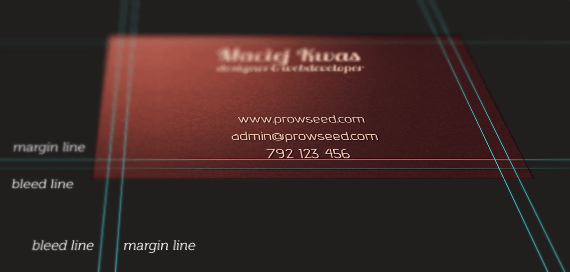
Step 4 - How to make bleeds and margins easy way
We will base on that business card template one more time. First of all- the concept. Our business card is 90 x 50 mm. We want to add guidelines that will determine the margins and bleeds. This is the fasten way that I know to add them. Also, it is good to make a sample file where you have all guides already placed. It is time saving- just opening the sample rather than making those guides again and again with every new project. Let's say our margins will have a size of 5mm, and bleeds- 3mm. Bleeds extends real size, while margins are inside the document. My next actions could be confusing, but focus yourself- you will save your time in future with this. Margins are on both side, so actually they affect 10mm of the document horizontally and vertically (and bleeds are 3mm on each side, so they affect 6mm). Now just get your real values (90x50) and delete from each the margin value (10x10). You will get the size of 80 x 40 mm. Create new Photoshop document with that size. From now, you don't have to calculate anything.


27 comments on “How to Create Brochure Mockups in Photoshop”
Thank you so much. This is an excellent tutorial. You're awesome! I hope your New Year is great! :)
Nice work
great stuff! thanks...
Thanks for the info!
Great article!
Thank you so much for this!
Great info!
not clear
Tutorial was confusing and unclear,You really have to find simpler ways of explaining things to people. Thanks for the information though.
Thank you bro .. U are realy great. Thanks for helping me a lot.
This really helped me . Thanks a bunch. I made a creating brochure present please.
Fascinating. It seems like most Adobe users would naturally choose InDesign over Photoshop for something like this, since that's essentially what InDesign is made for. But this is a very thorough tutorial for hardcore Photoshop users!
It's great! Thanks a lot!
Really helpful and inspiring ! I learnt a lot~thank you !
amazing tutorial.
keep up the good work.
love it
very important and very useful information.. i m a web graphic designer and didn't have knowledge about printing graphics and bleed and safety margin etc etc.. this is very useful to me.. thanks keep it up. please refer font size information on business card that what should be font size in photoshop and in illustrator.. etc etcc thankkss please mail me.
nice Great Work ...
Thanks for sharing such a great information about print design
I'm sure this tutorial is great for beginners, but the title is very confusing. I thought this was about making the mock-ups not the whole brochure and just tell us to download your finished mock-up psd file.
That's what I also thought. I guess that we won't find any tutorial on how to make a mock-up template soon. :|
tq for the efforts... dont stop creating guides..:-)
Thank You very Much...its help me a big time..
thanks a lot. :)
This really helped me out. Thanks a bunch. I made a great 3 fold for my business. I tweaked some stuff to make it my own, but it was very helpful to utilize the file you posted as an outline.
i learn more form here. and this web.
not clear
asas