Blending is the essential skill for every photo manipulator and it´s one of the first things to learn. Without proper blending your images won’t look believable. There are several ways how to blend images together. In this article I’d like to cover basic techniques which are essential for every manipulation.
Preview of Final Results

A Photo Manipulator’s Guide to Blending
Blending is the essential skill for every photo manipulator and it’s one of the first things to learn. Without proper blending your images won´t look believable. There are several ways how to blend images together. In this article I´d like to cover basic techniques which are essential for every manipulation.
In this tutorial you will learn how to blend with:
- Brush Tool and layer mask
- Lasso Tool
- Blending Modes
- Channels
There are plenty other ways how you can blend images together, some of them are more effective, some of them less. This tutorial is meant for the beginners in Photoshop to be able to create their first photo manipulations.
Resources
Before you’ll start download following resources.
- Meadow by neverFading-stock
- Mountain from sxc.hu
- Sky by pelleron-stock
- Boy by demoncherrystock
- Book by nightgraue
Dragon #1 and Dragon #2 by Shoofly-Stock(Alternative)- Knight by demoncherrystock
- Mist by pelleron
1. Brush Tool and Layer Mask
One of the easiest things to blend are photos of nature similar to the two below. They have similar texture with flat pattern.

Let´s take a look at how to blend these images.
Step 1 – Naming the Layer
Download the picture of the meadow and open it in Photoshop. For the purposes of this tutorial resize the picture. Go to Image > Image Size and set the value Width on 600 pixels.

Name the layer MEADOW. You can do it on the palette Layers. It´s very important palette because it shows you from which layers your photo manipulation consists. If you don´t see this palette go to Window > Layers or press F7 on your keyboard. Palette like the one on the following picture appears.

As you can see there is only one layer so far named BACKGROUND. To rename it you need to make the layer editable. Right now it´s locked and because of that you can´t rename it, resize it, move with it etc.
You can unlock the BACKGROUND very easily – right click on the layer and select the option Layer From Background…
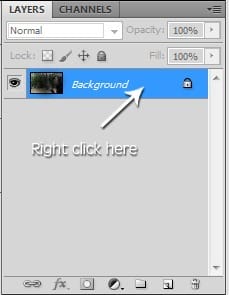
Now you can rename the layer. To do that double click on the text Background and type MEADOW.
3 responses to “A Photo Manipulator’s Guide to Blending”
-
Lol
-
can you give a video tutorial please :3
-
110% work, thanx for inpiration


Leave a Reply