Turn any photo into a dot grid artwork with these Photoshop actions. You'll get great results with dots that change size. They get larger in brighter areas and smaller in darker areas. Free download available.

Step 48
Make a Gradient Map adjustment layer on top of the layers and pick the colors #e10019 and #00601b. Lower the opacity of this layer to 20%.
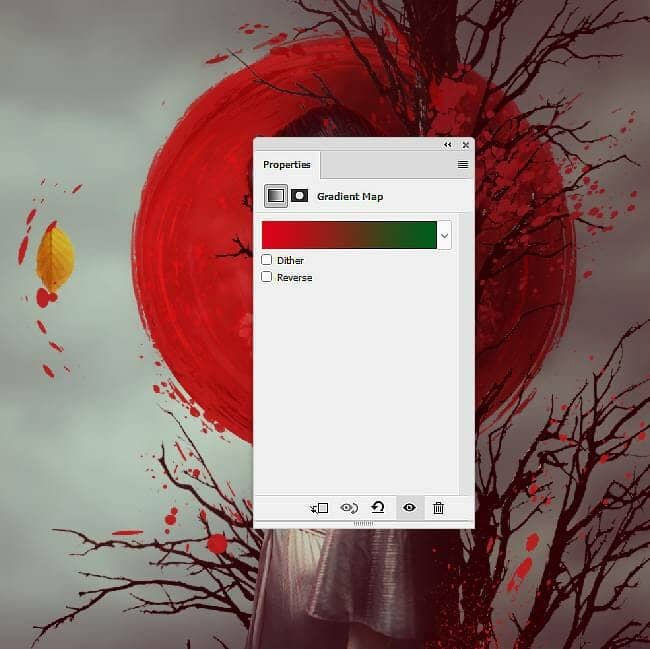
Step 49
Create a Color Balance adjustment layer and change the Midtones values:
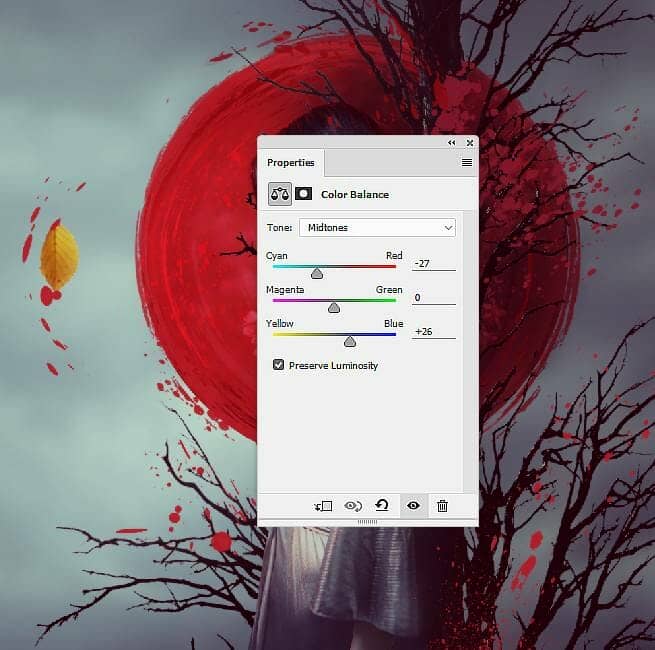
Step 50
Add a Selective Color adjustment layer and alter the Reds settings. On this layer mask, use a soft black brush to erase the effect on the right and some red splatter details on the left.
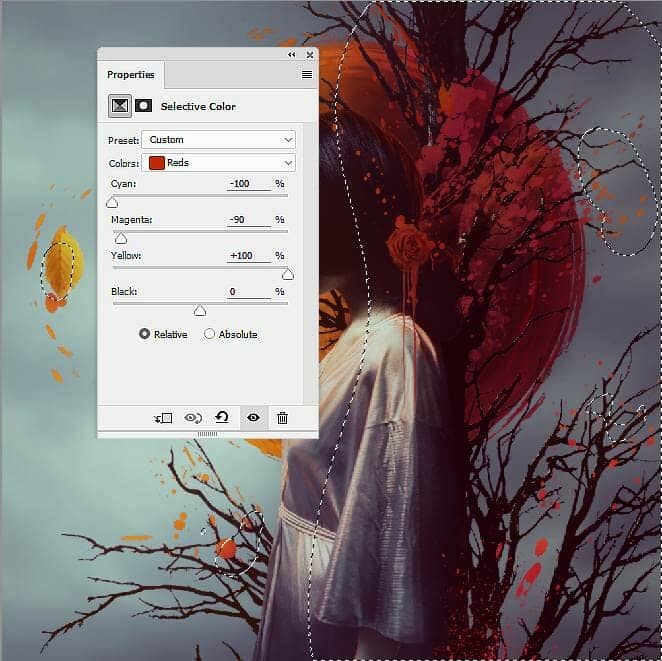
Step 51
Make a Curves adjustment layer to enhance the contrast of the whole scene. On this layer mask, paint on the highlight on the model's shoulder and face to reduce the lightness there.
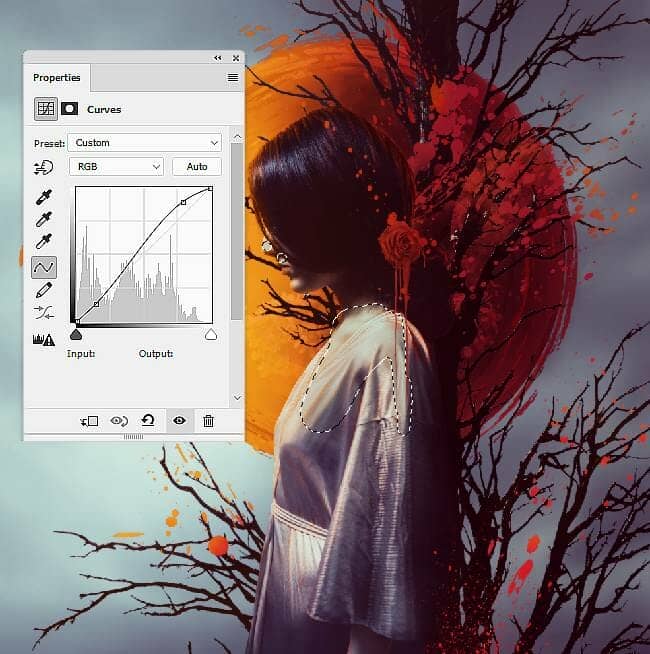
Final Result




2 comments on “How to Create an Abstract, Fantasy Autumn Artwork with Adobe Photoshop”
Pity the Tutorial .zip does not work
Beautiful artwork ❤️