Turn any photo into a dot grid artwork with these Photoshop actions. You'll get great results with dots that change size. They get larger in brighter areas and smaller in darker areas. Free download available.
9. Using the Patch Tool on Content-Aware mode
The Patch tool isn’t new but what is is a new Content-Aware mode for the Patch tool. Content-Aware fill worked great for removing objects and selecting areas to copy the background from. With the Patch tool on Content-Aware mode, you can specify where Photoshop should sample the background from so that you get better object removals.
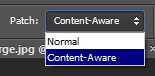
You can change the patch mode in the options bar
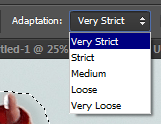
Not getting the results you like? Try changing the adaptation setting.
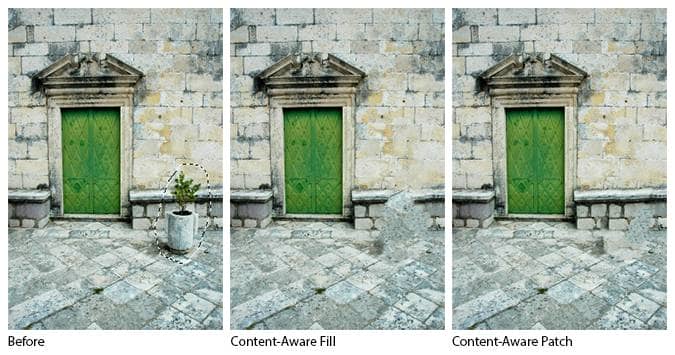
The Content-Aware Patch tool can get results closer to perfect
10. Using the new Content-Aware Move tool to move and extend objects
The Content-Aware Move tool lets you move objects easily using content-aware technology. It works wonderfully when moving objects with a simple background but not perfectly for more complicated scenes like the one below.
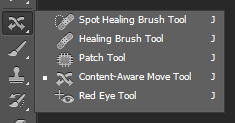
The Content-Aware Move tool
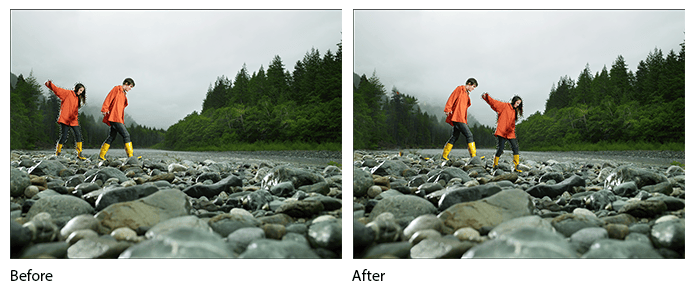

Photoshop did most of the work but more clone/heal work needs to be done for this image.
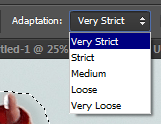
Not getting good results? Try adjusting the Adaptation level.
Change the mode from Move to Extend and now you can extend objects. To use, simply create a selection then drag to extend the object.
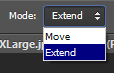
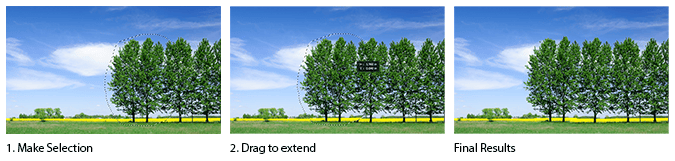
11. Using the updated Brush tool
Digital painters will love the new Brush tool. Photoshop CS6 introduces two new brush features: erodible tip and airbrush tip. Erodible brush settings let you draw lines with a tip that erodes like a crayon (from thin to thick lines). This lets you create paintings that look more realistic. Airbrush tips should be used with a pen tablet instead of a mouse and it lets you use your pen just like an airbrush – press harder to create a thinner line or lighter for a thicker line with more splatter. It can also detect the angle of your pen to control the direction of the spray - you'll need a tablet with tilt-sensitivity for this feature to work (ex. Wacom Intuos5).
The brush tool itself has been improved with a max brush size of 5000 px (compared to 2500 px) and rich cursor support. The rich cursor support lets you change your brush size and hardness dynamically simply by dragging your mouse (Alt+Right drag or Ctrl+Opt+Drag on Mac).
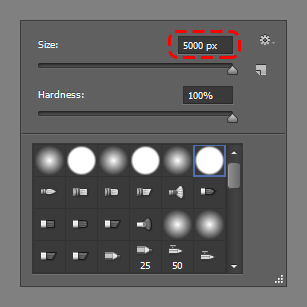
The max brush size has been increased from 2500 to 5000 pixels.


5 comments on “Switching To Photoshop CS6? 27 New Features and Changes You Need to Know”
Great. Thank you so much.
nice one! thanks again for your post.keep it up dear!
hey what do you mean by dear
hey what do you mean by dear
Thanks