Turn any photo into a dot grid artwork with these Photoshop actions. You'll get great results with dots that change size. They get larger in brighter areas and smaller in darker areas. Free download available.
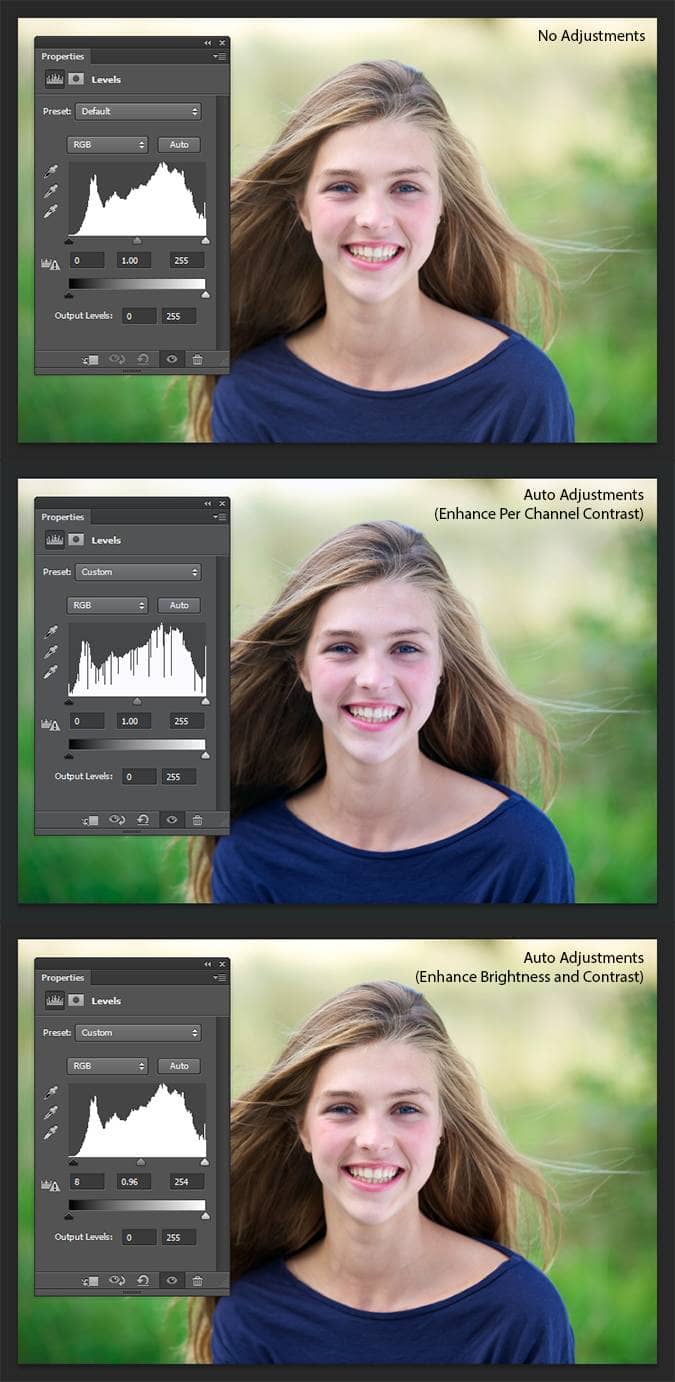
The new “Enhance Brightness and Contrast” auto adjustment mode in Photoshop CS6 produces stabler color results
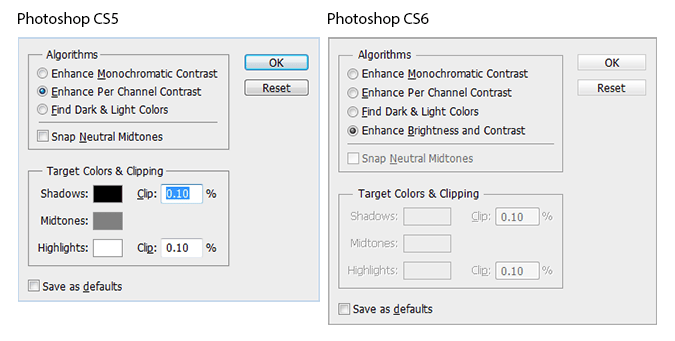
The new auto adjustment algorithm in CS6
16. What’s the new Color Lookup adjustment for?
Photoshop CS6 has a new adjustment you can apply to your photos and it’s one photographers would love. The Color Lookup adjustment lets you apply color profiles used in video editing and apply them to your Photoshop document. These adjustments can be used to simulate the color of films, monitors, and other devices. It looks pretty technical at first glance but when you click on the drop-down menus, you’ll find that Photoshop comes with many color presets it’s easy to use.
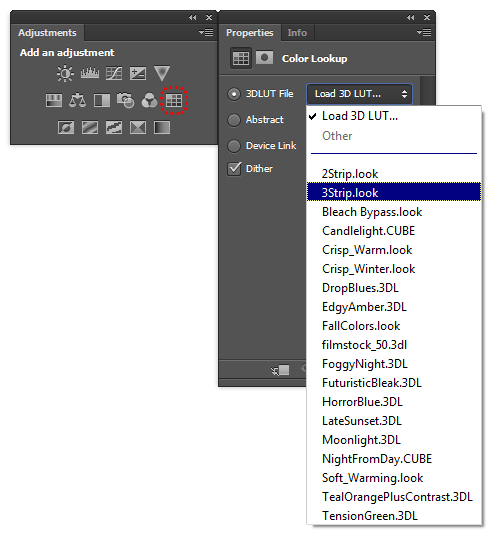
There are some styles that could be simulated in Photoshop CS5 or earlier (ex. 2 Strip Technicolor) but others such as the 3 Strip Technicolor can only be done using the Color Lookup adjustment. In 2004, inspired by the movie “The Aviator” that featured the 2 and 3 Strip Technicolor effect, many photographers were trying to simulate the 3 Strip Technicolor look in Photoshop. Unfortunately, they couldn’t find an accurate way of doing it without custom scripting. Photoshop CS6 has this preset built in and now you can get this retro color look with just one adjustment layer.
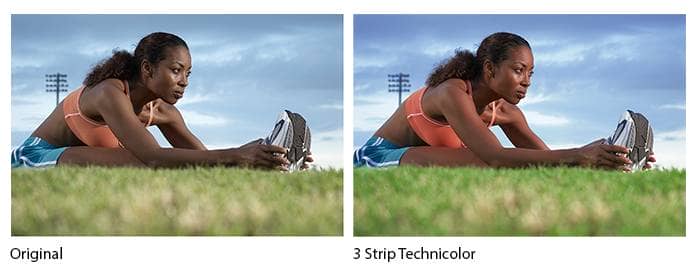
Photoshop comes with 32 Color Lookup profiles and you can add even more!
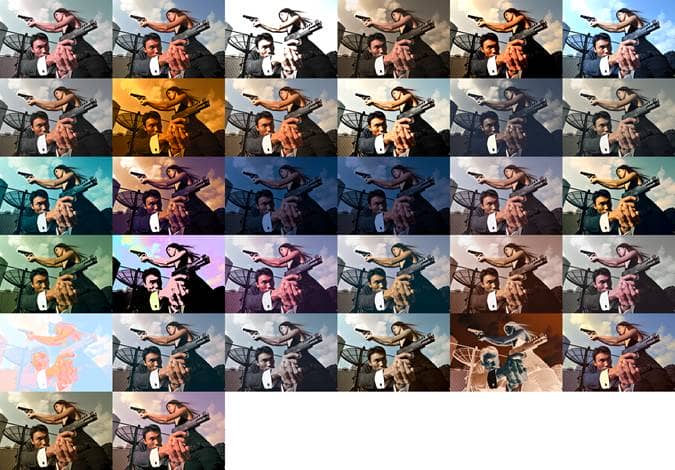
17. Editing RAW files in the new and spectacular Camera RAW 7
Photoshop CS6 uses the same Camera RAW found in Lightroom 4 and it simply works better. There is a new process for adjusting images which makes more sense – you simply work from top to bottom. Adjustments also give better results and more room for recovery.
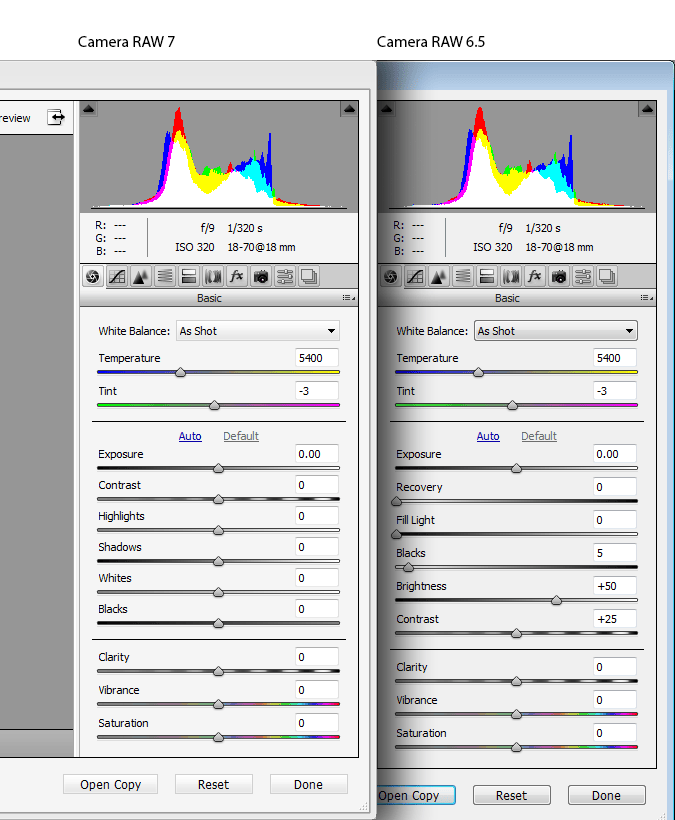
The new workflow lets you work from top to bottom. Also note that the values all start with 0.
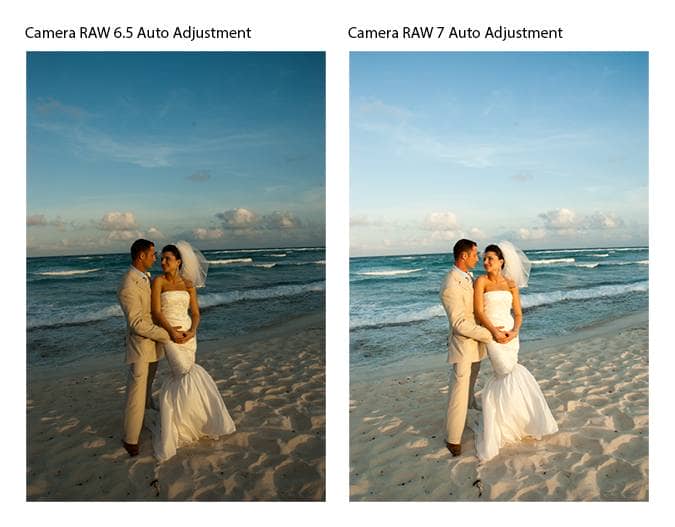
Camera RAW 7 performs significantly better auto adjustments than Camera RAW 6.5.
18. Fixing wide angle/fisheye photos with the new Adaptive Wide Angle filter
Photographers now have more control over their photos with this new filter that corrects distortions. Firstly, it works as a Smart Filter which means you can convert your layer into a Smart Object, apply the filter, then go back and edit the settings at any time. Correcting distortions is amazingly easy and fast. Simply draw lines over straight edges and Photoshop will automatically fix the photo for you. If the photo was taken with a camera and lens that Photoshop has a profile for, it’ll automatically load it and correct the settings for you.


5 comments on “Switching To Photoshop CS6? 27 New Features and Changes You Need to Know”
Great. Thank you so much.
nice one! thanks again for your post.keep it up dear!
hey what do you mean by dear
hey what do you mean by dear
Thanks