Turn any photo into a dot grid artwork with these Photoshop actions. You'll get great results with dots that change size. They get larger in brighter areas and smaller in darker areas. Free download available.

To add more details paint also some torches they're holding. It's very simple. Just paint few light orange dots around them.

Step 22 - Darkening
According to me the right part of the sky is bit too bright and it doesn't look well balanced. You'll fix it in this step.

Add new adjustment layer Curves on the top of all layers and set it as on the following picture.
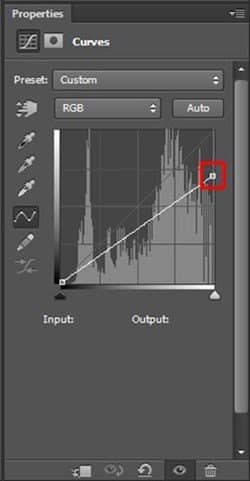
Fill the layer mask of this adjustment layer with black color to hide the adjustment. Grab the Brush Tool (B), select some big, soft round brush. Set its Opacity on 60% and pick white color. Paint over the area which is circled on the image in the beginning of the step to make it darker.
On the following image you can see how your photo manipulation should look like so far.

Step 23 - Final Adjustments
You're almost done! There are only couple more things left. To create stronger atmosphere in this photo manipulation you need to make the image darker and less saturated. Add new adjustment layer Curves on the top of all layers and set it as on the picture below.
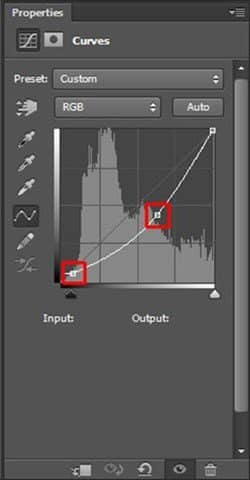
To lower the saturation add new adjustment layer Hue/Saturation on the top of all layers and set the value Saturation on -15.
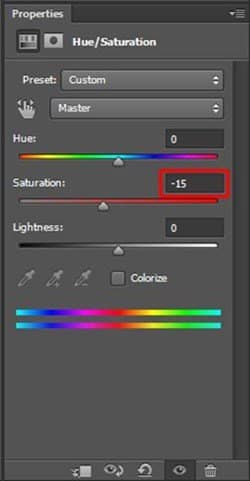
Final Results



 Thank you for following the tutorial. Hope you find it useful. Remember that a good photo manipulation takes time to create and by slowly building up the adjustments you get much more realistic results.
Thank you for following the tutorial. Hope you find it useful. Remember that a good photo manipulation takes time to create and by slowly building up the adjustments you get much more realistic results.
10 comments on “How to Composite a Ruins Landscape”
Who else loves
?
<3 ;)
:) <3
Beautiful, creative and acutely enjoy able!
Nice illustrations, they make it really easy to scan the post for the important parts.
This was very good tutorial. Yea maybe missing a few steps. But i think its a good thing to make you think sometimes on your own.
I liked the tutorial very much. Keep it up m8.
My attempt http://1niquity.deviantart.com/art/Snowland-457464418
awesome picccccccc
I like the image, but the tutorial is missing a LOT of steps.
Its a very nice tutorial and a picture..but for the left ruin it was way too few the info you gave about it... cause you copy the one side of the ruin and put it and left side of it ,plus you copy the short wall it had and put it on the right side of it...without those it didnt looked realistic ..
tutorial was sort of hard to follow. I mean, when transforming the "left ruin" layer, did you change the perspective? not very descriptive... Good picture though
NICEEEEEE PICCCCCC......