Turn any photo into a dot grid artwork with these Photoshop actions. You'll get great results with dots that change size. They get larger in brighter areas and smaller in darker areas. Free download available.

Create a first layer of a medium-sized bubbles over the entire area of the working field. Brush "Underwater Bubble (scatter)" and "Flat Underwater Bubble (scatter)", Size: 70 - 150px, Opacity: 50%, color: white. Not just scatter them throughout. Try to make a variety of textures - bubbles congestion or lack thereof. Add filter "Gaussian Blur" (Filter > Blur > Gaussian Blur), set Radius: 2.0px. I have converted each layer with the bubbles in Smart Object but you don't need do this.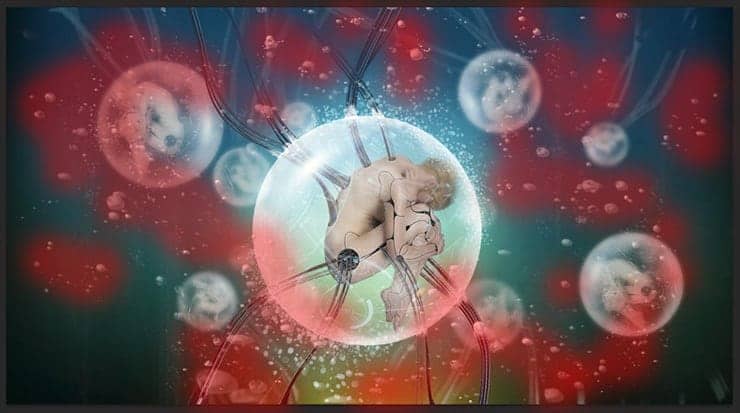
Make small bubbles near the spheres to create depth (Size: 35px, Opacity: 50 %). Apply to this layer filter "Gaussian Blur" with Radius: 5.0px. And add the last bubbles, large size on whole working area (Size: 900px, Opacity: 100%). Be careful and cautious with their location. If you want to undo your last action, use Cmd/Ctrl + Opt/Alt + Z or Edit > Undo. Add filter "Gaussian Blur" with Radius: 13.0px.
Step 20
All done with bubbles and we come to a very interesting part - creating color effects and color correction. At first I did lighting and darken the background to make the image clearer and deeper. Create a new nondestructive layer by using Cmd/Ctrl + Shift + N or go to Layer > New > Layer. In the dialog box, specify the following settings for the layer: Mode: Overlay, set checkbox on "Fill with Overlay-neutral color (50% gray)". Use the Burn Tool (O) for create shadow and Dodge Tool (O) to create a light, as shown in image below. The beauty of this layer is that you can create the perfect lighting, without fear of damaging the image.

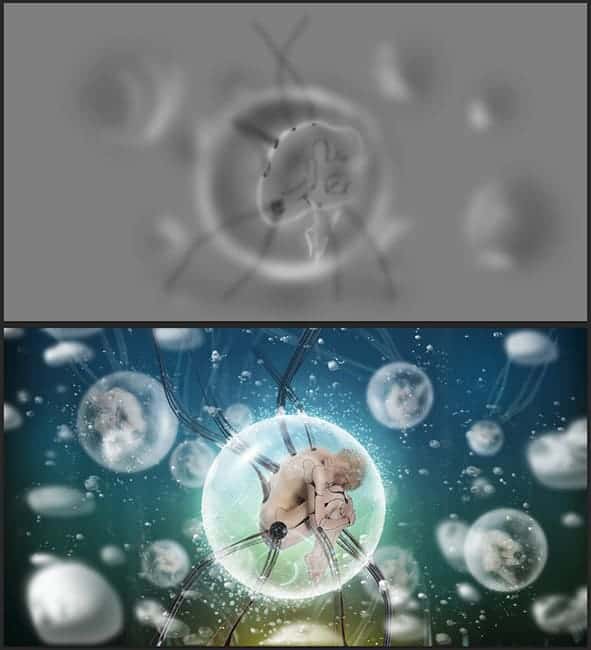
Set Brush Tool (B) (Size: 1400px, Opacity: 100%, Hardness: 0%, Color: #fff200) and draw three large spots on a new layer: great in the middle, a little less in left side and only hand edge on right. Decrease layer Opacity to 67% Return to Gradient Tool (G). Set form: Linear gradient, preset "Foreground to Transparent" and color #00aeef (on a new layer). Draw a gradient from the bottom border of the document and up to 1/3 of the central sphere. Change layer Blending Mode to "Subtract".



3 comments on “Create a Chilling Sci-Fi Scene of Cyborgs in Bubbles”
love it
Nice one..enjoy ur tutorials..pls I have questions ..what does a vector mask do
Thank you, a cognitive a lesson )) the result from the by curves differs