Luminar AI lets you turn your ideas into reality with powerful, intelligent AI. Download the photo editor and see how you can completely transform your photos in a few clicks.
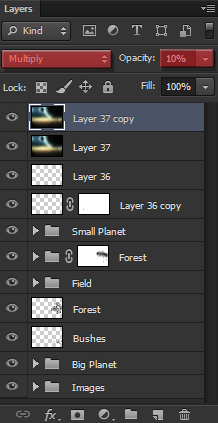
The result should be similar to this one:

Select the first layer in our layer stack and merge all the previous layers again by using the shortcut Ctrl/Cmd+Shift+Alt/Opt+E.
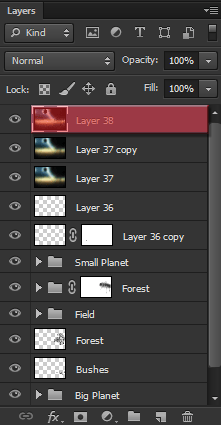
With this new layer selected, go to Filter-> Render->Lens Flare.
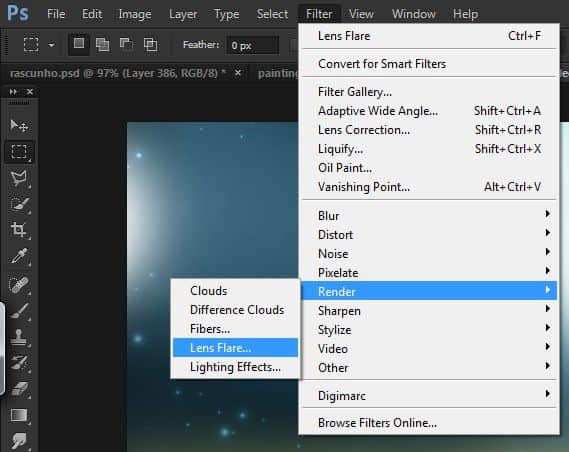
Change the mid point of the effect to the place highlighted below, and reduce the Brightness of it to around 50%.
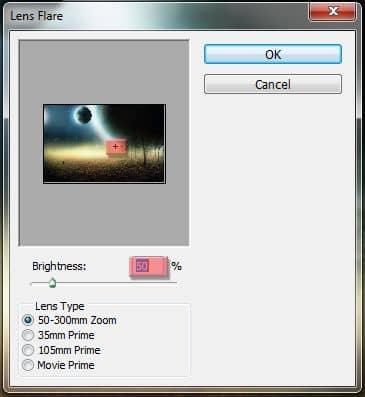
This is the result:

With that same layer still selected, go to Filter->Render->Lighting Effects.
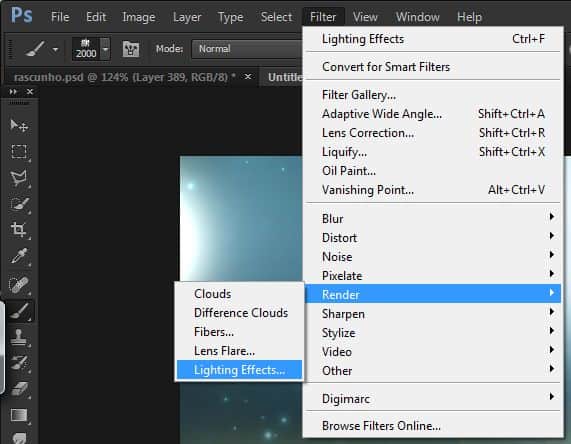
Use the image below as reference and change the mid point of the effect, increase the width, and set the Intensity of it to 45. Leave the rest of the settings as default.
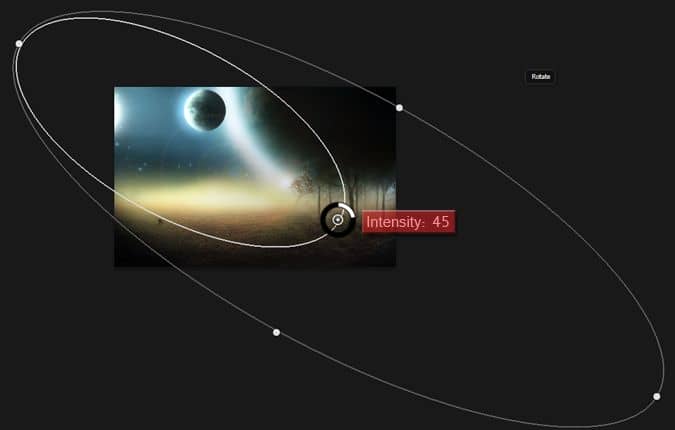
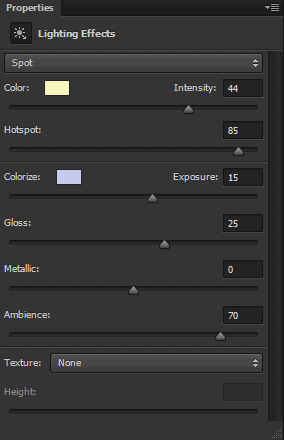
And this is our final result:
![image002[1] image002[1]](https://cdn.photoshoptutorials.ws/wp-content/uploads/2013/07/image00211-1.jpg?strip=all&lossy=1&quality=70&webp=70&avif=70&w=1920&ssl=1)
Final Results
![image002[2] image002[2]](https://cdn.photoshoptutorials.ws/wp-content/uploads/2013/07/image00221-1.jpg?strip=all&lossy=1&quality=70&webp=70&avif=70&w=1920&ssl=1)


 Thanks for following this tutorial! I hope you managed to complete it in your own way, and I hope you’ve learned at least one technique that you can apply to your future images. Make sure you check my DeviantART (
Thanks for following this tutorial! I hope you managed to complete it in your own way, and I hope you’ve learned at least one technique that you can apply to your future images. Make sure you check my DeviantART (
16 comments on “Create a Mysterious Scene with Planets”
wow this is so emotionally amazing
How can I get the video tutorail
Very great job..............keep it up :)
Hey great tutorial it help me a lot make this http://beauduval.deviantart.com/art/Clocks-425499015 thank you
HOW CAN I GET THE BIG BLUE PLANET AND THE BUSHES? I'M PRESSING ON THE RESOURCES BUT I CAN'T FIND THEM? KINDLY, REPLY FAST.
There's no lighting effects for 64 bit systems :(
great stuff, thank you for sharing.
It says I have to buy the field image from the website. Is there anyway I could get it without a purchase?
When you are making custom brush, before you press define brush preset, do this - ( your shape will be automatically changed to grayscale mode when you'll define it as brush preset) so go to black and white and adjust object cause you won't have that opportunity after brush is created.
Hi, nice tutorial, but... I have one question.
How do you make the brush like you use in this tutorial?
it is almost without shape, some kind of transparency. Perfect to work with, especially this type of pictures.
U open picture then go to Edit -> Define Brush
If its grayed out then image size it to 2500px max width & height
Play with the opacity and brush shape. Make sure the hardness is at 0%. He is using a tablet I think, so unless you have a tablet also you will not be able to get the brushstrokes that perfect (at least, I couldn't).
Very clear tutorial with some great techniques to learn from. Thank you.
good work
nice
Either the trees are too big or the humans are too small. Layers are messy too.