Turn any photo into a dot grid artwork with these Photoshop actions. You'll get great results with dots that change size. They get larger in brighter areas and smaller in darker areas. Free download available.
Open the file "Metal3" select all by pressing Ctrl+A, Ctrl+C to copy and Ctrl+V to paste it into our document. Press Ctrl+T to free transform it like shown below. Make a new layer, clip it to the metal layer and using a black round soft brush at 50% opacity paint the shadow of our android head falling on this metal surface. Use you intuition and the image below for inspiration but note that the shadow gets more diffused as it is further away from the object that casts it.
Press Ctrl+V again to paste yet another instance of the metal texture into our document than free transform it to make it look like below. We basically trying to make a box out of metal planes. Add a clipped Curves adjustment layer to this layer to reduce it's luminosity.
Add a Hue/Saturation adjustment layer and use the settings shown below. This step will make our box a dark green. Group all the box layers together and change the layer blending mode to Normal.
TIP (Just in case you're wondering, changing the blending mode of a group from Pass Through to Normal makes all the adjustment layers apply only inside that group).
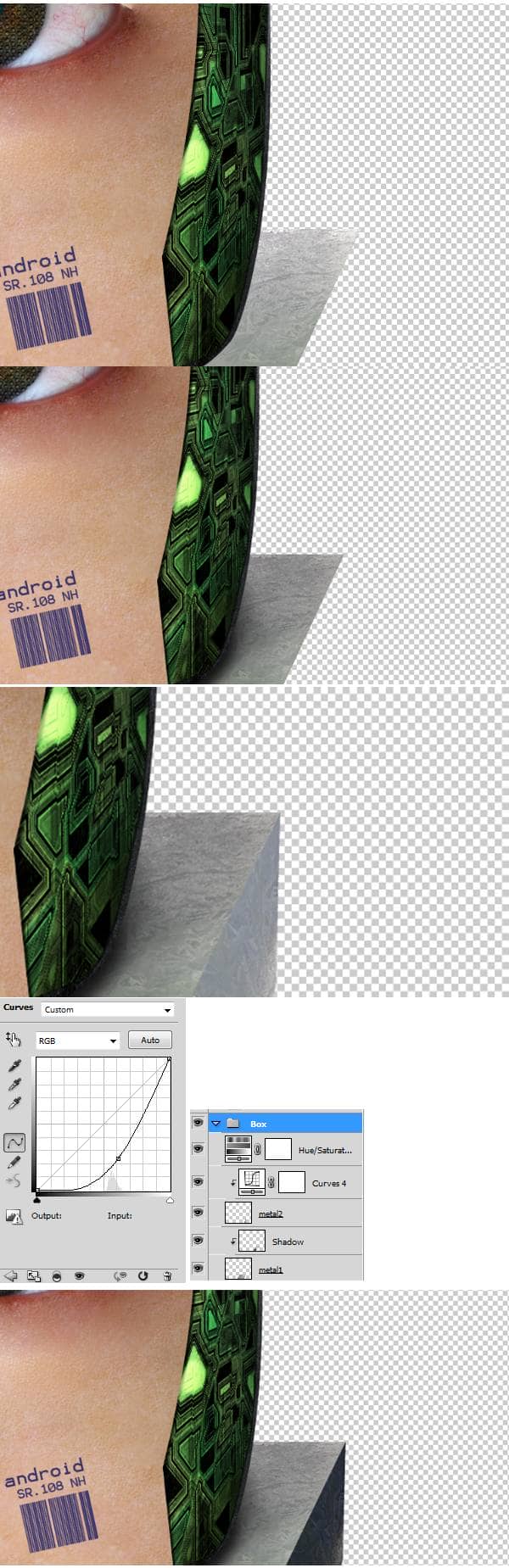
Step 16
Let's make ourselves a cool, sci-fi background for our android head.
First make a new layer and place It below all layers. Than fill it with a dark green color.
Open the "Circuits1" file, select all, copy than paste into our document. Resize like shown below than change the blend mode to Multiply. To multiply the effect, duplicate this layer by pressing Ctrl+J.
Next select the Vertical Type tool and type some 1's and 0's like in the image below. Select all the type layers and press Ctrl+E to rasterize the type. Add a layer mask than with that layer mask selected apply Filters > Render > Clouds with black and white as default colors (if not sure pres D). Change this layers blend mode to Color Dodge and lower the opacity to 8%.
Duplicate the type layer (the one with 1's and 0's) and move it a bit to the left than increase the opacity to 10%. Duplicate again and move it a bit to the left than flip it vertically (Ctrl+J to duplicate a layer and Ctrl+T than Right+Click and choose Flip Vertically). Increase this layer opacity to 14%.


2 comments on “How to Create a High-Tech Cyborg Photo Manipulation in Photoshop”
Elegant, modern, very different..
you can always be creative in making robotic effect to an object. This Adrian's is an example, simple effect for beginner to try. I like IA, so I made some androids from my fave actors. Hi5, Adrian! :)