Luminar AI lets you turn your ideas into reality with powerful, intelligent AI. Download the photo editor and see how you can completely transform your photos in a few clicks.
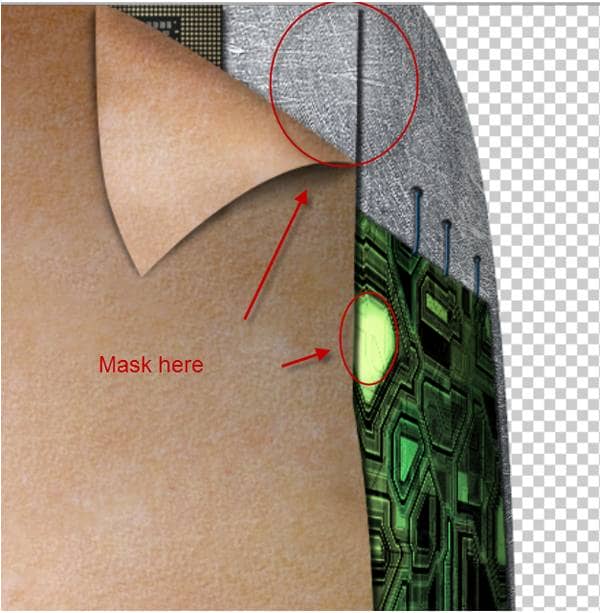
Step 12
Time to make the eyes special. Open file "Metal2" and press Ctrl+A to select all. Copy than paste into our document and change the layer blend mode to Overlay. Pres Ctrl+T to free transform like shown below. Add a layer mask to hide everything but the iris.
Using the Elliptical Marquee Tool make a selection of the pupil and fill it with any color and lower the fill to 0%. Then apply the effects shown below.
Let's make the commands interface of the eye (or whatever it is). Select the Single Row Marquee tool and click once to make a selection. Fill this selection with black then duplicate the layer. Press Ctrl +T and press Shift click Down arrow once and Enter. Now press Ctrl+Shift+Alt +T a 9 times to repeat the transformation on a new layer. Merge all this layers together and duplicate again by pressing Ctrl+J than press Ctrl+T to free transform and rotate the layer until it is at a 90 degree angle with the previous layer (Hold Shift while rotating). You should now have some rows and columns like in the image below.
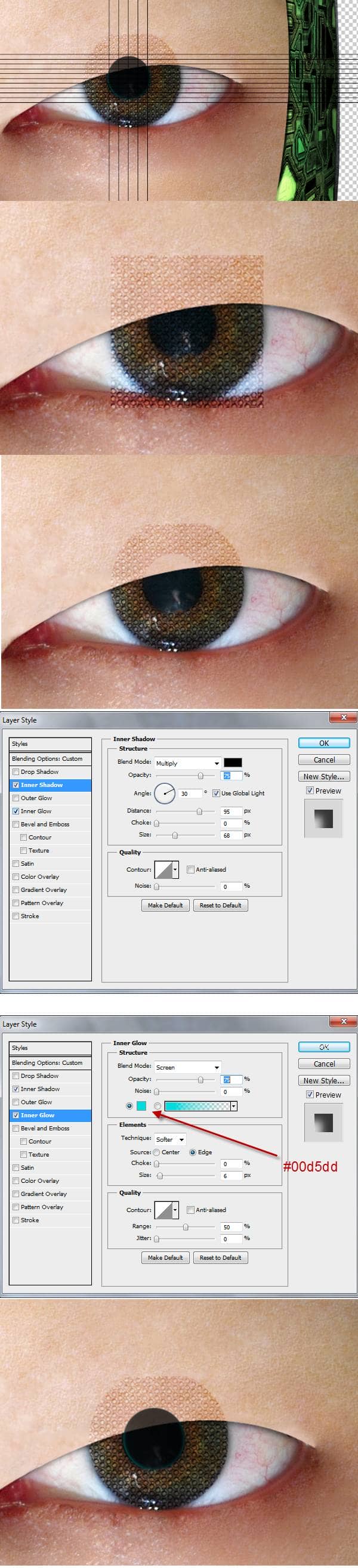
Step 13
Add the effects shown below to our grid than add a layer mask and mask away the grid until it looks like shown below. Now select the Type tool and set the size to 2 points. Type in something related to androids. Just kidding. You can type whatever you want but stay in the limits of the pupil. I typed the following:
- gamma 210.xy
- coord: 10101010 abx
- NULL navig. > {foc 1}
- …… enemy=@123
- view: %140.rrc
Group all the eye related layers together and mask away the parts above the skin.
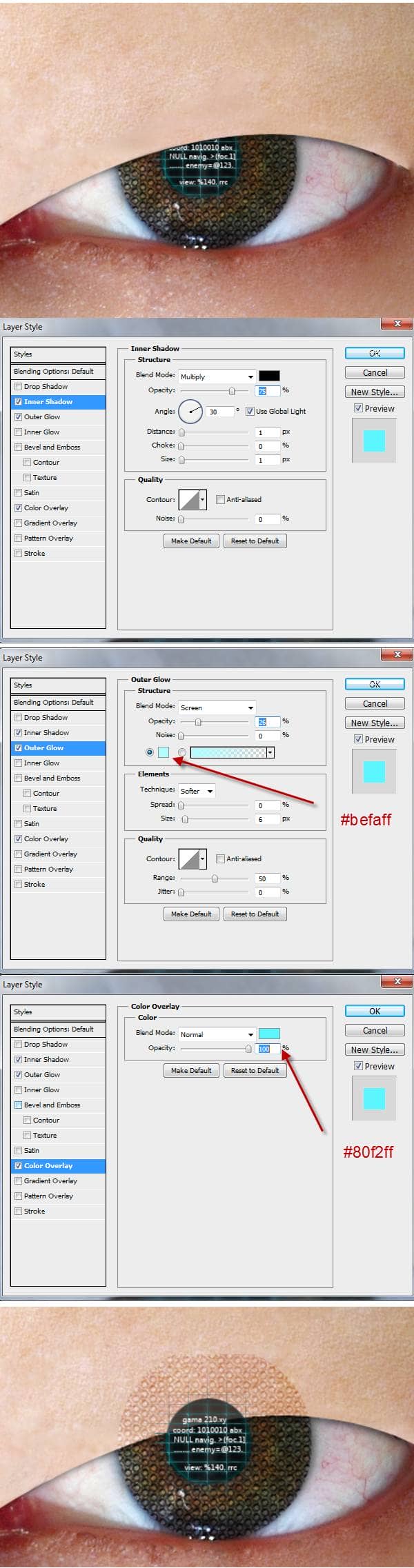
Step 14
Make a new layer than using the Barcode brush make some barcodes. Above them use the type tool to type the name of the product – android- and the series. SR- 108 NH. By the way, NH stands for non human if anyone is doubting. You can use whatever color you like but I used black for the barcode and type and because later I changed my mind I simply grouped these layers into a group, changed the blend mode to Normal and added a Hue/Saturation adjustment layer.
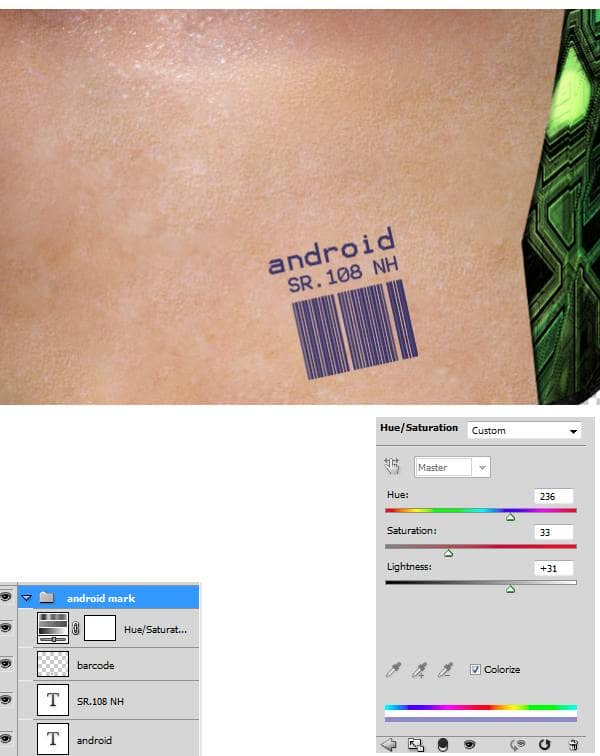
Step 15
We have a pretty cool android head until now but it won't look to realistic just floating in the air. So let's place this head on something.


2 comments on “How to Create a High-Tech Cyborg Photo Manipulation in Photoshop”
Elegant, modern, very different..
you can always be creative in making robotic effect to an object. This Adrian's is an example, simple effect for beginner to try. I like IA, so I made some androids from my fave actors. Hi5, Adrian! :)