Turn any photo into a dot grid artwork with these Photoshop actions. You'll get great results with dots that change size. They get larger in brighter areas and smaller in darker areas. Free download available.
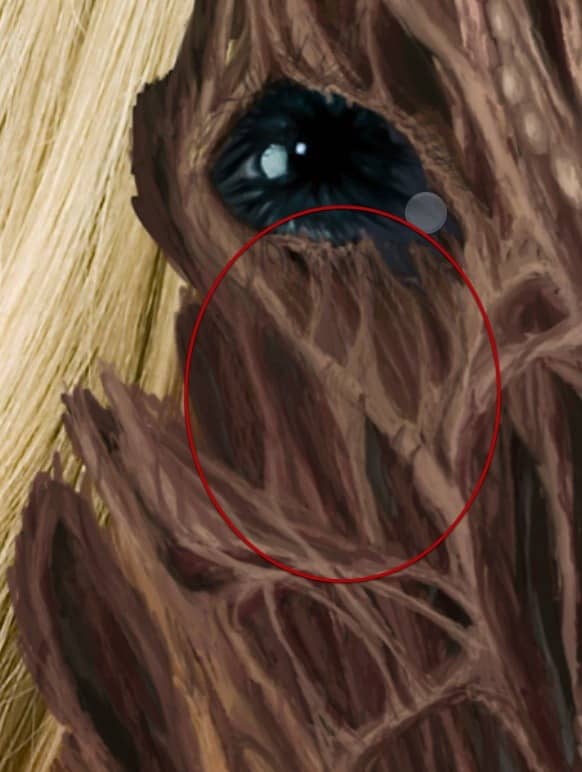
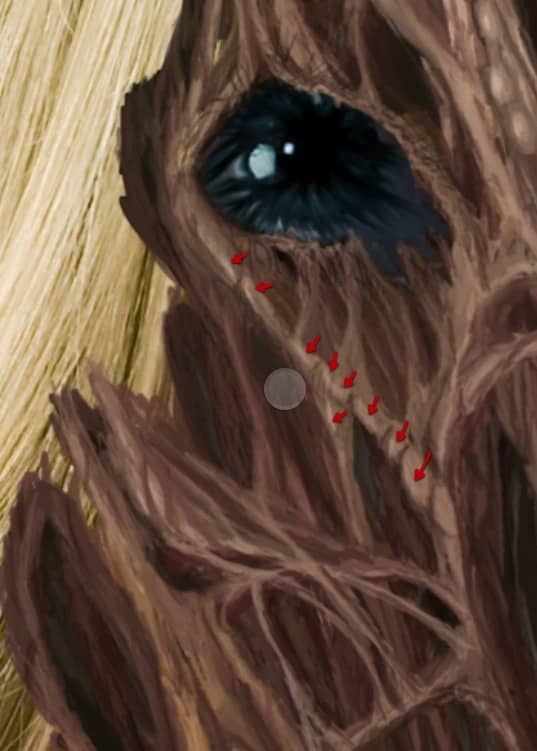
Step 5
Lets now go to this section on the forehead and by reducing the brush size lets paint in some detail going in as shown here.

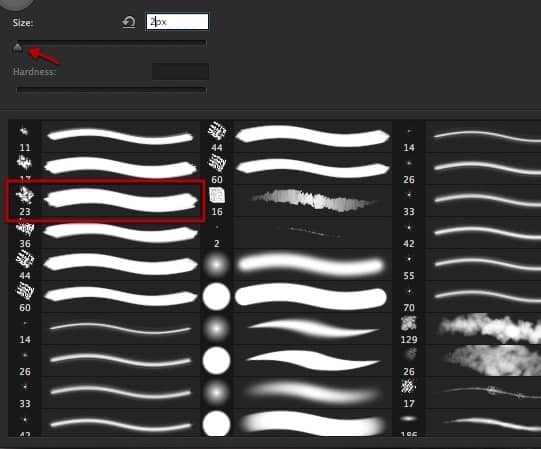

Step 6
Then sample a darker color to add between the flesh we just painted and add detail ad the edge as shown here.

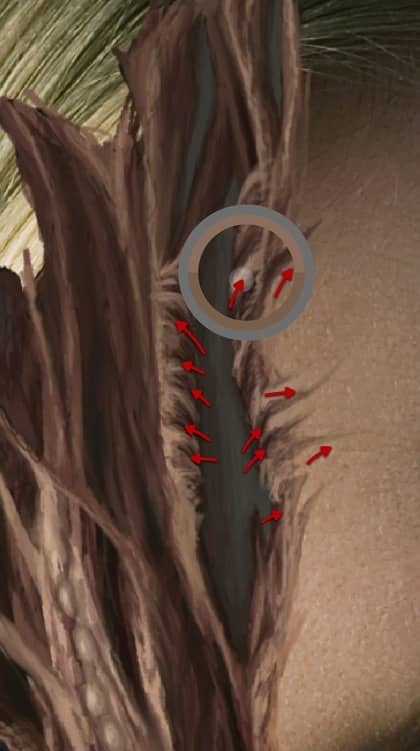
Step 7
Then sample a medium tone from the skin and paint in more detail over the surface of the skin.
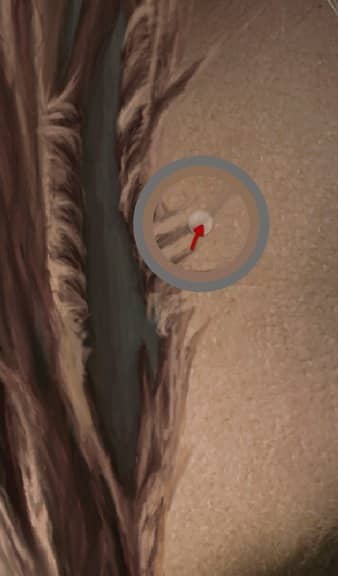
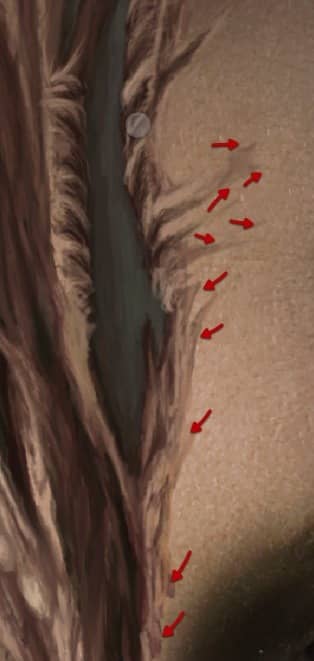
Step 8
Then sample some darker tone and add even more detail to the surface
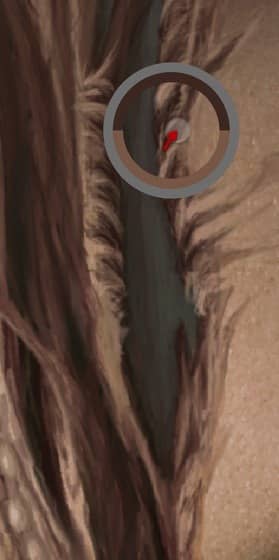

Step 9
Great! now lets create a new layer, select this blue color and the brush tip shown here.
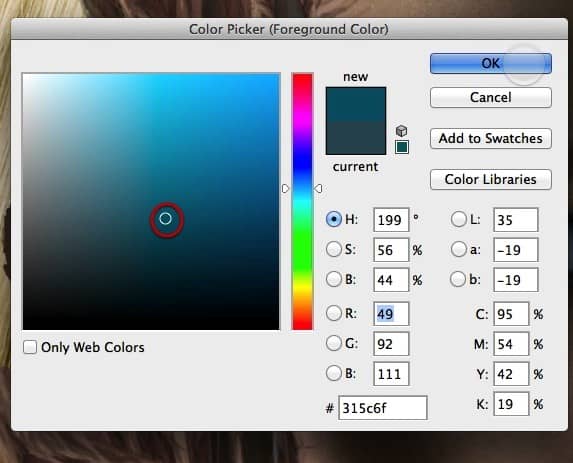
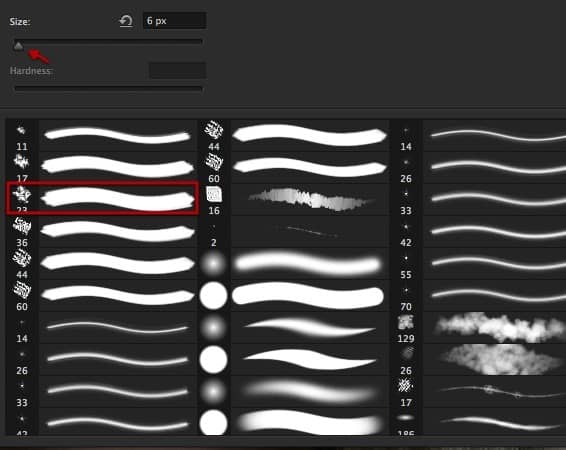
Step 10
And we paint in some blue veins coming out from the infected area as shown, then reduce the brush size and paint in some more at the ends.

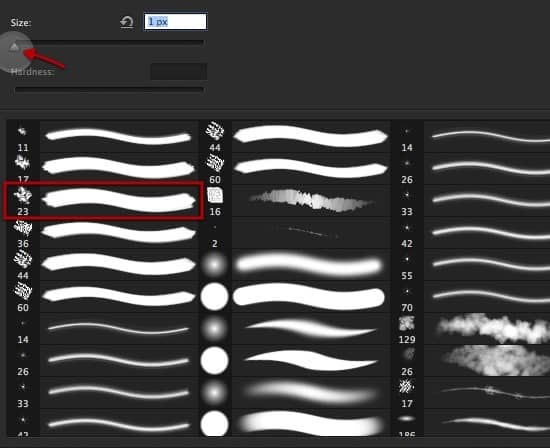
Step 11
Then just setup the layer mode to soft light and reduce the opacity so all this is subtle enough.
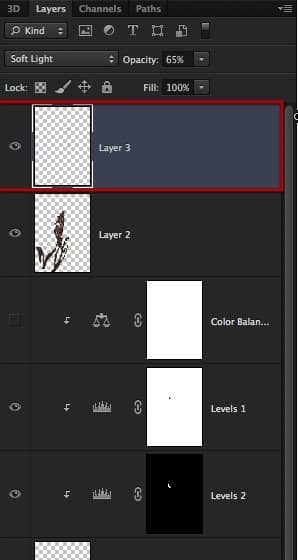

Step 12
Lets add some skin stripes still joining this section.

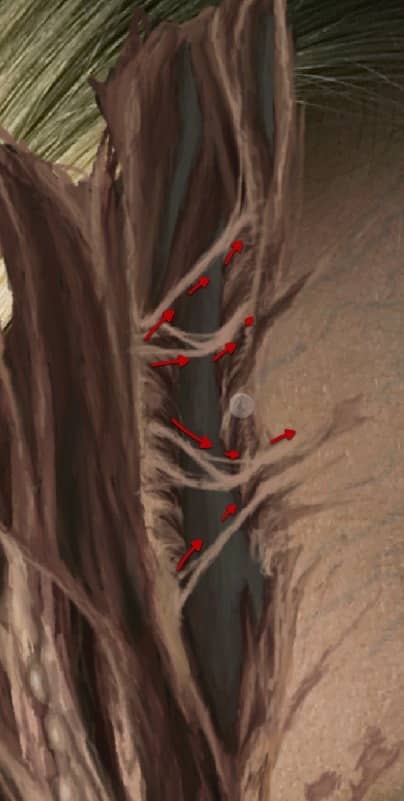
Step 13
Now lets block in this section here, so sample color and paint in to block that hole.
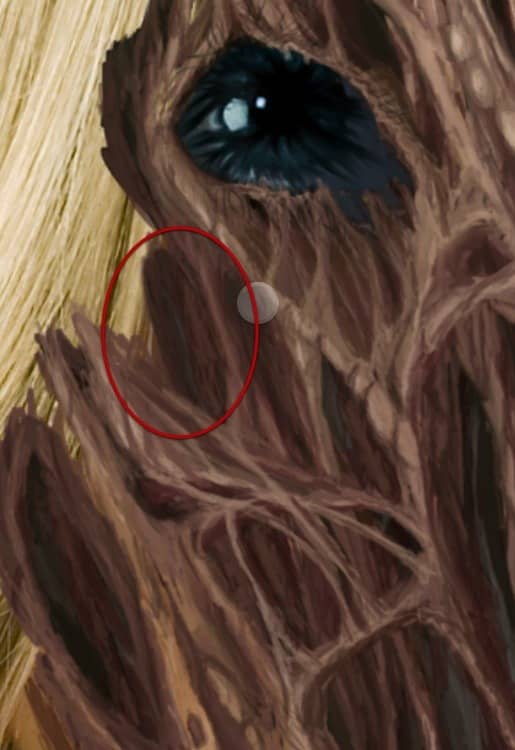
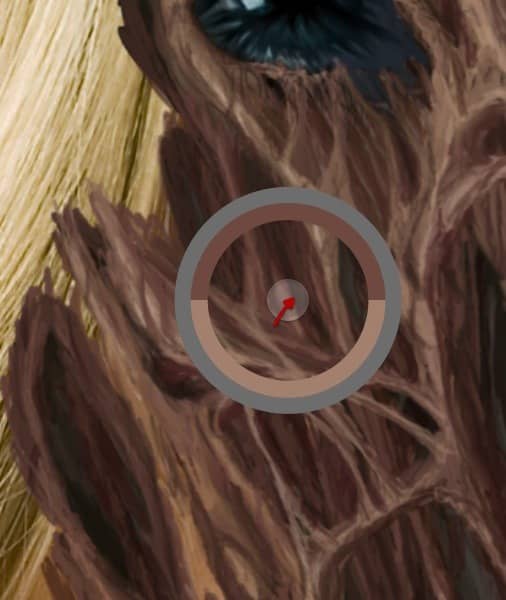
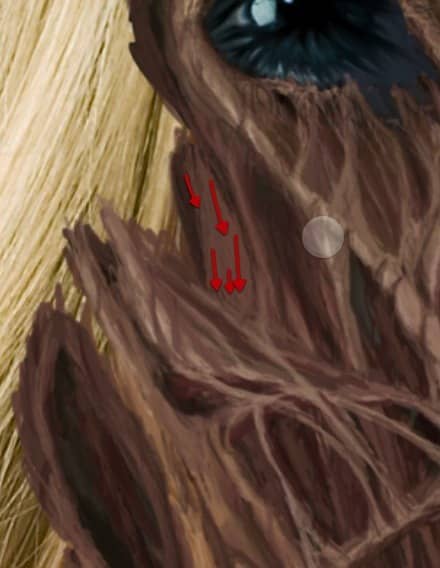
Step 14
Sample some darker color and paint in some detail as shown here.
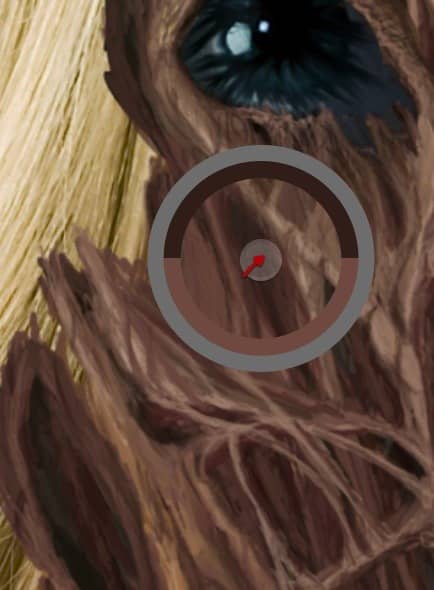

Step 15
Then as we have done all over the image sample some lighter color to add depth and highlights to the section.
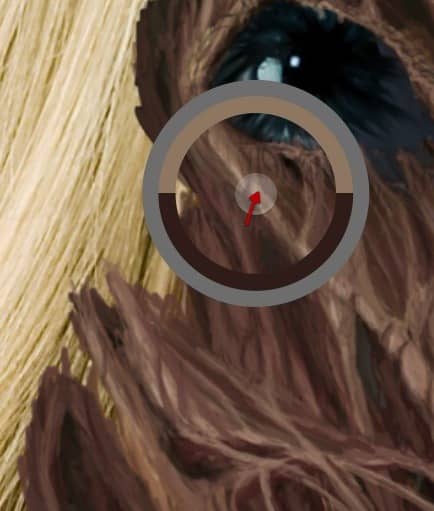

Step 16
OK great! now lets check on this part of the jaw and add detail to it in the same way.
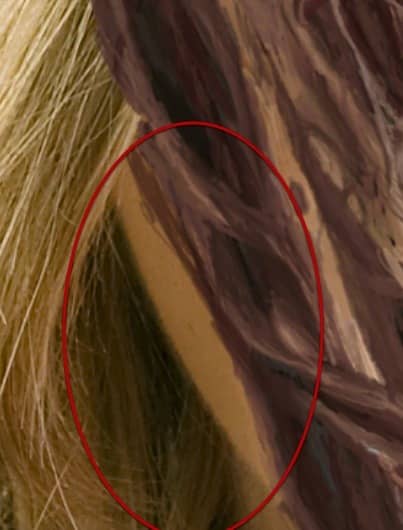

Step 17
Move on to the neck and start by adding some skin by sampling color ad painting in some stripes as shown.
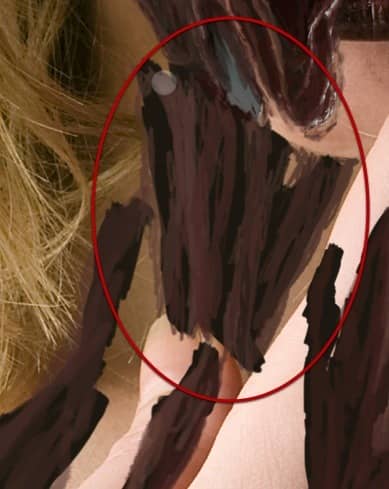
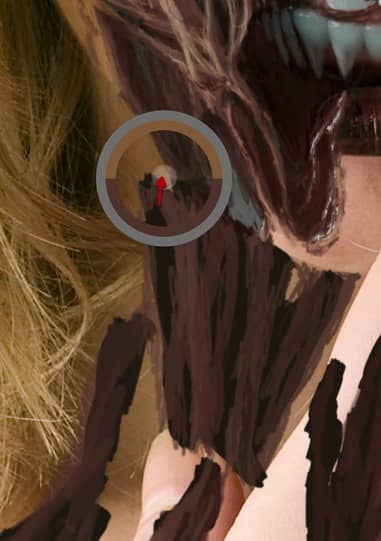
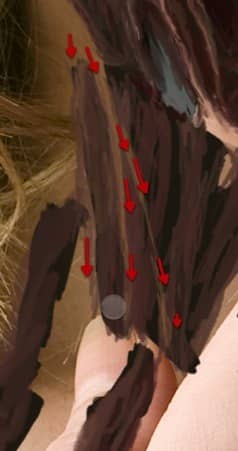
Step 18
Then as we have been doing we sample darker color to add depth as shown here.
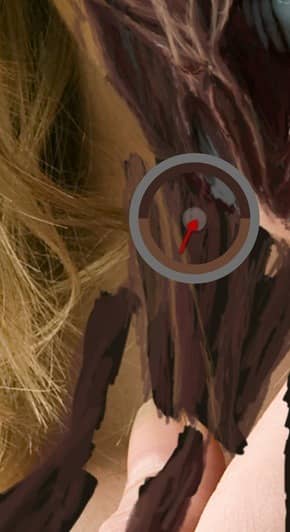

Step 19
Now in this section here lets make a hole that goes all the way through the neck, just sample color from the bright back and paint in as shown.

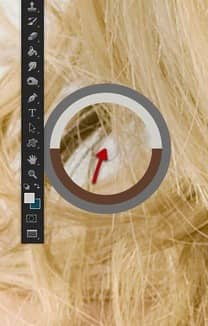

Step 20
Lets continue with the rest of the body which its a bit behind in detail.

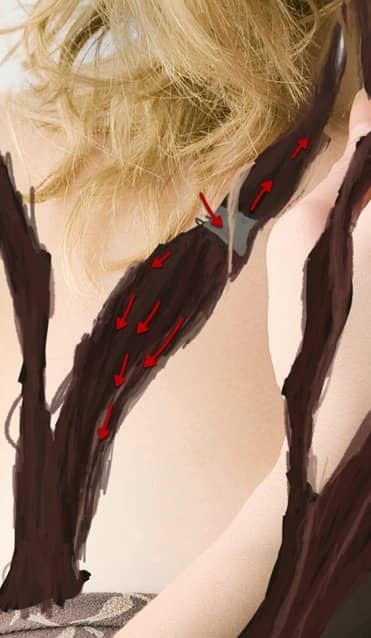
Step 21
Do the same for the shoulder area as we did at the beginning with the face, start by cleaning up the sketch and defining the areas correctly.


Step 22
And in the same way work on the hand section to bring its detail up a level.

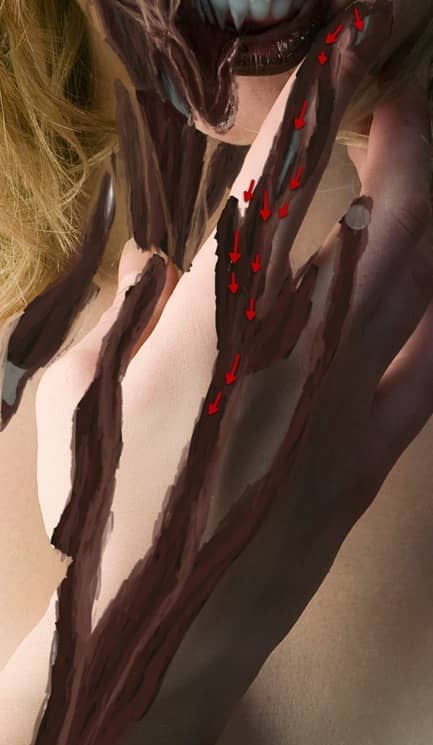
Step 23
Clean up and detail the fingers to bring them closer to the detail in the face.

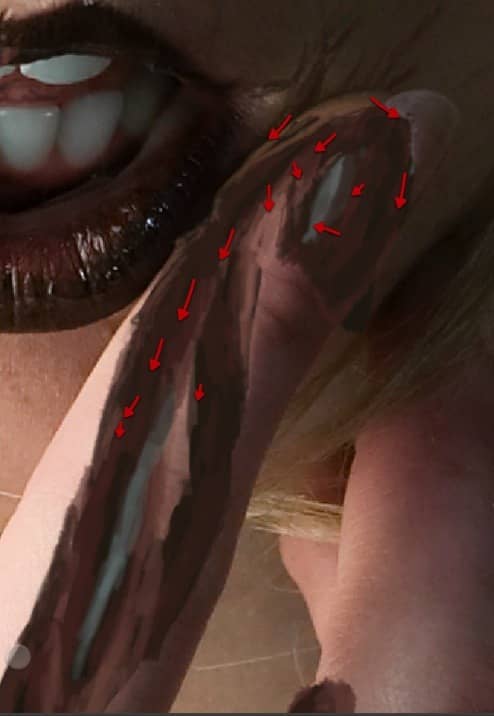
Step 24
Then clean up and shape the rest of the hand, so its also in an increased level of detail to finish up this stage of the tutorial.


5. Texture detail
Step 1
Now we will introduce some textures to help us add even more detail to our painting, so open up this image and bring it on a new layer; then just distort it and scale it a bit as shown.
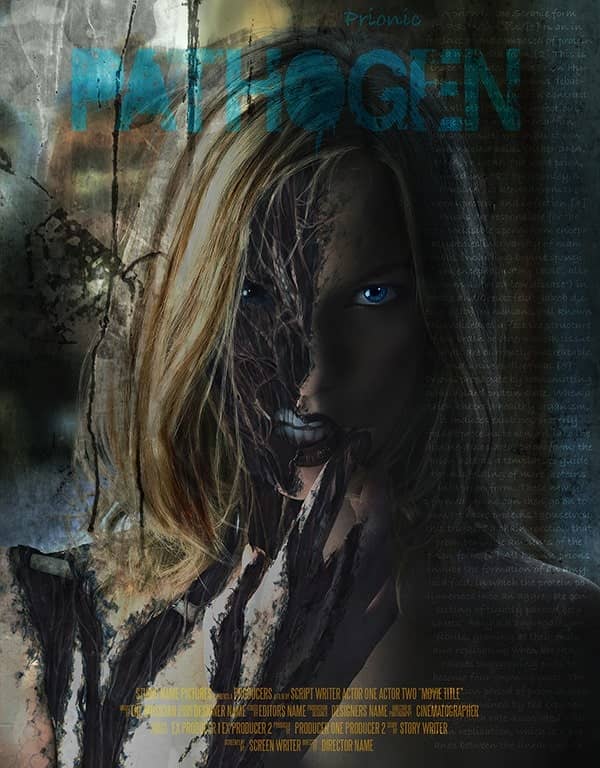
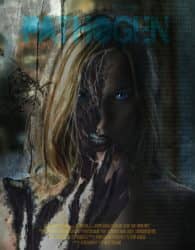

18 comments on “Create a Horrific Flesh Eating Movie Poster in Photoshop CS6”
how can i get adobe photoshop
Great, thanks for all the helpful info!
wow,its a nice work.Thanks for sharing such informative post its help me to know deeply Photoshop work step by step.
v nice
amazing work ever !
Cool! I will try this one. Thank you for sharing this tutorial on how to photo manipulate.
i burst out laughing here:
https://www.photoshoptutorials.ws/images/stories/Pathogen_C070/ScreenFlow169.jpg
Its a good work I'll try to make this effect with my own gets..
I cannot download the brush, anyway anyone could tell me how to set it, so it fades on both sides...
Also the other brush.
Preferebly with sreemshots....
Thank you.
Looks easy but it is really hard. Need to start all over again.
it looks like it should have a hat
indeed
Cool beans
Nice tutorial but I feel that after step 17 it looks overdone. Also the zombied area of face could be more dark and reddish that would look more natural. By the way extremely well written tutorial.
I'm really liking the tutorials here! But did you really have to use a stock photo of frogs humping each other?
They are just sitting on top of each other... I want to believe!!
good
This is amazing! Premium quality tutorial here but the videos should be sped up. You're not kidding when you say it's 10 hours!