In this tutorial I will show you how to create a 3D grunge metal movie poster title in Adobe Photoshop CS5 by using the Repousse tool. Every movie poster needs a spectacular title whether it is in a grunge, metal, typographic style. Due to the release of Creative Suite 5, we are finally able to create 3D titles within Photoshop without the use of complex and expensive 3D software such as 3DSMAX, Maya or Cinema4D.
Medieval Movie Poster Photoshop Tutorial
Tutorial Resources
- Knight profile
- Medieval European Knight
- Before Fight
- Knightly Tournament
- Sunset Sky
- Langdale
- Tuscany Farm
- Renfair Stock Battle
- Medieval Knights
- Fireballs
Final Image
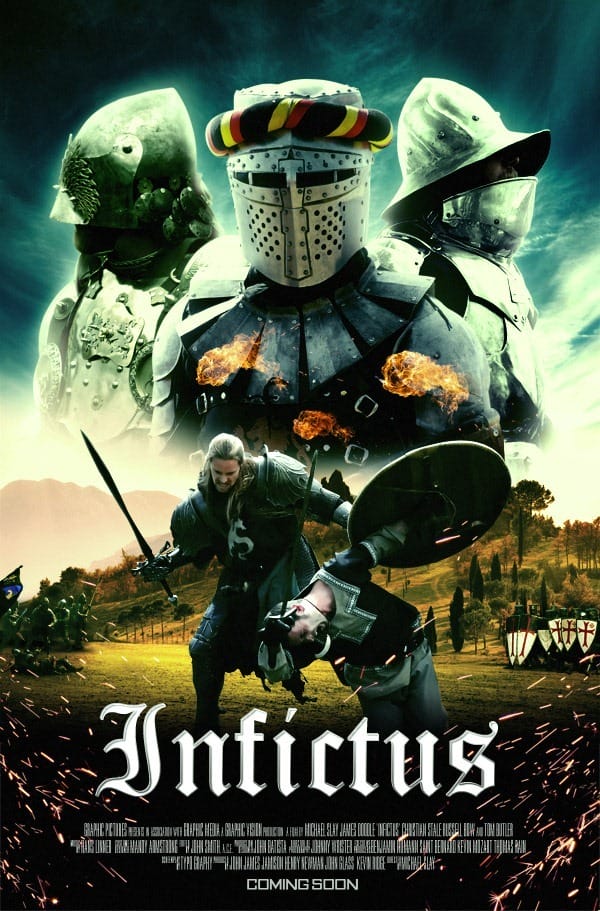
Step 1
Create a new document and set the size at 27×41 inches at 72DPI. The reason we are doing this at 72dpi is because files like these can get very large and some tutorial readers might not be able to handle a file as large as this. I wanted to create a large enough canvas to see all the details during editing. Make sure you set Background Contents to White.

Step 2
Download and open the ‘Medieval European Knight‘ image and scale the image by pressing Ctrl+T, hold Shift, drag and rotate one of theAnchor Points so that the image is placed the same as below.

Step 3
We are going to remove the background by using a Layer Mask and we are going to create a clean cut out of the European Knight with thePen Tool (P). Once you’re done creating a path around the knight, close it by clicking on the first Anchor Point. Right-click within the path and select Make Selection and enter the following settings and click OK.

Once the selection has been made, click on the Layer Mask icon in the Layers Menu and you will see that this will create a very clean cut-out of our main knight.
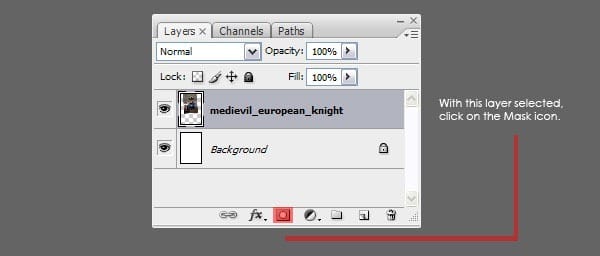
Personally I always use Layer Masks no matter what kind of image I’m editing because it is incredibly easy to undo a mistake without permanently destroying the image.
Step 4
Repeat steps 2-3 for the knight in the top right (Before Fight) and try to scale and rotate the image as shown below.
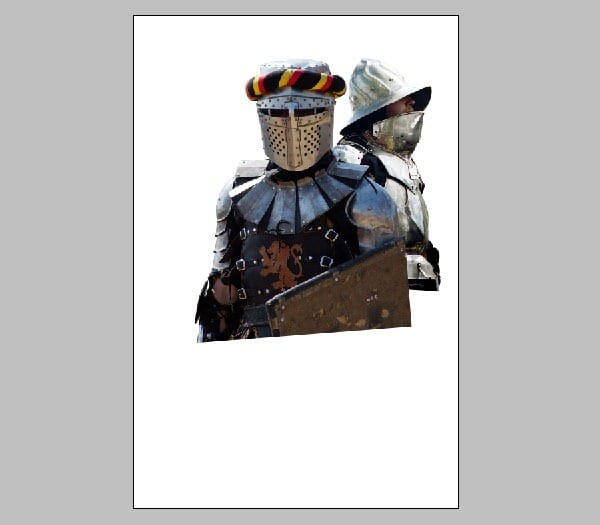
Step 5
For the top left knight we are going to use similar techniques but with one exception; we’re going to mask his beard. Always go for the highest amount of details, the viewer of your work will notice! Download the ‘Knight Profile‘ image and open it up in Photoshop. Do not drag this into our poster canvas yet. In the Layers Menu, go to Channels.
3 responses to “How to Create a Medieval Movie Poster in Photoshop”
-
could you plz make the psd available again
-
Link has been fixed. Thanks!
-
-
thanks Blog


Leave a Reply to mobilyaCancel reply