Make skin look perfect in one-click with these AI-powered Photoshop actions.
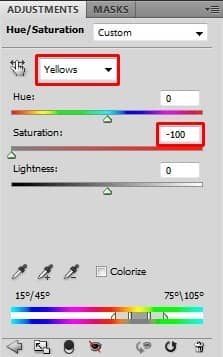
You want to adjust only dinosaur's head similarly as in the step 12. You could make the mask of dinosaur's head from the beginning but I'm pretty sure you'd like to spare some time, right?
You can simply activate the mask by clicking on the thumbnail of the previous Levels adjustment layer. Let me show it to you on the graphic below.
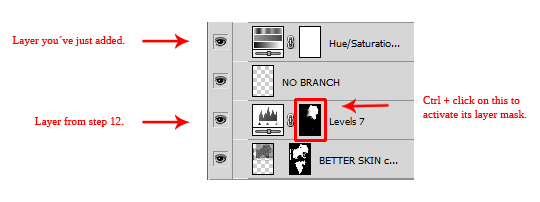
Now click back on the layer mask of the Hue/Saturation adjustment layer. You've got the head selected but you want to fill everything else except the head. To be able to do that you need to inverse the selection. Press Shift + Ctrl + I on your keyboard or go to Select > Inverse.
Now go to Edit > Fill ... or press Ctrl + F5 on your keyboard to activate the Fill dialogue window. As Use select the option Color.. and pick pure black color.
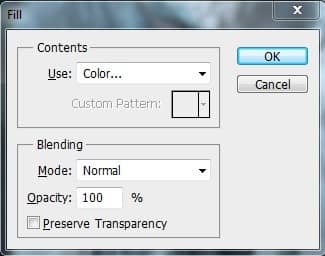
Press OK. The mask is filled with black and the adjustment is visible only on dinosaur's head.
Press Ctrl + D on your keyboard to deselect the mask.
Step 15 - Whiter Teeth
To bring bit more contrast to the upper right side of the image you'll make dinosaur's teeth slightly lighter in this step.
Add new adjustment layer Levels on the top of all layers and set the Input Levels on 0; 1,55; 255.
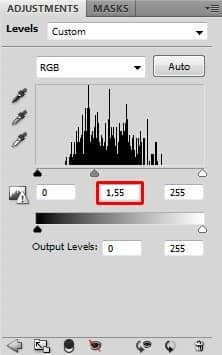
Grab the Paint Bucket Tool (G), pick black color and fill the layer mask with it. Now grab the Brush Tool (B), set the Master Diameter on 10 pixels, the Opacity on 50% and pick white color. Paint over the teeth.
If you're not sure you can take a look at the following picture where to paint. That areas are highlighted with red color.

Step 16 - More Diffused Light
The picture would have stronger, more magical atmosphere if there is more light coming from the left through the trees and mist. You'll add it in this step.
Add new layer on the top of all layers and name it DIFFUSED LIGHT. Grab the Brush Tool (B), set the Master Diameter on about 500 pixels and set the Opacity on 5% - 10%. Pick some very light color and paint a strip coming from the upper left corner to woman's head.
On the following photos you can see the stripe with black background (don't make that black background!) and with the real background of the photo manipulation.

