Turn any photo into a dot grid artwork with these Photoshop actions. You'll get great results with dots that change size. They get larger in brighter areas and smaller in darker areas. Free download available.
alt="Editing Blue Channel with Levels" src="https://www.photoshoptutorials.ws/images/stories/Photoshop%20Tutorials/Photo%20Restoration/White%20Balance/blue-channel-2.gif" />
Analyzing the Results
The color of the photo looks much better and looks like what I've seen when I was there. I'm going to check to find out how accurate the adjustments I made are. You don't have to do this, but I merged the layers and applied the Average filter to find out how balanced the colors are. The Average filter created a very neutral color.
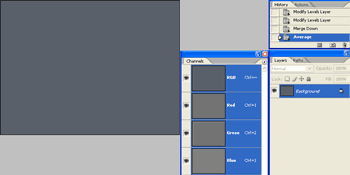
I used the Color Picker tool to view the RGB values that create the color: R: 90 G: 96 B: 106. If the RGB color values were exactly the same (ex. R: 96, G: 96, B: 96), it would mean that all the colors are perfectly even. But R: 90, G: 96, B: 106 is pretty darn good so I'll leave it as it is.
Final Results
Rollover the image to see the before and after effect.


