Download Lightroom presets and LUTs, absolutely free. Use the presets to add creativity and style to your photos.
Here are the best keyboards and mouse for Photoshop. In this video, you'll learn how proper keyboards and mouse can significantly improve your workflow and productivity.
It's All About Productivity
People tend to use the free keyboard and mouse that their computer came with. But those are usually not the best. For a software like Photoshop where you need precise mouse movements, a high-quality mouse is a must-have – especially if you’re working on a high-res display. Photoshop also has a lot of tools and commands so a keyboard with extra macro keys will improve your productivity significantly.

Now just to be clear, this video isn’t about buying peripherals that will make you look like a professional. The stuff I’m going to recommend to you is based on how practical they are – not how professional they look. Most of the products are designed for gamers. But don’t be fooled into thinking that gaming products aren’t good enough for professional work. Manufactures market their products for gamers simply because there are way more gamers than photographers and digital artists. Gaming keyboards and mouse are some of the best performing and well-built products you can buy and they make using Photoshop so much better. So don’t worry if the products make you look like a gamer, it’s all about being more productive.
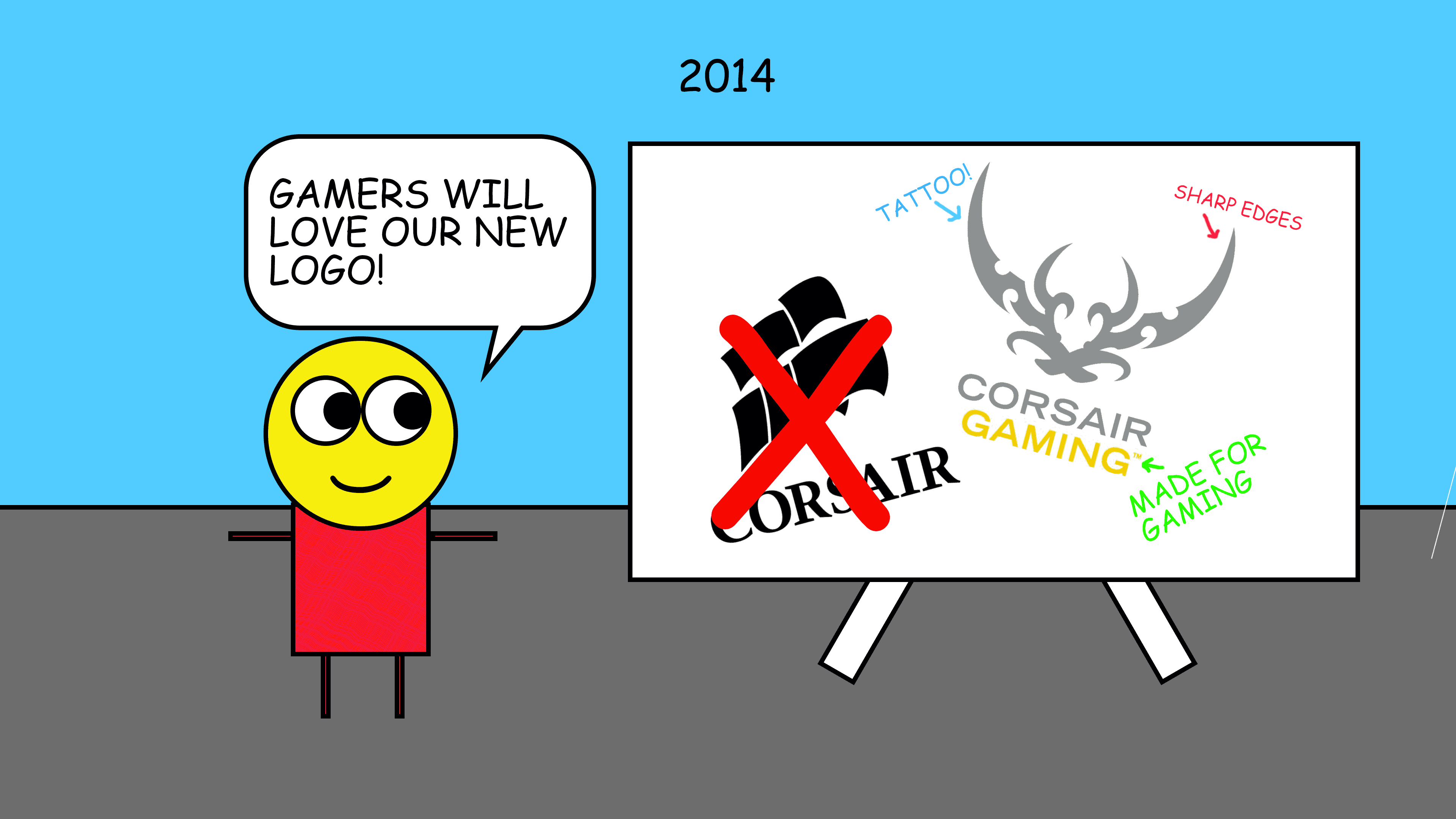
Picking a Keyboard
Let’s start off by talking about your keyboard. A good keyboard isn’t 100% necessary for Photoshop. Most of the features are for your own comfort and personal preference. But there are practical features that make these keyboards a good investment.
Macros
One of the biggest features that might make you more money are macro keys. These are extra keys on your keyboard that you can program to any hotkey, keystroke combinations and more. It’s incredibly useful. Your productivity will improve so much once you start using macros. If you want to add a hot key in Photoshop, you can do it by going to Edit > Keyboard Shortcuts. But you’re going to have a tough time finding a hot key that’s not already taken.
A better solution is to use macros. For example, I have a macro for converting a layer into a Smart Object. What this macro does is it presses Alt+L, S, S which basically loads a command from the menu. On Macs, it’s more complicated but still possible. I don’t use Macs anymore but from what I remember, you had to press something like Cmd F2 and then use the arrow keys on your keyboard to navigate around the menus. It sounds like a lot of keystrokes but you can record your macro with no delays and it’ll play so fast that it feels like you’re pressing a hot key.
I use macros all the time. And I have it set so that the macro keys will change depending on which software I’m currently using. Time is money. If you’re not using macros yet, I highly recommend you try it out. Once you get into the habit of using it and build your own profiles, you’ll get things done so much faster.

RGB Lighting
Once you start using macros, you’re going to run into another problem. When you have so many macros set, it’s hard to remember which one does what. And this is where RGB lighting comes in. Look for keyboards that let you set the colors for every individual key like this Corsair K95 keyboard. Some keyboards will say they have RGB lighting, but they only let you have one color for your entire keyboard or for a couple zones on your keyboard and not the individual keys. Make sure that the keyboard you buy has per-key RGB lighting.
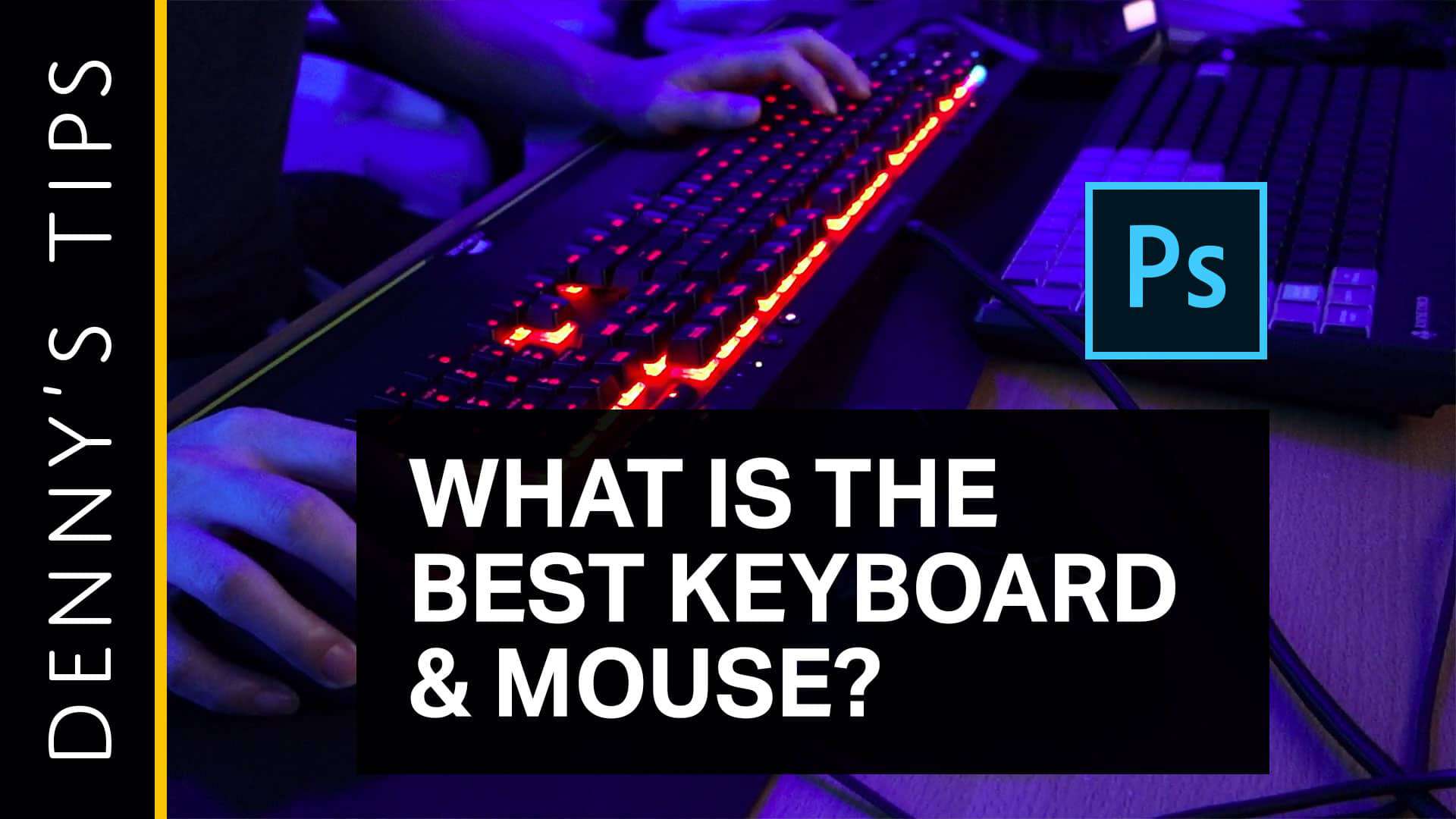


10 comments on “The Best Keyboard and Mouse for Photoshop”
Anker vertical grip mouse if you don't want carpel tunnel
I’ve been using the apple Magic Mouse for years and I regret not switching from it earlier. It is truly horrible compared to gaming mouse.
haha the magic mouse... had to be flipped upside-down to charge.
Designers used to swear by it because it's pretty
I never thought that I would use a keyboard like this the first time I saw one online. Then I used one that a friend had and I could not believe the difference. Just in productivity alone the keyboard saved a ton of time. In the design world, that is well worth whatever price they are charging.
I purchased the G700s and it is not getting the battery life it is advertised to have. I get maybe 5 hours, and that is not constant use, I guess i could turn it on and off every time I go away, but that really is a pain. I tried using regular alkaline battery (which all of the electrical blogs say is fine) It sucked that dry in 5 days. I guess maybe because it is laser, I don't know. It does have a very heavy duty cord, which is normal good, but not on a mouse, too stiff. Is this battery life normal for a laser mouse?
5 hours doesn't sound normal... mine last for a week or more. Try using a lower reporting rate to see if it makes a difference. But I would contact Logitech and see if it needs to be RMAed
Comfortable to use. especially the Steelseries Apex series keyboard. im not sure if that keyboard is fully mechanical or just mechanical effect. but anyways that is a good keyboard. i owned one.
One that you are most comfortable and capable at using.
I love my Steelseries 350.
Tried the keyboard in-person... it's one of the best looking keyboards out there