Make your artwork look like they're from an alternate universe. These Cyberpunk presets work with Photoshop (via the Camera Raw filter) and Lightroom. Download all 788 presets for 90% off.

Choosing the Best Mouse
Now, let’s talk about something even more important – your mouse. I see people doing professional work that requires precise mouse movements… and they’re using a cheap mouse – usually the free mouse that came with their computer. A good mouse makes a huge difference especially if you’re working on a high-res display.
Wireless or Wired
The first and most obvious feature you should decide on is whether or not you need a wireless mouse. On my home workstation, a wired mouse is fine and I like how I never have to swap the batteries or charge the mouse. However, on my laptop, I prefer a wireless mouse like this G700s which is my favorite mouse. More on that later. Cheap wireless mouse may have some latency issues but I find that once you get to gaming-grade mouse, the latency is minimal… I don’t notice any difference. So wired or wireless is really your personal preference.

Sensor Position
Have you ever switched to a new mouse and found that you’re not used to it? You can tweak the DPI setting all you want but it never feels like your old mouse. It’s probably because of the sensor position.
On this G700s mouse, the sensor is located near the front of the mouse while on this Corsair Scimitar RGB mouse, it’s located at the center. Look at the bottom of your mouse and notice where the sensor is positioned. I realized that the sensor position changes the way I hold a mouse. On the G700s, my palm would be resting on the mouse which makes it very comfortable to use. But on my Corsair mouse, I tend to hold it like a claw because I’m used to holding a mouse so that my fingers are positioned near the sensor.
If you want something that feels like your old mouse, try to find a mouse where the sensor is in roughly the same position.

DPI
The main reason for getting a gaming mouse is the adjustable DPI setting and improved polling rate. DPI stands for dots per inch and it’s basically a measurement for how sensitive your mouse is. A higher DPI setting will move your cursors more pixels per inch. The quick gist is that all gaming mouse will have more DPI than you need even on a 4K display. Normal non-gaming mouse will typically have a fixed DPI between 800 and 1200 which is sufficient for low-res displays. If you have a 4k display, you should get a gaming mouse with at least 2000 DPI… anything over 6000 DPI is excessive. There’s no harm getting a mouse with a very high DPI setting, but just make sure that you’re not specifically spending extra money for that feature.
On my 40” 4K monitor, I have my mouse set to 2000 DPI which will move it roughly half way across the screen for every 1 inch of movement. If you’re used to using a low DPI, it’ll take some time to adapt to higher DPI settings. And this is where the DPI buttons on your mouse will come in handy. Most gaming mouse will have buttons for you to increase or decrease the DPI. So if you need more precision, you can simply press a button to lower the DPI and make your mouse slower. If you want your mouse to move faster, you can press the button to increase the DPI. It’s a very handy feature.
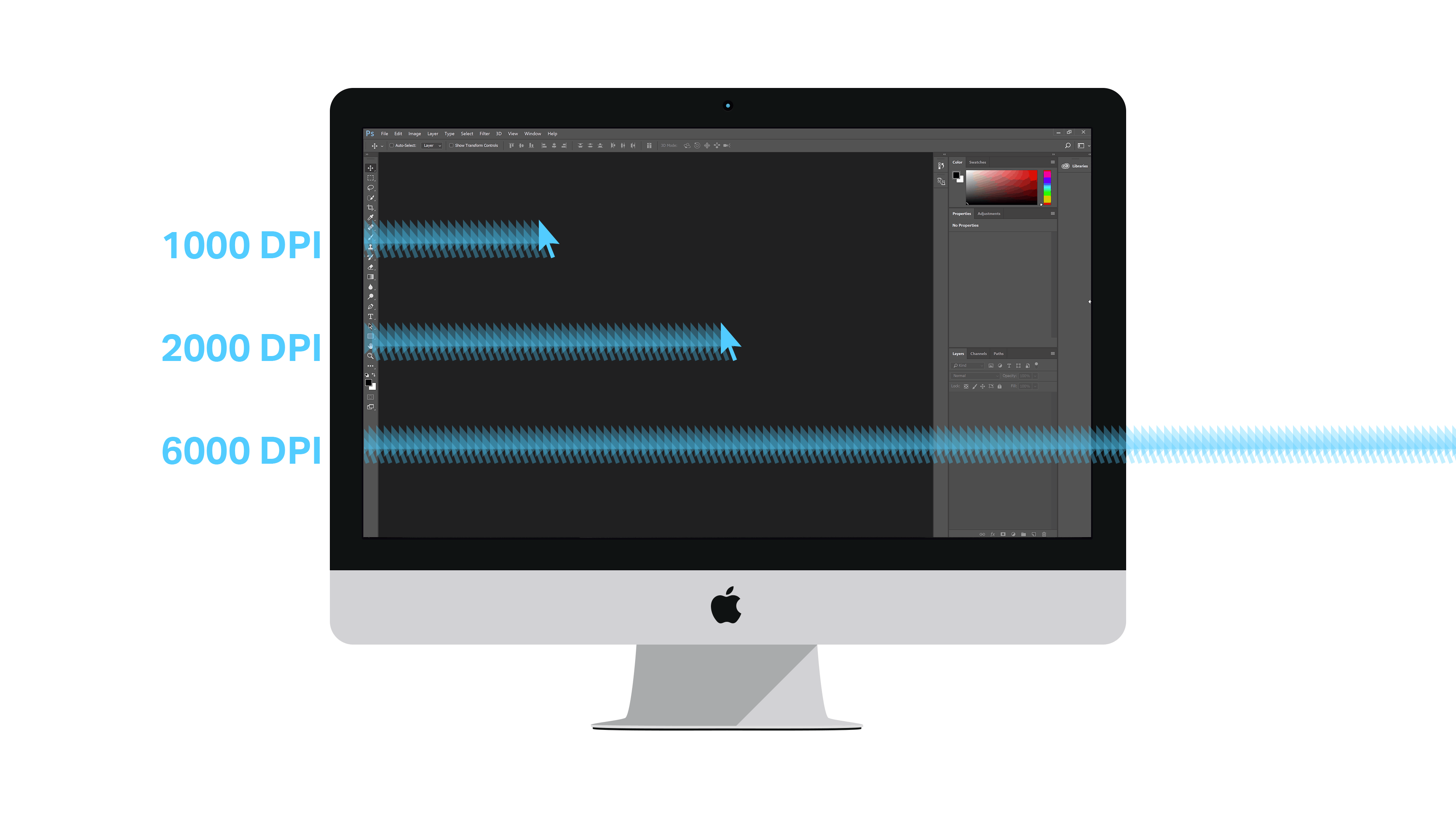
Polling Rate
Finally, polling rate is the other reason to buy gaming mouse. Polling rate is a measurement of how often your mouse reports its position to your computer. A higher polling rate means that your mouse is more responsive. Normal non-gaming mouse will have a polling rate of 125hz which means that it reports its position to your computer 125 times a second or every 8 milliseconds. Gaming mouse will typically have higher polling rates such as 250hz, 500hz, and 1000hz. You will notice a difference going from a non-gaming mouse with a polling rate of 125hz to a gaming mouse of 500hz. The difference between 500hz and 1000hz however, is not very noticeable.
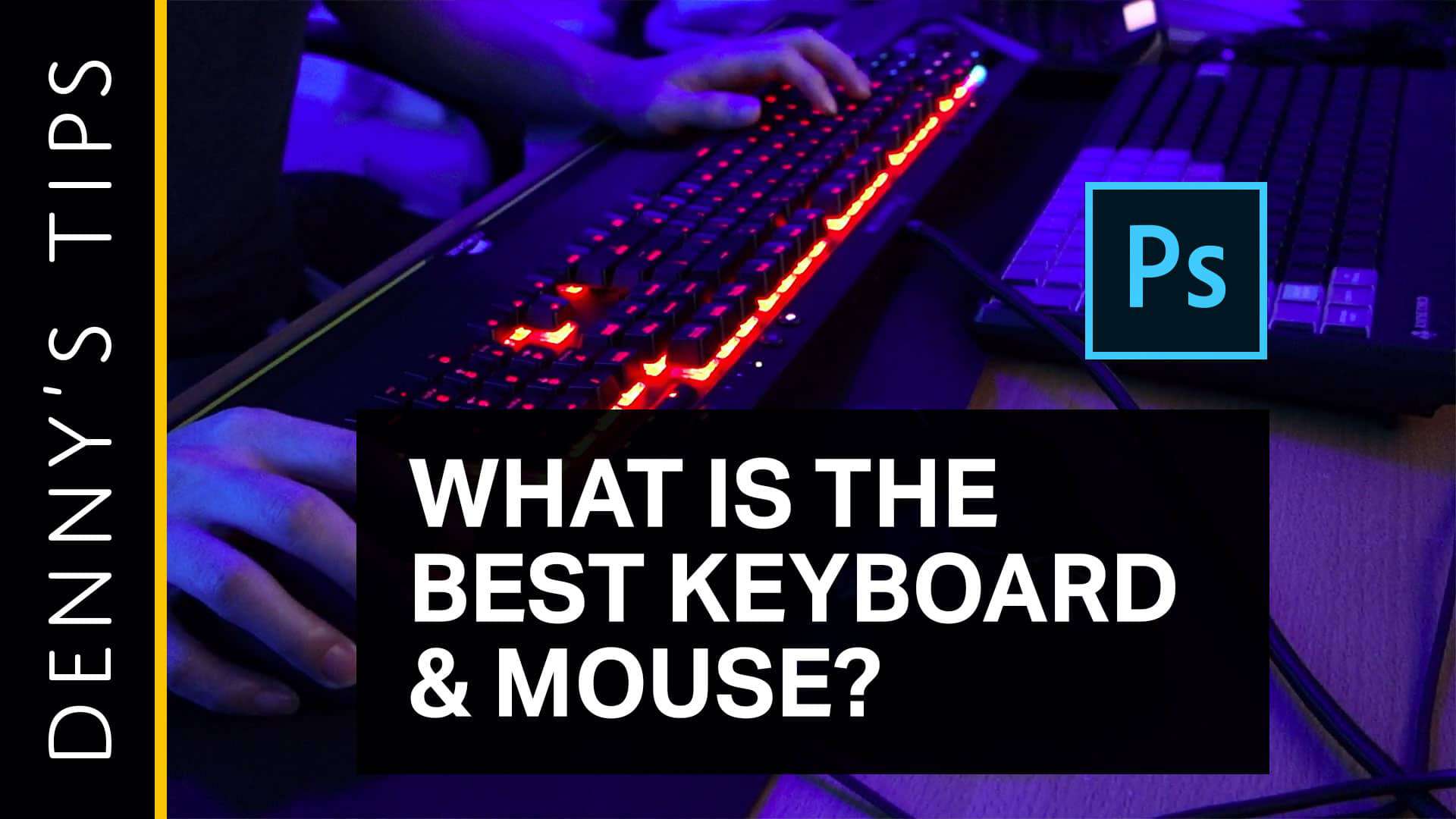


10 comments on “The Best Keyboard and Mouse for Photoshop”
Anker vertical grip mouse if you don't want carpel tunnel
I’ve been using the apple Magic Mouse for years and I regret not switching from it earlier. It is truly horrible compared to gaming mouse.
haha the magic mouse... had to be flipped upside-down to charge.
Designers used to swear by it because it's pretty
I never thought that I would use a keyboard like this the first time I saw one online. Then I used one that a friend had and I could not believe the difference. Just in productivity alone the keyboard saved a ton of time. In the design world, that is well worth whatever price they are charging.
I purchased the G700s and it is not getting the battery life it is advertised to have. I get maybe 5 hours, and that is not constant use, I guess i could turn it on and off every time I go away, but that really is a pain. I tried using regular alkaline battery (which all of the electrical blogs say is fine) It sucked that dry in 5 days. I guess maybe because it is laser, I don't know. It does have a very heavy duty cord, which is normal good, but not on a mouse, too stiff. Is this battery life normal for a laser mouse?
5 hours doesn't sound normal... mine last for a week or more. Try using a lower reporting rate to see if it makes a difference. But I would contact Logitech and see if it needs to be RMAed
Comfortable to use. especially the Steelseries Apex series keyboard. im not sure if that keyboard is fully mechanical or just mechanical effect. but anyways that is a good keyboard. i owned one.
One that you are most comfortable and capable at using.
I love my Steelseries 350.
Tried the keyboard in-person... it's one of the best looking keyboards out there