
Step 22 – Swap the layers
Switch the position of the two shattered glass layers. Move the bottom one above the top one. This is because the shattered glass on the models left ankle is supposed to appear in front of his left ankle.
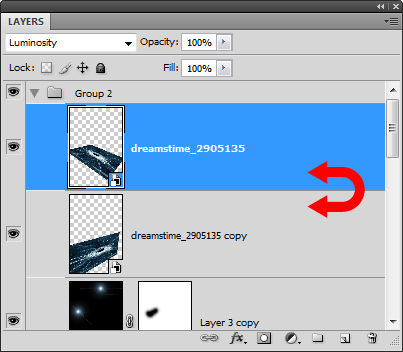
Here’s a before and after comparison of switching the layers. You can see that the shattered glass doesn’t appear to be wrapping around the models legs. We’ll fix this with a layer mask in the next step.

Step 23 – Add masks to the shattered glass layers
Select the second layer with the shattered glass then click on the ![]() button to add a layer mask.
button to add a layer mask.
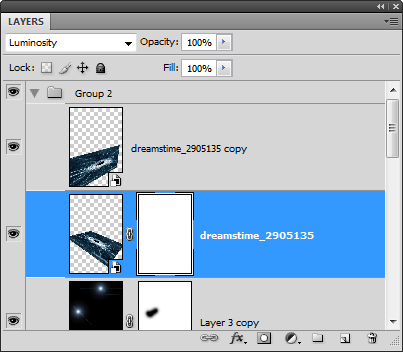
Zoom in to 100% and use the move tool to position the center of the shattered glass on the leg.

Select the eraser tool, right click anywhere in the document window, then set the hardness to 100%.
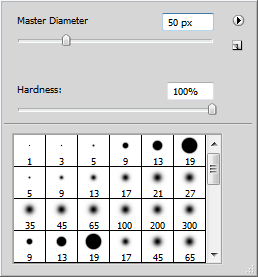
Erase the upper part of the shattered glass that touches the leg and the beam of light like shown below. Now it looks like the shattered glass is wrapped around the leg but not in front of the beam of light.

We’ll repeat this for the other leg. Select the other layer then click on the ![]() to add a layer mask.
to add a layer mask.
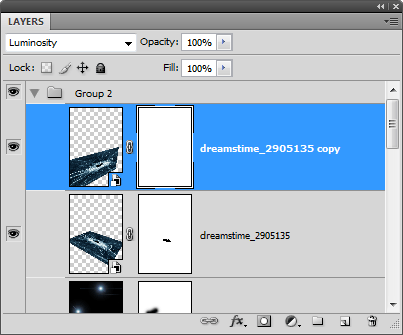
Like before, erase the upper area of the shattered glass that touches the leg as shown below.

Step 24 – Make the beam of light glow
To finish this photo manipulation, we’ll make the swirling beam of light glow. Right click on the layer with the beam of light then choose blending options.
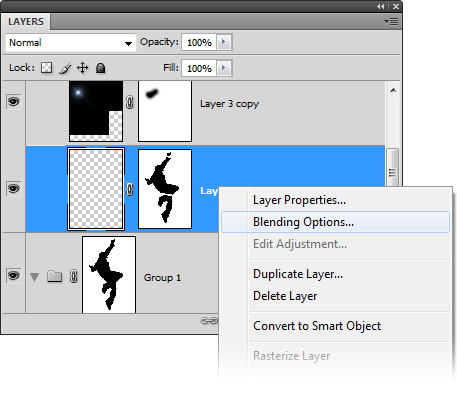
Select the outer glow layer style then adjust the size until you see a glow on the beam of light.
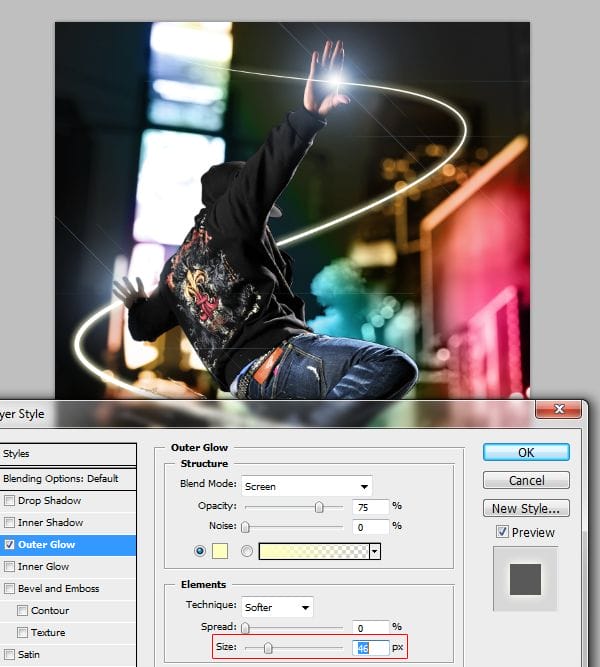
Select a color that you like for the glow.
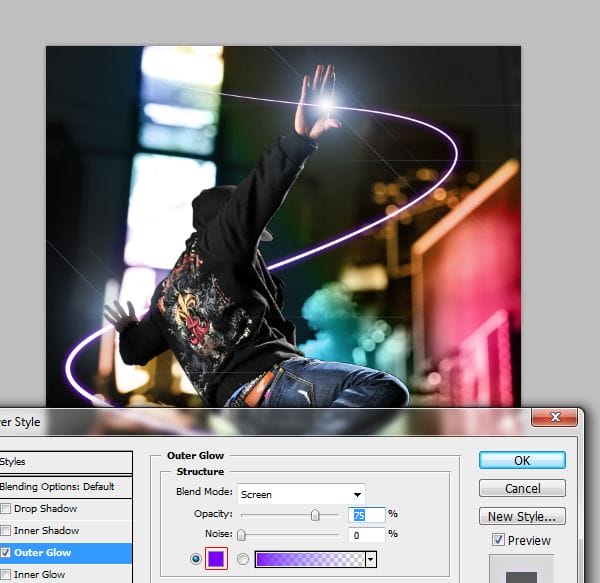
Next, enable the inner glow layer style and zoom in so that you can see the beam of light. Press Ctrl+ to zoom in and drag in the document window to reposition. Set the blend mode to normal.
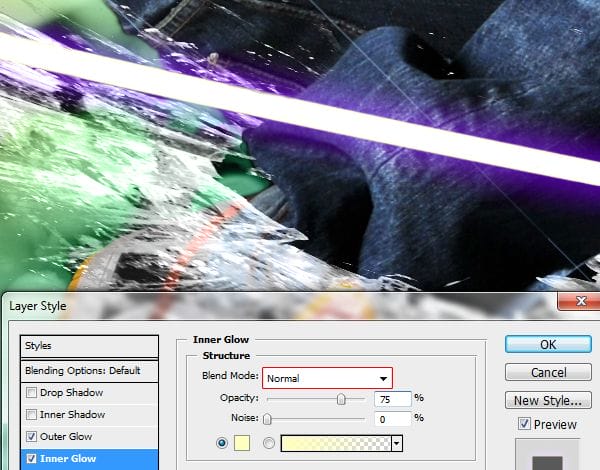
Set the color to the same or similar color you used in your outer glow layer style then adjust the size so that the inner glow is more visible.

Final Results

Download the PSD
21 responses to “Dazzling Dance Photo Manipulation”
-
Thanks alot.
-
Thankz for the sharing ….that’s great ..anyway does it have a video?
-
Yes it does. You can find the Photoshop tutorial here: https://www.youtube.com/watch?v=6wHajsp12_U
-
-
I am having trouble in the step7. I am following your instructions but my photo remains back of the cloud.
Please help me as soon as possible.
Thank you for such nice share. -
cool piece
-
My Stoke Path Is Not Enabled.Why?
-
nice
-
Excellent tutorial. I love your imagination and creativity. The use of the Gun Shot was an outstanding touch!!
-
thank u……..
-
Job well done! Thanks for being willing to post this.
-
Phaaaaaaaaaaaa…………. nice
-
wonder full
-
I love your work! thanksalot! we want more
-
Thanks a lot for the tutorial
-
quisiera que mi hicieras el favor de darme un link para descargar ese programa….
-
This is incredible! Thanks a lot for the tutorial
-
Send Me the glass Picture If you see my comment…….ALso Thanks
-
a bit hard to follow but great help besides im still a no0b at this stuff
-
This is a wonderful tutorial i came to know through my client. thanks for posting this
-
Thank you very much . :)
This is awesome . -
it’s a really great image i love it n the tutorial is even better, thx alot i really needed to know how to work something like this, keep it up


Leave a Reply