
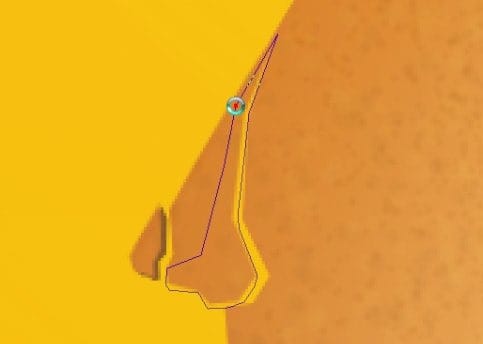


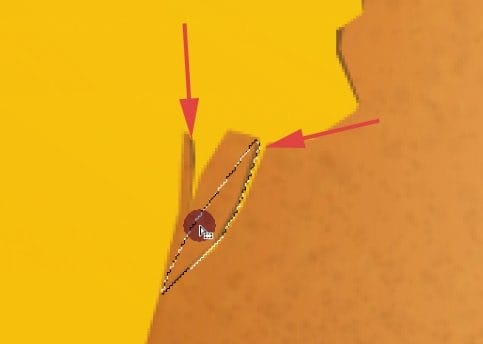
Remember about different layers.
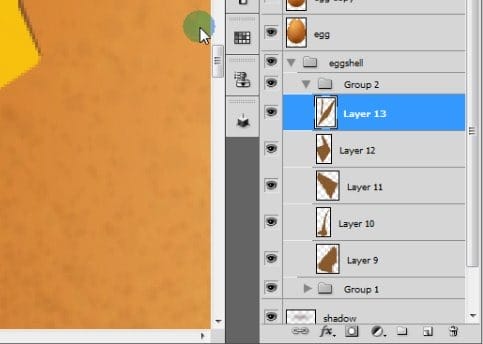
Step 34d
New layer here:
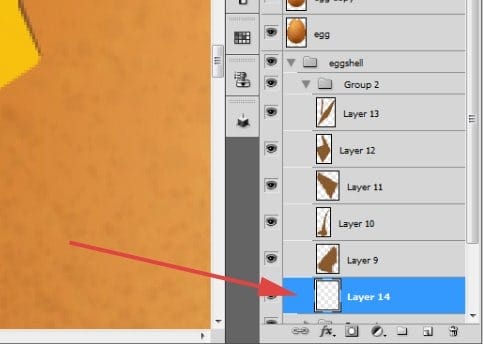
And now we’re going to create inner part of eggshell.
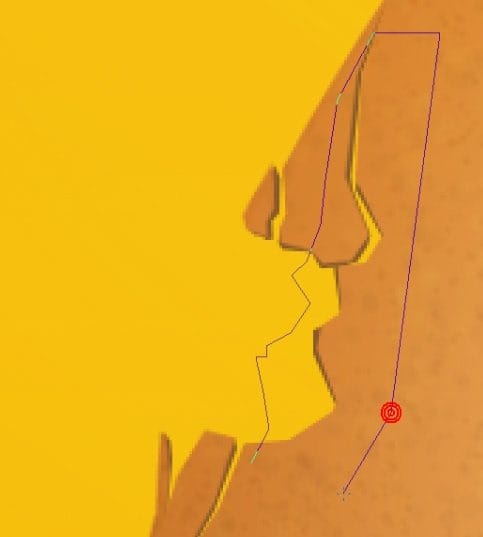
Fill out the selection with color #a05f20 and make gradients with #583a1c for deep effect.

Remember about clipping mask.

Move a gradient a bit to the right, then on a clipping layer (for highlights shown on an image above) with a light color paint on the edges. Create a selection of inner eggshell, move it as you did with gradient and hit [Delete] so you will have a highlight lines on the edges of a crust.

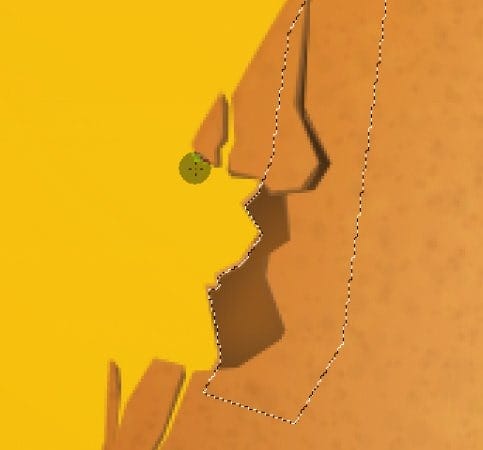
Here is a final effect:
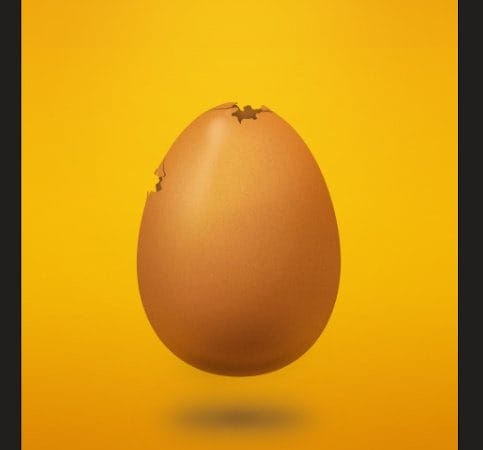
Step 35
Ok, so now we have at least two holes. You can make them more, but don’t get over. Now we would like to make some kind of link between holes. I will show you how easily you can make cracks on the egg.
Grab the Polygonal marquee tool and start making selection. Try to make lines that are few pixels wide. Play with directions and shapes.
Zoom in your image to be more precise. When you will move cursor to the edge of working area while selecting you will scroll image.
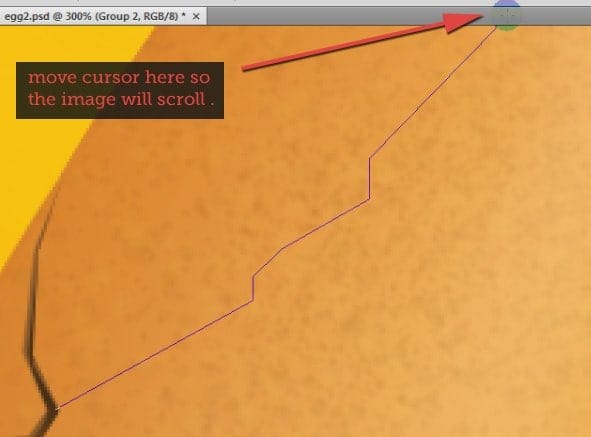


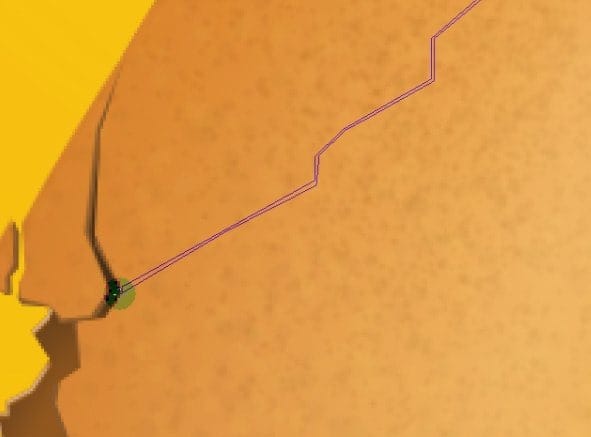
Step 36
So we have a selection. Before we will use it we need to make a clipping mask layer.
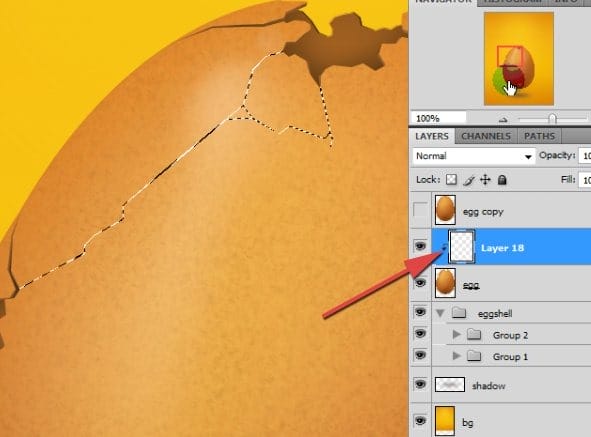
Hit [Shift] + [F5] to fill the selected area with color #322416. Deselect then.
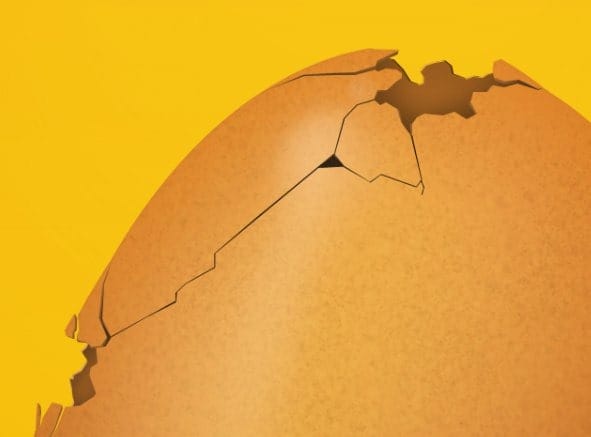
The crack looks simple and flat for now but we will fix it. Go to the Filter > Liquify.

In the Filter hit [T] key to active a turbulence tool.

Use this brush settings:
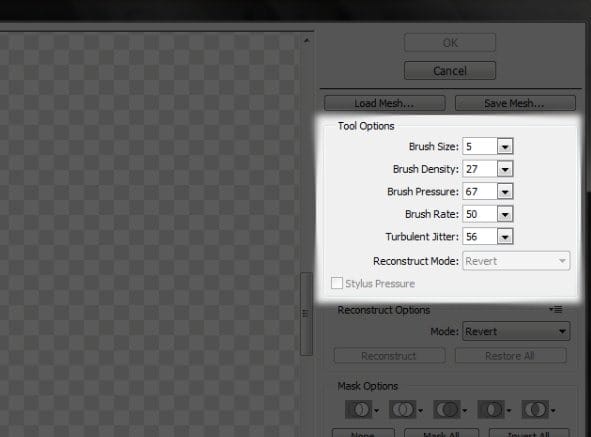
Then just play around with a brush:
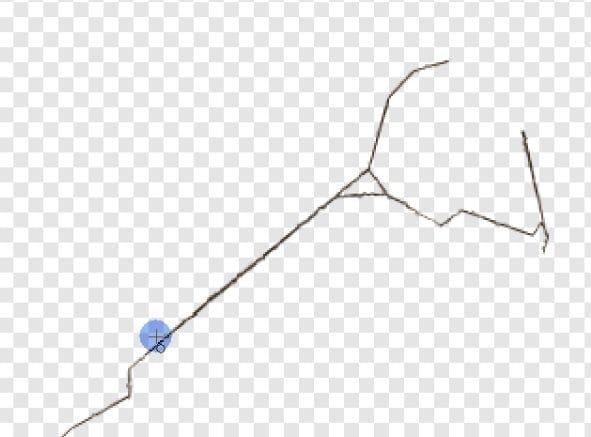
You can also try other tools and settings like Pucker tool, but remember, to not overact.

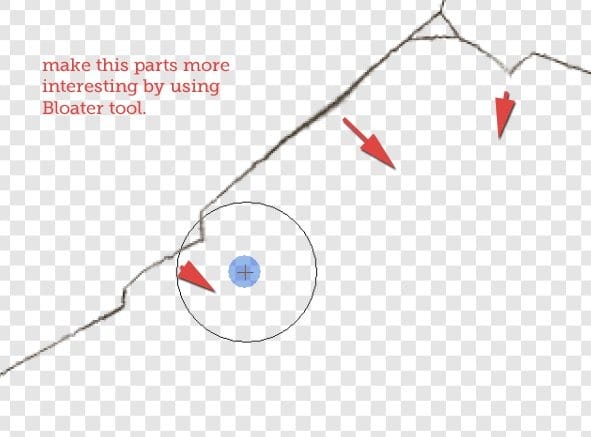
Those changes were small, but important

Thanks to them, cracks look more natural.
Step 37
Remember about the lightning. Choose light color like #f7ce9e, grab brush tool (25% opacity; 50% fade) with 3px hard, round ending and start making highlights where it is needed. It will be way harder for you if you won’t zoom in image pretty much. Arrows show you where I used brush tool.



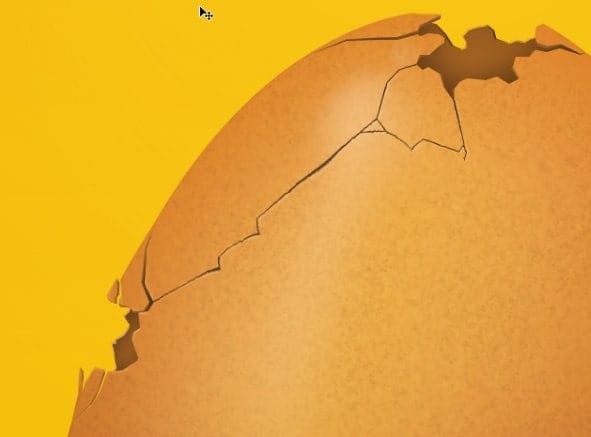
Step 38
Now we will create some small, single particle. Select some triangle within the egg base layer and hit [Ctrl] + [C]. With a Copy function you will duplicate only what you’ve got on a selected layer (while with Copy merged you actually duplicate everything that is visible under selection).
12 responses to “How to Break an Egg in Photoshop”
-
Grrrrreat! I applied these and thank you!
-
Thank you so much for this tutorial, I managed to do something really nice by modifying it a bit :)
I need more ! :D -
What a design tutorial. but very difficult. I want to video tutorial.
-
Awesome & nice tuts
-
Nice work. I did find the initial coloring and clipping mask steps could have used some screen shots of the layers palette. I find this makes it a little easier to follow along.
Otherwise, very cool effect. -
Hats off!
-
thank you so much! it is people like you who make it possible for the rest of us to learn and grow! I can’t thank you enough!
-
very nice
-
Loved the tutorial! I’m an ass.. I read it all!! :D
This tut taught me a lot of things at the same time it also made me recall the tricks I used to use but forgot with the time passing..Kudos. \m/
Sir Masiej Kwas.. Respect to you…Also, I was looking for some kinda tut which could teach me the way to turn a red apple into a golden one, or can say an apple covered with shiny golden foil.. If you can gimme a link of such a tut, if it’s already on internet, or post a tut on that, that would be really cool and generous of you guys..
Appreciate the hard work done by people behind this website.. :)
-
Wow! This is by far the most amazing photoshop tutorial I have seen. I realy mean it. Looking forward to trying it out sometimes. – Respect!
-
very niceeeeeeeeeee
-
wow great work


Leave a Reply