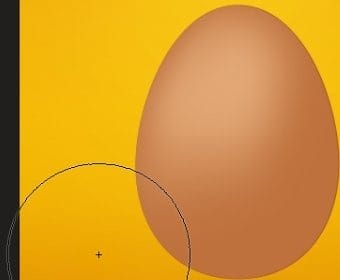
After that change this layer’s opacity to 20% and blending mode to screen.
Step 11
As we get some basic lights we will turn into shadows. Grab some dark color #915227. Choose the brush tool with hard, round ending and change brush opacity to 30%. Then paint around egg’s edges where the shadow should be.
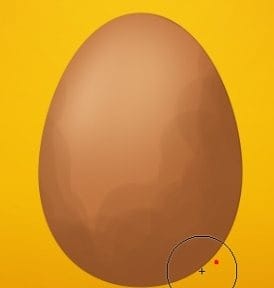
Change this layer opacity to 80% and use blur filter on it.
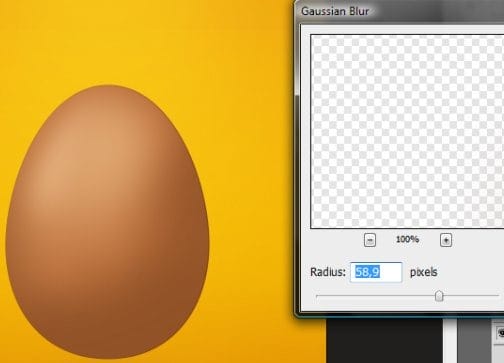
Step 12
Pick a color #f7b379. Create new clipping layer on top of previous ones and start to paint with hard round brush on the upper part of the egg.
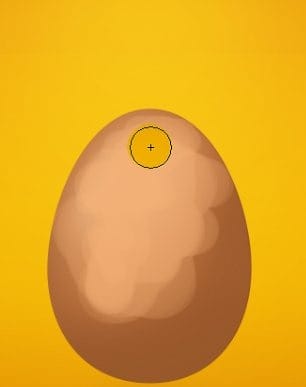
Now grab Eraser tool and again delete these parts which we actually don’t need. It will also soften our light in the bottom part.
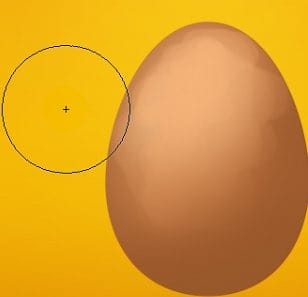
And now just blur it as below:
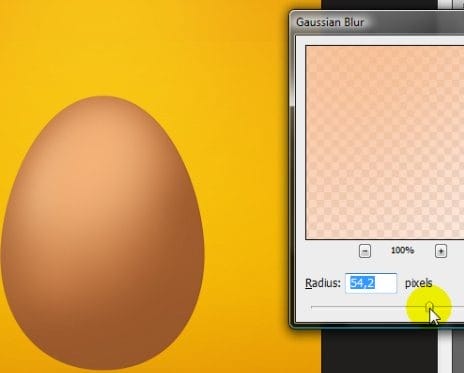
And change this layer opacity to 70%.
Because we are playing with a blending mode of some layers it is very important to keep the order as mine. The number of each layer in the image below show the time of its creation. So, as follow, Layer 5 was the first one, and Layer 11- last.
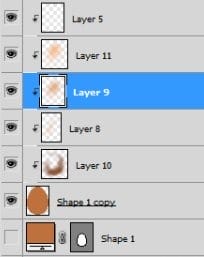
Step 13
As you have my hierarchy, create new layer above Layer 10. Get the gradient tool. Our color is still light, as in previous step. The gradient opacity should be something like 60%. You can even add two of them (could be on one layer), the bigger, and the smaller one on the upper part of egg.
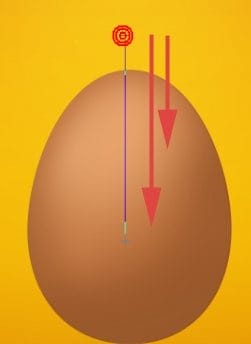
Now change this layer blending mode to overlay and set the opacity of 80%.
Step 14
Create another clipping layer above Layer 10. Again we will use gradient tool. But in this step we will darken a bit bottom part of the egg. We are not changing the color. Believe me. Maybe it seems ridiculous at the first sight, but we will try to multiply colors and dark color will not be effective as it will generate too big tonal multiplication.
Back to color. As previous, you can create two gradients, but here gradient’s opacity should be set to 30%.

Then choose Linear Burn from layer’s blending mode and change opacity to about 30%.
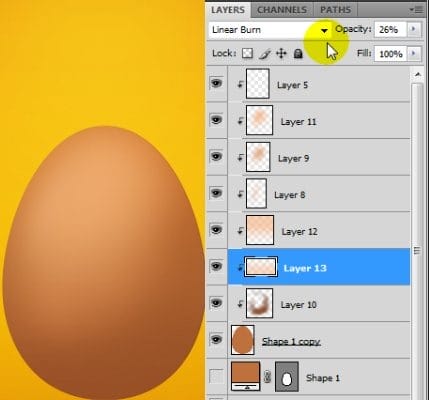
Step 15
I see that I need to fix a bit my tones. Make selection from base layer (ctrl + click on layer’s thumbnail). After that create new adjustment layer on top of highest layer (Layer 5). The mask will be automatically added. Choose vibrance and apply these settings:
12 responses to “How to Break an Egg in Photoshop”
-
Grrrrreat! I applied these and thank you!
-
Thank you so much for this tutorial, I managed to do something really nice by modifying it a bit :)
I need more ! :D -
What a design tutorial. but very difficult. I want to video tutorial.
-
Awesome & nice tuts
-
Nice work. I did find the initial coloring and clipping mask steps could have used some screen shots of the layers palette. I find this makes it a little easier to follow along.
Otherwise, very cool effect. -
Hats off!
-
thank you so much! it is people like you who make it possible for the rest of us to learn and grow! I can’t thank you enough!
-
very nice
-
Loved the tutorial! I’m an ass.. I read it all!! :D
This tut taught me a lot of things at the same time it also made me recall the tricks I used to use but forgot with the time passing..Kudos. \m/
Sir Masiej Kwas.. Respect to you…Also, I was looking for some kinda tut which could teach me the way to turn a red apple into a golden one, or can say an apple covered with shiny golden foil.. If you can gimme a link of such a tut, if it’s already on internet, or post a tut on that, that would be really cool and generous of you guys..
Appreciate the hard work done by people behind this website.. :)
-
Wow! This is by far the most amazing photoshop tutorial I have seen. I realy mean it. Looking forward to trying it out sometimes. – Respect!
-
very niceeeeeeeeeee
-
wow great work


Leave a Reply