
Pick the Brush Tool (B) and set the Size to 250px Hardness 0% and set your Foreground color to black, make sure you are working on the Solid Color Layer Mask and start brushing over the back area of the image(The red color on the image below shows where you should use the brush tool).

Step 13
Create a new layer and name it to Shadows then pick the Rectangular Marquee Tool (M) and make a selection on the bottom part of the wall and columns (as shown in the image below), next grab your Gradient Map Tool (G) and set your Gradient on black to transparent, type of the Gradient is Liner. Create a gradient from the bottom of the selection to the top (as shown in the image below).

Next change the Blend Mode of the shadows layer to Multiply and set the Opacity on 50%.

Step 14
We are done with the background, create a Folder and put all the background layers into that folder to keep our document organized, and rename the folder to Background.

Step 15
Let’s start adding light to the ground, create a new Layer and name it Ground_Light, pick the Elliptical Marquee Tool (M), set the selection type to Add Selection and make a circle selection on the ground as shown in the image below, we are still in the Elliptical Tool, change the selection type to Subtract Selection, and make a selection in the middle of the first selection as shown in the image below.
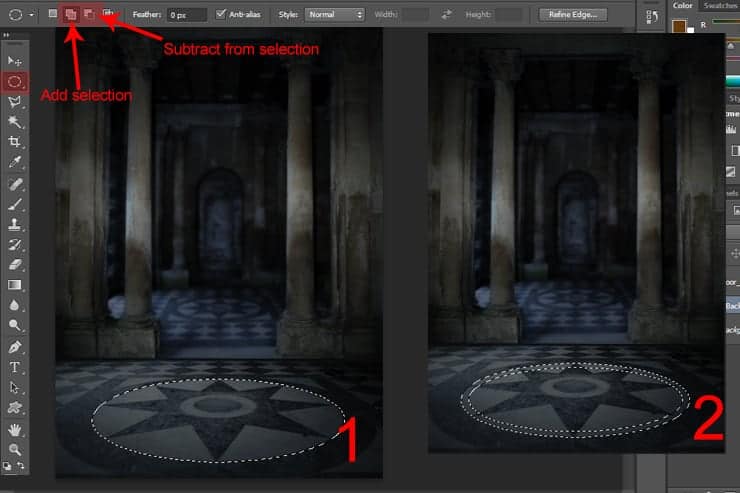
Step 16
Now set your Foreground color to #653a0f, and fill the selection with it by holding Alt+Delete, set the layer Blend Mode to Overlay.

Now go to Filter > Blur > Gaussian Blur, and set the Radius to 25.

Step 17
Create a new Layer then repeat Step 15 and Step 16, but this time fill the selection with this color #bf6004 and the layer Blend Mode to Color Dodge Opacity 75%, your result should look like the image below.

Step 18
Create a new Layer and rename it to Light_Effect, now repeat Step 15 to create the circle selection with Elliptical Marquee Tool the same way we did in step 15, but this time make it bigger as shown in the image below.

Pick the Gradient Map Tool (G) choose gradient type color to transparent and set the color to #854f06 then set the Gradient Map to Radiel. Next hold from the middle of the circle selection and drag up as shown in the image below.
5 responses to “Create a Dark Spiritual Ritual Scene of a Girl in Photoshop”
-
Had a hard time getting the mixer brush tool, never delivered as smooth a surface as the tutorial displays. (Step 27)
Also, the gradient noise for the beam isn’t as sharp after motion blur applied.
Besides that, great descriptive tutorial. Thanks.
-
thank you for sharing. Your dahtuger is precious. I hope the world is always good to her. your link to the book has a 404 error. no book there so is your site down?
-
Too many step images are missing/failing to load – review your upload before announcing it. This could have been an great tutorial as an inspirational learning project.
-
some images may not load properly
-
Quite a few of the step images are missing/failing to load :-( Otherwise this is an awesome tutorial.


Leave a Reply