Luminar AI lets you turn your ideas into reality with powerful, intelligent AI. Download the photo editor and see how you can completely transform your photos in a few clicks.
I'd like to show you different ways how you can play with lights and shadows in your photo manipulation to create completely different light scene. I believe these skills are crucial for every photo manipulator. Let's get started!
Preview of Final Results

Download the PSD
Playing with Lights and Shadow to Create Dramatic Photo Manipulation.zip | 6.85 MB
Download from Website
Playing with Lights and Shadow to Create Dramatic Photo Manipulation
Resources
Step 1 - Preparing Background
Download picture of background from the list above and open it in Photoshop. Double click on the layer (if you don't see the palette Layers go to Window > Layers) and rename it on BACKGROUND. It's really useful habit to name all your layers because once your manips become more complicated it will be easier to navigate through them.
Before you'll add woman and dinosaur let's focus on slight adjusting of the background. You'll desaturate it and make it bit lighter in this step.
Let's start with desaturating. Add new adjustment layer Hue/Saturation. You can find the button "Add new fill or adjustment layer" in the bottom part of the palette Layers.
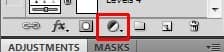
Set the value Saturation on -40.
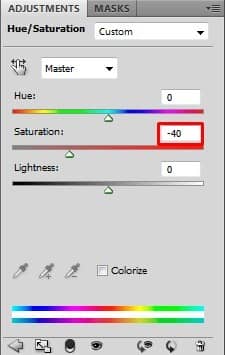
The second thing mentioned in this step is lightening. You'll do it very easily by using Levels adjustment layer. So add it and then set the Input Levels on 0; 0,94; 181.
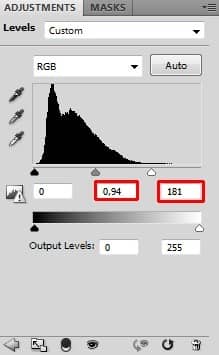
If you look closer at the adjustment's window you can see there are three values for the Input Levels (and two for the Output Levels). First value represents value of shadows, second is value of midtones and third value of highlights.
By the adjustment you've just done you've made midtones and highlights lighter while shadows (darks) remain untouched.
Below you can see how these three adjustments change the picture.

Step 2 - Adding Woman and Dinosaur
Download the photo of woman and dinosaur and drag it into your photo manipulation. Place it on the top of all layers and name it e.g. WOMAN (to keep it short). Below you can take a look at the order of layers so far.
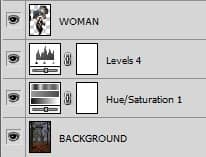
You won't make any changes in this step but I'd like to discuss what and why you'll change in the following steps. It's nice to follow tutorials but without knowing why such things were done tutorials are not much useful.

