Turn any photo into a dot grid artwork with these Photoshop actions. You'll get great results with dots that change size. They get larger in brighter areas and smaller in darker areas. Free download available.


Step 31
All colors are taken from the bird by using the Eyedropper Tool (I). If your version of the bird is different in color and the lighting model should be changed to match the reflection of the light source.

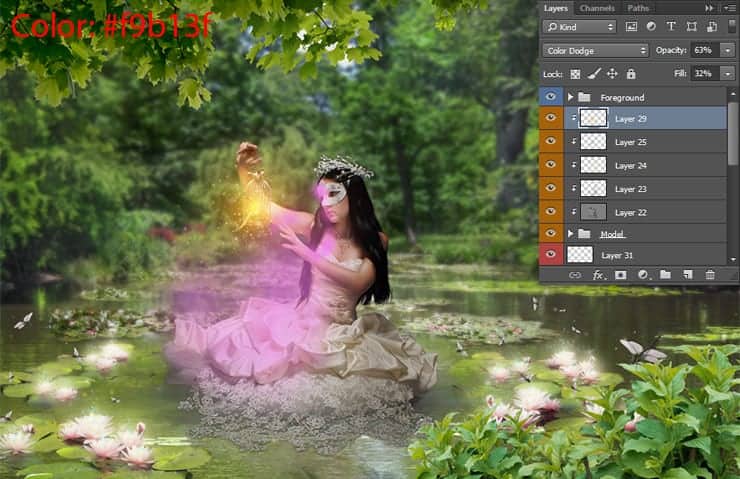
Step 32
With lighting, we finished and we can proceed to the hair. I traced each strand of hair to make them stand out and emphasize reflection. All manipulations were carried out with the hair on the same layer but different colors. Create a new layer (Cmd/Ctrl + Shift + N), with a Brush Tool (B) (Soft Round brush, Size: 5 - 7px, Opacity: 50% ), apply from mid-tones (#292228 and #352b34) and then add a little shadow (#1f1b1f) and highlight to the lock using the lightest color (#5a4958).

Step 33
Let's return to the group "Foreground", select all dragonfly layers, right-click on layers> Convert to Smart Object. Add a style "Inner Glow" and "Outer Glow" ("Fx" icon at the bottom of layer panel or go to Layer > Layer Style > Inner Glow/Outer Glow). In the window that appears set Blend Mode to "Color Dodge", Opacity to 41%, Size to 21px. Go to the tab "Outer Glow" and increase Opacity to 46%, Size to 24px and click OK to apply styles.
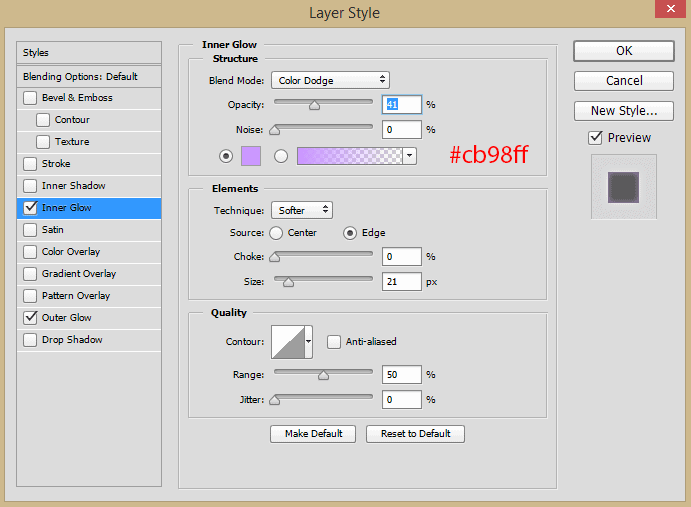
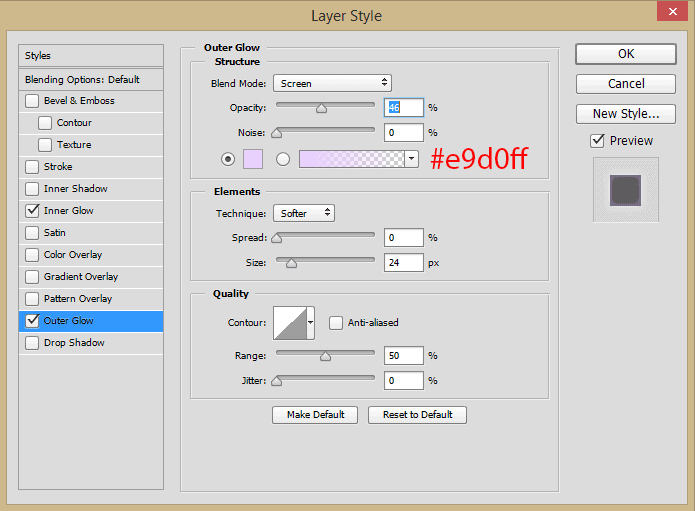
Step 34
Duplicate this dragonfly layer (Cmd/Ctrl + J or go to Layer > Duplicate layer...), again convert it to Smart Object and duplicate it. Go to Filter > Blur > Motion Blur... Apply Angle: 19 degrees, Distance: 22 pixels. This filter will make the effect of flight for dragonflies. Move this layer under the original dragonflies.
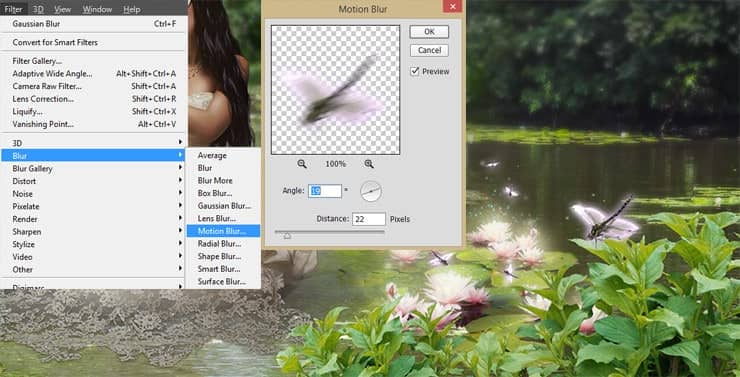
To make the glow from dragonflies, more and saturated, add to a copy the filter "Gaussian Blur" with Radius: 70 pixels and change layer Blending Mode to "Color Dodge".
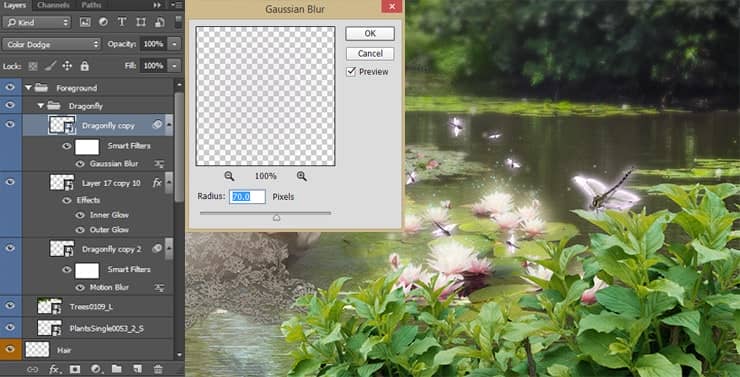
You can also add a few flying sparks near dragonflies. Take Brush Tool (B) with the brush from Step 20, Size: 10px, color #dcc3ed, and on a new layer draw near dragonflies.

Step 35
In this mysterious place has to be the fog. It will emphasize the mystery and drama. To not use a brush we make a realistic fog with the help of Photoshop. Create a new layer (Cmd/Ctrl + Shift + N) with Blending Mode "Screen" ("Fill with Screen - neutral color (Black)"). Reset foreground and background colors to default (D). Go to Filter > Render > Clouds. Now a little decrease layer Opacity to 75% and Fill to 80%.



12 comments on “Create a Night Fairy Tale of a Mysterious Girl in Photoshop”
Great Tutorial Thank you!
Good photo editing skills.
Really nice best
Nice Tutorial (Y)
Great tutorial! I've done almost all manipulation tutorials online and this one is very nice. It used some different techniques I haven't explored. On step 23, what color do we use on the dress? Mine just says "#"
same here. i just used black and i think it worked out nicely :)
nice working ,, thank you
Thanks a lot for uploading the tutorial. Nice work!
how much percent dodg and burn brother
on the model brother
how much percent dodge and burn sory my bad english
Hi, use about 10 - 25% for Dodge and Burn tools. If needed increase this value.