Turn any photo into a dot grid artwork with these Photoshop actions. You'll get great results with dots that change size. They get larger in brighter areas and smaller in darker areas. Free download available.
- Filter: Orange
- Density: 25%
- Preserve Luminosity: Checked
Finally, let’s add a Curves adjustment layer. Now, when the Curves adjustment layer box opens, input the following:
- Channel: RGB
- Input: 125
- Output: 134
Final Results
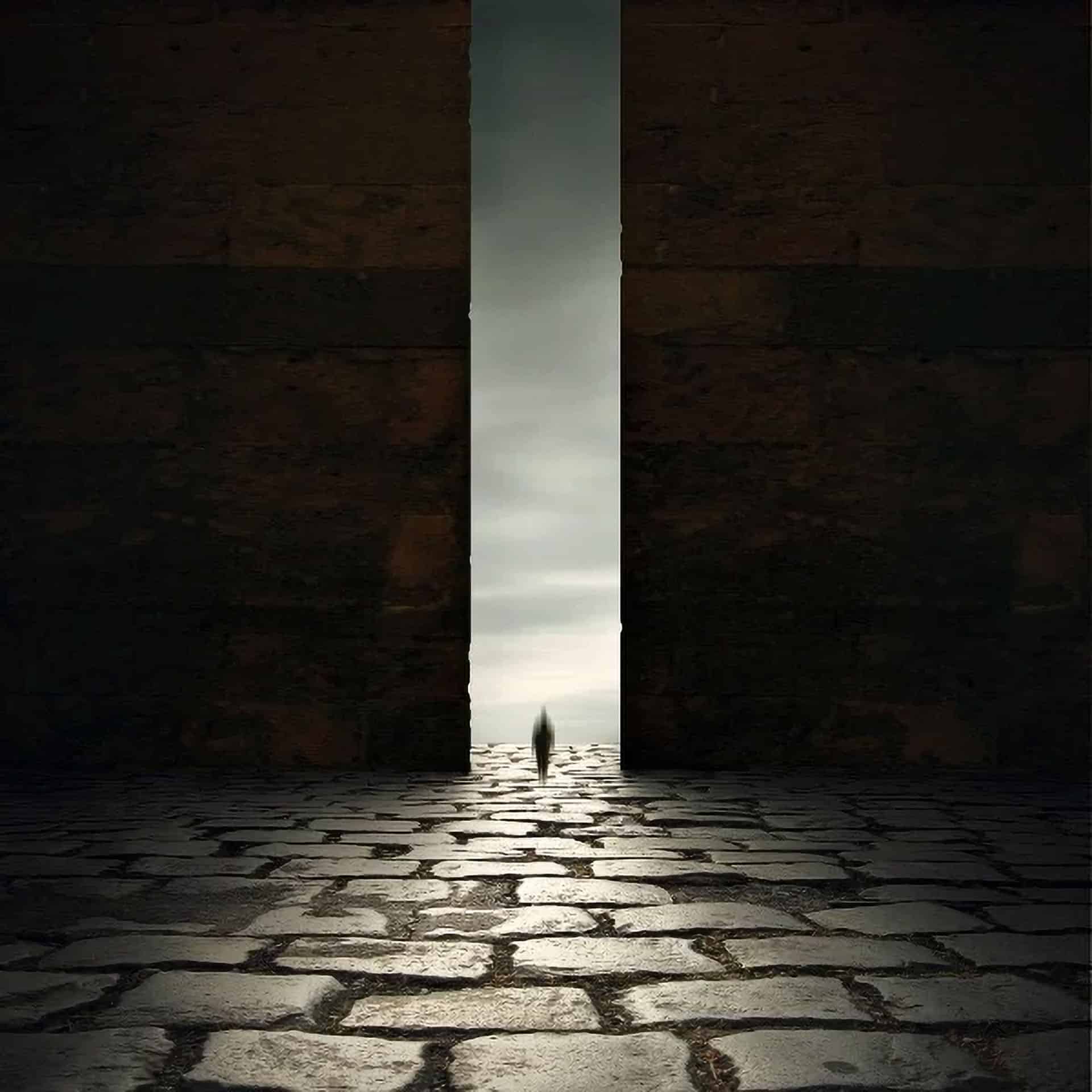


5 comments on “Dark and Eerie Photo Manipulation Scene”
Many thanks, I enjoy your tutorials, you write very clearly so I am able to understand what I should do. I am learning a great deal!
This is so cool! Thank you!
BTW, the 'gate' is here: https://www.deviantart.com/elandria/art/Darklight-147231470
Su
Thank you Su! We've updated the link in the tutorial.
awesome tutorial
this is my desing
https://www.dropbox.com/s/rglbypxa94a4atk/Untitled52-1.png
thx alot
good tutorial