Learn how to create this painting of a beautiful pair of birds. You will learn how to extract photos and give them a beautiful painting-like look.
Preview of Final Results

Pair of Birds Painting Photoshop Tutorial
Tutorial Resources
- Umbrella – Pxleyes
- Trees and Bushes Brushes – falln brushes, Deviantart
- Texture – sxc.hu
Step 1 (Preparing Stock)
Firstly, open the picture provided :

Next, activate the pen tool in the tool panel. We will crop the umbrella from the picture. All we have to do is click on the edge of the umbrella to make a starting point anchor. Trace the edges of the umbrella with the pen tool by keeping on clicking until the path is closed. When the path is closed, right click on it to show path command option box. Choose make path selection to change the path into selection. Hit Shift+Ctrl+I to inverse the selection and then hit Del to clean the background.
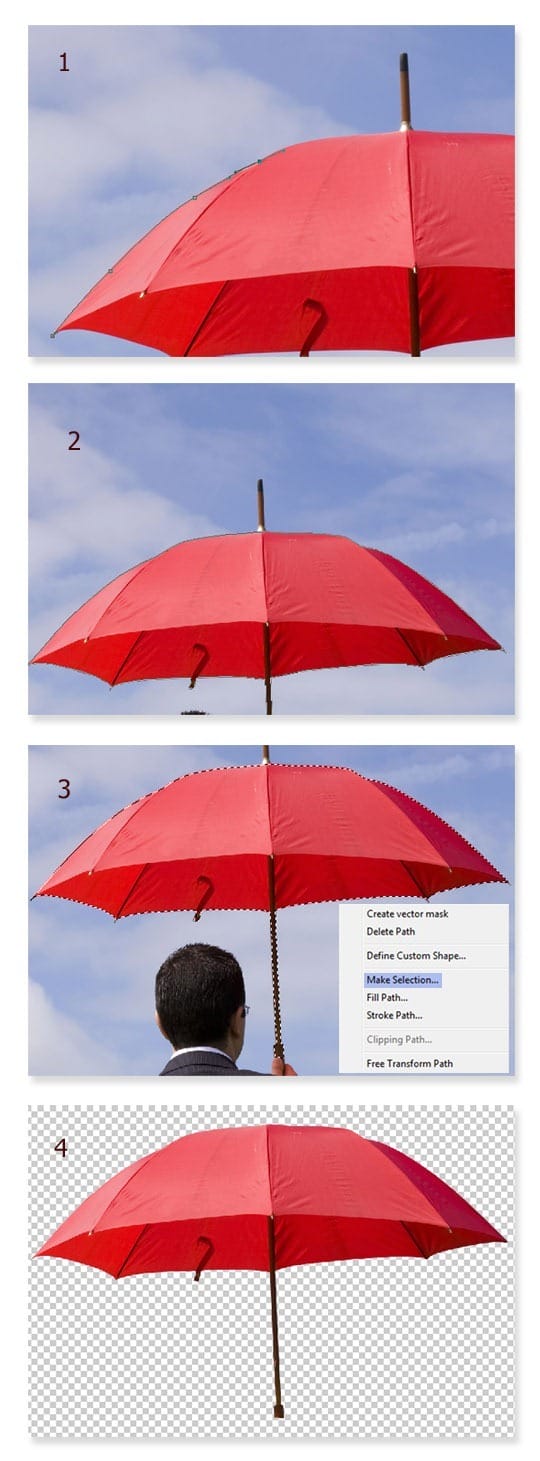
Step 2 (Creating Flowers)
Now we have the umbrella with which we will create some shapes needed. In this step we will create flowers. Duplicate the umbrella. Hit Ctrl+T to activate free transform tool which is indicated by small squares as transforming points around the selected picture. Now right click on the duplicated umbrella to show transform command option window and choose Warp. Let’s tweak the umbrella to alter the shape of it by clicking and dragging to the directions needed to find desired shape. Duplicate the umbrella again and do the similar step to find the other desired shapes. See the illustration picture to guide us what to do in this step.
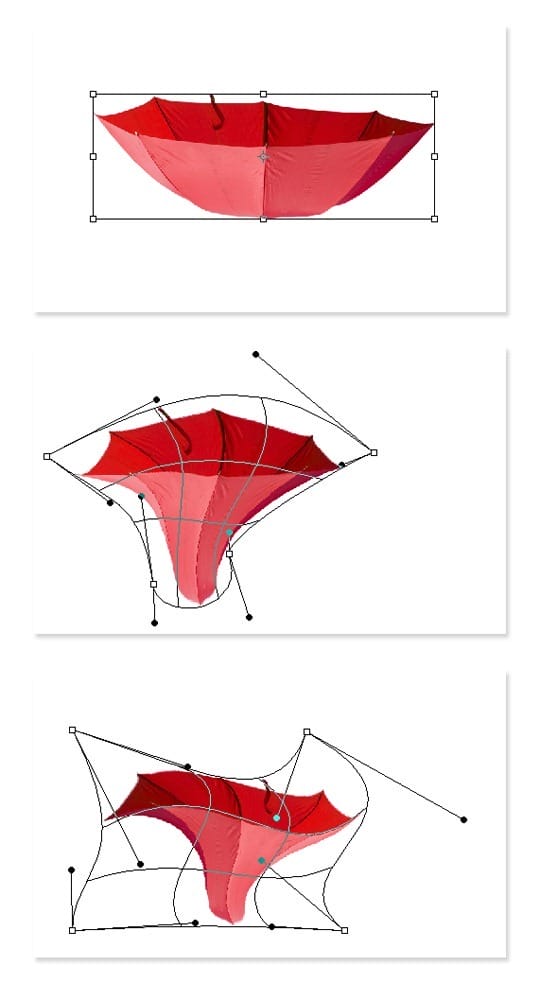
After finding the flower looking like shape, we need to give it some shadow and highlight. To do this, we just use the dodge tool. Please see the illustration picture to know the setting of the dodge tool. Dodge some parts of the shape to define the highlight.
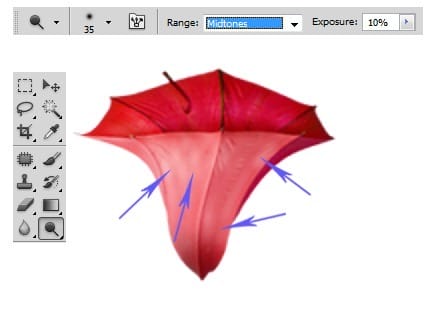
Now switch to burn tool to give some shadow to the shape. Please see the illustration picture :
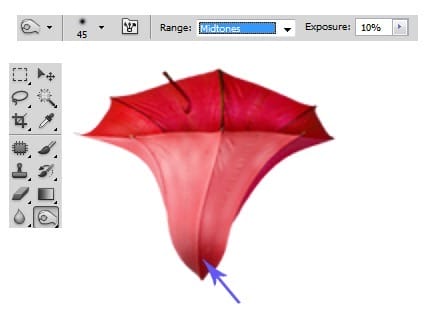
Do similar ways as in previous steps to give shadow and highlight to the other shape :

Step 3 (Creating Twigs)
From this step on, we will create twigs for the flowers. To achieve this, firstly go to the cropped umbrella again and cut out the stick of it. Duplicate the cut out two times and then merge them into a single layer. Duplicate this new single layer as many times as needed.
46 responses to “How to Paint a Lovely Pair of Birds in Photoshop”
-
please update the files
-
love it thank’s
-
super dicas
-
very cool
-
anyone else love tips as much as me
-
Yeah:D
-
nice
-
the files need to be updated the textur file is no longer there
-
I just finished it. I’m happy enough with my version. Thanks.
-
wow … great tutorial
-
These are amazing. Super creative and imaginative and all things that are good.
-
Do You have video tutorial of this post????
This is really a outstanding work. I just loved it. Thanks :)
-
Awesome! Nice and clean, very creative Photoshop tutorial thank for sharing.
-
It’s a Fantastic Work!Thanks a million.
-
awesome man :)
-
i realy love this photoshop, and one thing more whoever did this , he was genus
-
This tutorial once again proves what can be done when the versatility and power of Photoshop and the creativity of the human brain join forces. Great job! All of that splendor created with one umbrella………….Who would have imagined. The best part is that only basic tools were used to create the wonderful work of art. Adobe Instructors should use tutorials like this to illustrate what the tools are capable of………..Amazing. I love photoshop even more.
-
nice but so …….
-
man tat was Highly Creative\m/
THUMBS UP -
What a wonderful tutorial you made… amazing
-
Dek Wid, Really nice this is something new technique to draw objects for me. keep your good work.
-
Genius would be an understatement for this tutorial
-
Your work is awesome…. i love the way u use elements…. got brains :)
-
This is amazing and I really like your trick. Very clever!Thank you!!
-
genius
-
realy gr8………………
suprbbbbbbbbbbbbbbbbb -
Awesome
-
Lakse mi je nacrtat sve pa onda ici dalje,izgubih vrijeme trazeci alat!
-
das coo
-
Mr.Dek Iam very happy to visit your site because I got new ideas from your wonderful work. so thank you, thank you very much. please continue tutorials like this.
-
Awesome!
Most tutorials on this site feel like it’s basically the same techniques over and over again (no offense to the guys who write these)
But this was really creative, great! I wish I would come up with ideas like that :) Thumbs up
-
you are amazinggg
-
Great….I really like your trick.
-
great~
-
Wow! Not only is it the artwork nice, but how do did it with an umbrella picture. So creative. I wish I mastered Photoshop like that.
-
Wow! I jst love the creativity. Inspiring
-
i really love this photoshop, and one thing more whoever did this , he was genuse.
-
A bird from an umbrella? Would would have thought of that! Brilliant!!
-
This is brilliant conceptually, and I love how everything’s from an umbrella. Beautiful.
-
very good…
-
Thank you!! This is amazing and I really like your trick. Very clever!
-
funny concept… :)
-
i liked the umbrella twisting part. Really a creative one. Just got messed up in the last step. Great one indeed.
-
very good tutorial!
-
Good job Dek! This is a very good tutorial!
-
w0w! i really like the way you use that umbrella and the color blending is awesome too.
Thanks for this great tutorial.
Keep up the good work!


Leave a Reply