Make skin look perfect in one-click with these AI-powered Photoshop actions.
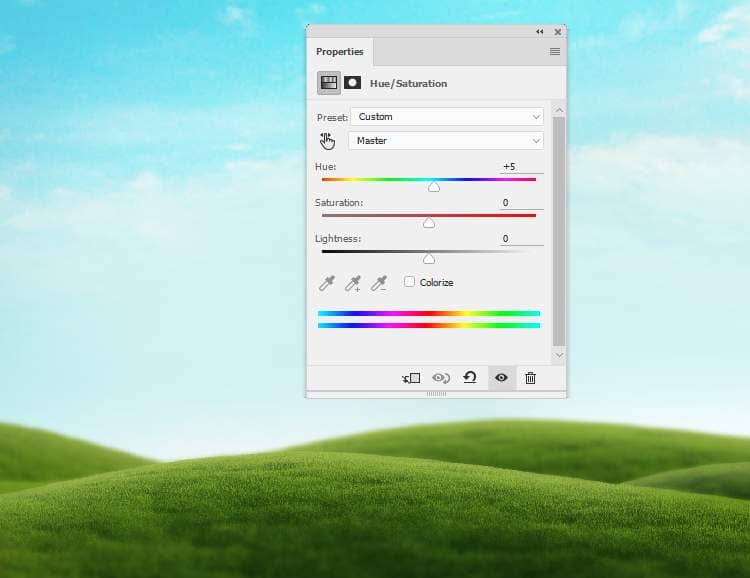
Create a Curves adjustment layer to bring more light to the hill.
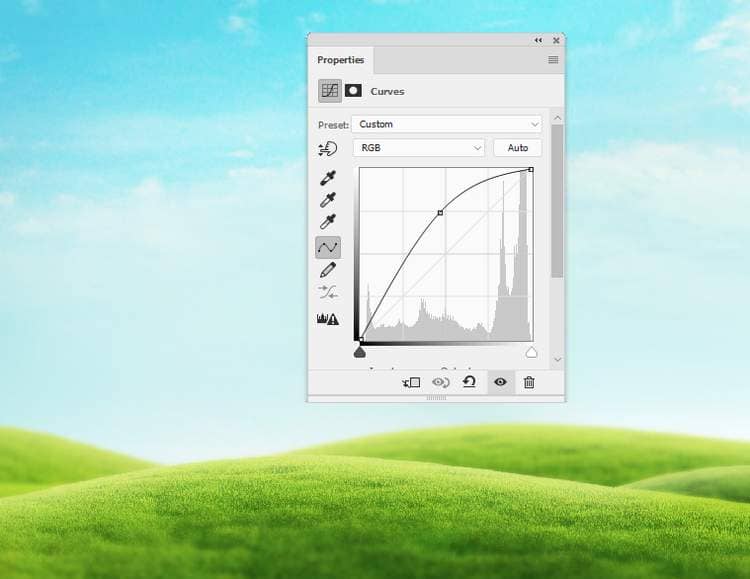
Step 9
Cut out the giraffe and place him onto the middle of the hill. Add a mask to this layer and use a hard black brush to remove the lower part of his body.
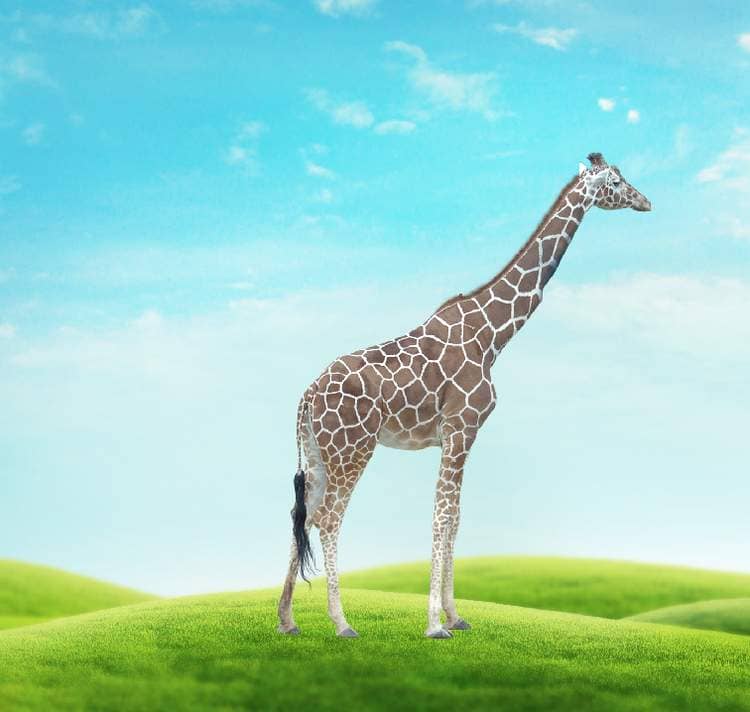
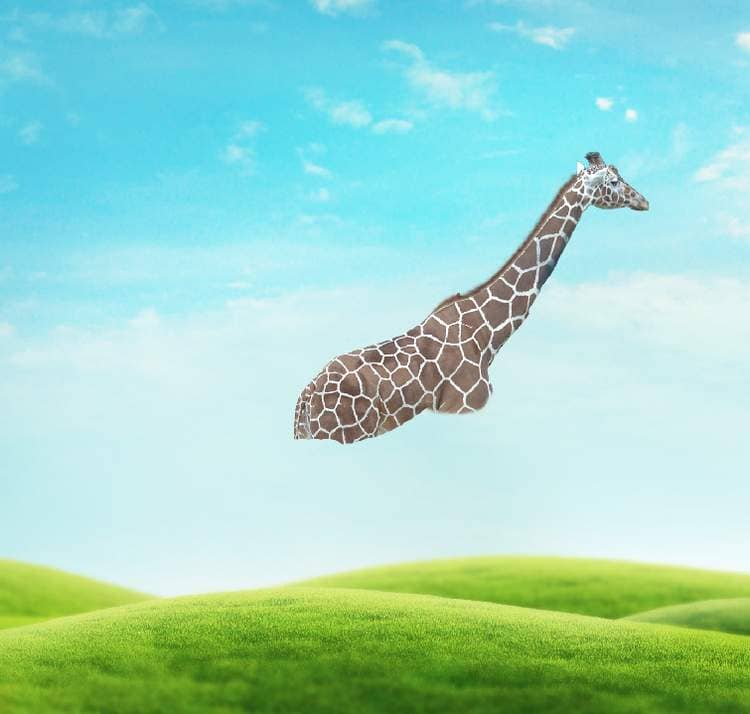
Step 10
Make a Curvesadjustment layer (set as Clipping Mask) to brighten the giraffe.
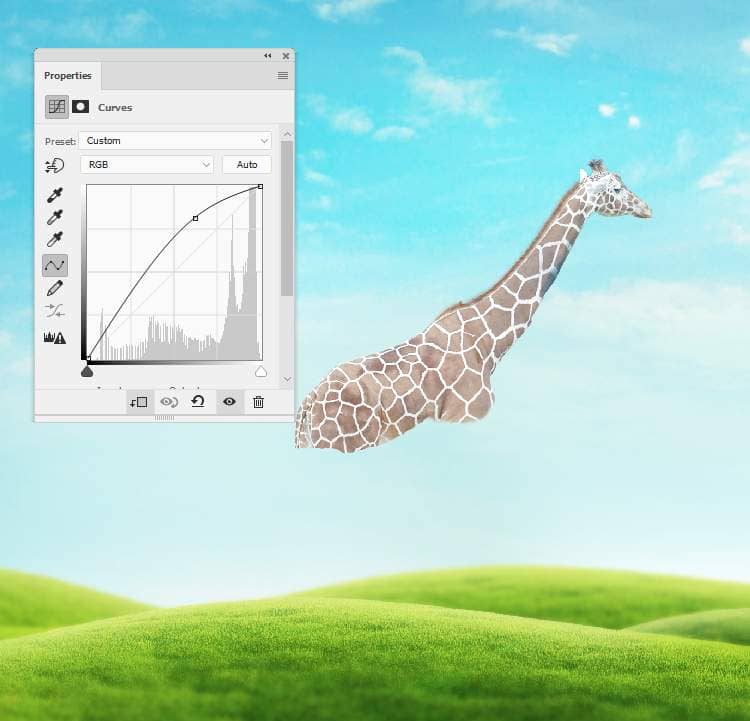
Step 11
Create a Levelsadjustment layer with the same purpose.
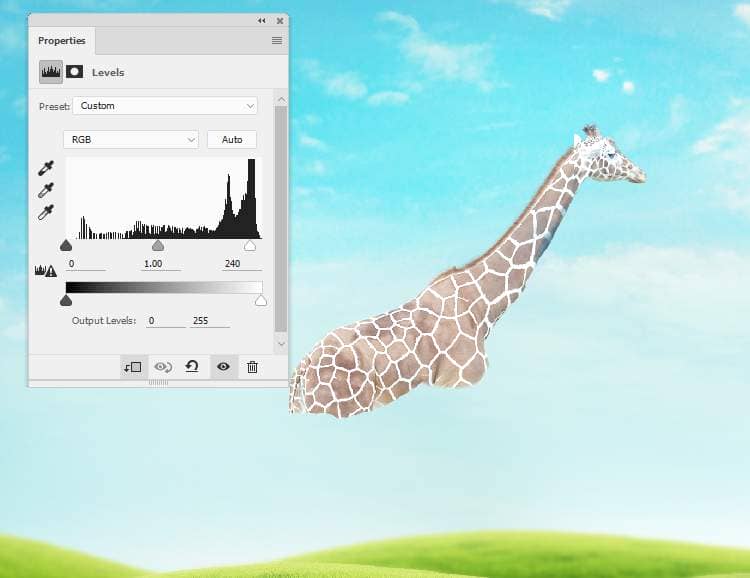
Step 12
Make a Hue/Saturationadjustment layer and change the Cyansand Bluessettings to remove the blue cast on the neck of the giraffe.
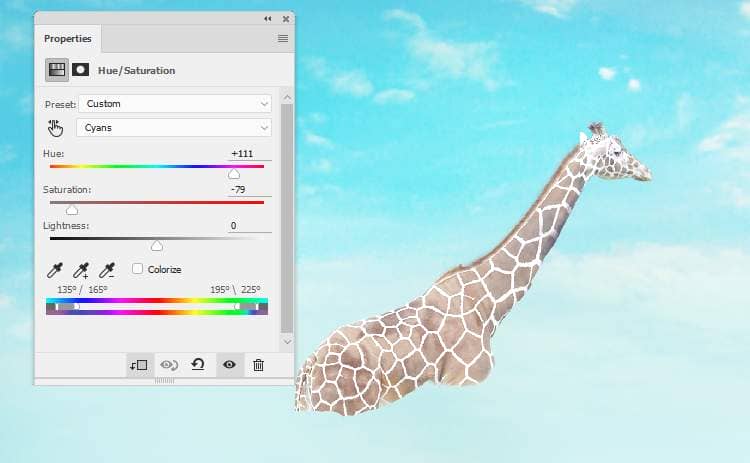
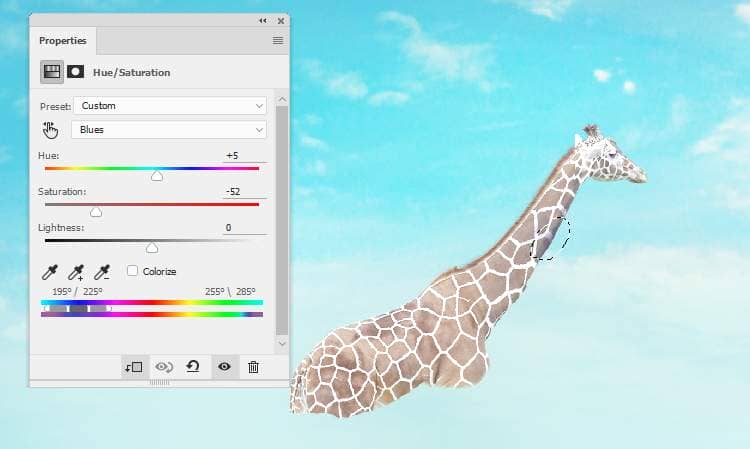
Step 13
Add a new layer, change the mode to Overlay 100%and fill with 50%gray.
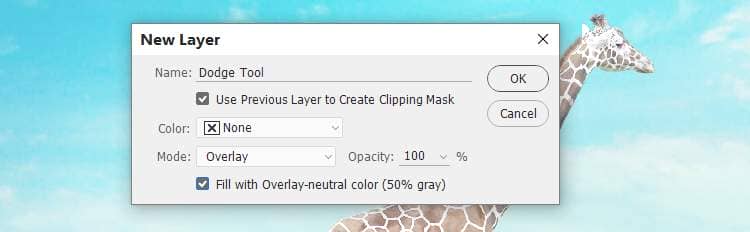
Activate the Dodge Tool (O)with Highlights Range, Exposureabout 10%to brighten a part of the front on the giraffe's neck and his head.


Step 14
Isolate the fish and add him to the body of the giraffe. Use the Free Transform Tool (Ctrl+T)with theWarpmode to bend the fish following the form of the giraffe.

Add a mask to this layer to remove the fins and the head of the fish.

Step 15
Take several parts from the fish's body to add to the giraffe. Use Ctrl+Twith the Warpmode to tweak them to fit the giraffe's one.

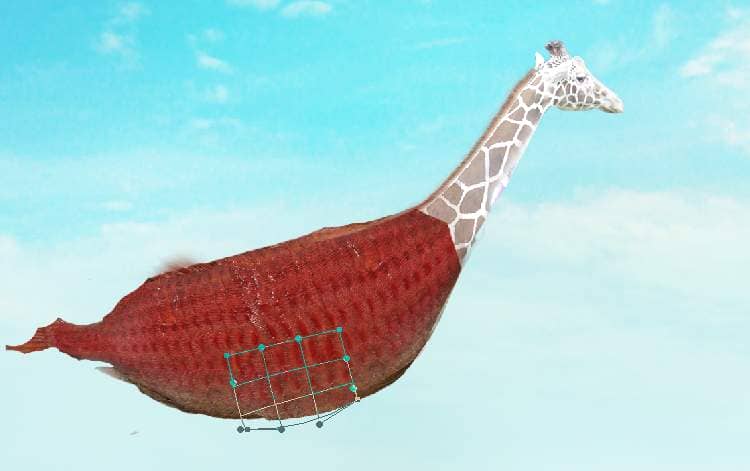

Add a mask to each of these layers to remove the head edges and blend them with the existing body.

Step 16
Take the upper fin from the original fish image to add to the top of the giraffe's body. Use Ctrl+Twith the Warpmode to bend the fin a bit. Use a layer mask to blend the fin with the existing body.


Step 17
Take a part from the fish's fins to add to our working document. Go to Filter > Liquifyand use the Forward Warp Tool (W)to bend the part as shown below. Use Ctrl+Tto rotate it and move it to the lower of the fish's body. Add a mask to this layer to remove the hard edges and blend it with the existing creature.




Step 18
Take the fin on the upper of the fish to add to the lower of the giraffe. Use theLiquify Tool to tweak it as done in the previous step and mask it off to make it intergrated with the existing body.

Use different parts with the same method from the original fish to fill in the giraffe's body and make his tail . You can use the Warp Tool to tweak it in the way you want and the layer mask to blend it with the creature's body.



7 comments on “How to Create a Fantasy Creature with Adobe Photoshop”
create a creature that have a head of sloth and body of elephant.
search it up ya nonce
first space movie
who u calling nonce
Creative good work!
wake up you nonce
jee