In one of my Google surfing days I came across this beautiful design and i fell in love with the ‘simple yet beautiful’ concept suddenly. I am a novice in Photoshop and the question in my mind was “can i ever make such a design using Photoshop?”. This tutorial is my attempt to recreate the design using Photoshop.
Preview of Final Results

AvianStudiosLogo Photoshop Tutorial
Step 1 – Create a new document
Let us start our tutorial with a new document. Set the width to 540 pixels and height to 340 pixels. Change the name to ‘avain studios‘. Click on OK to create a new file.

Double click on the ‘background layer’ to Unlock it.

Step 2 – Create the background
In every design a good background strengthens the foreground elements to a great extent. But always keep the background simple and clean. Ok now let us create a simple background. Select the Paint bucket tool from the tool-box . You can also use the keyboard shortcut ‘g’.
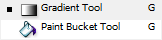
Then Click on the Set Foreground Colour.

Which will open the Colour-Picker window. In that window set the ‘RGB’ values as R-215,G-204,B-179. Then Click on Ok and apply the tool.

Step 3 – Enable ruler and create new guides
A ‘Guide’ is a ‘visual line’ which can be placed vertically or horizontally in our canvas. It is a great help to a graphic designer if he wants to perfectly align various design elements or if his composition consists of numerous elements. Also keep in mind that a ‘guide’ can never be printed; it will not be there if you print your image.
‘Ruler’ shows the measurement of our canvas in pixels,inches, centimeters, etc. It is also another visual aid as long as the alignment is concerned.
First let us add ‘Rulers’ to our canvas. Go to ‘View’ menu and Click on the item ‘Rulers’. If it is activated it shows a ‘tick mark’ beside it.

Yes, we have got ‘Rulers’.

Now let us add a set of vertical and horizontal guides to our composition. First make sure that under the ‘view’ menu the items ‘Extras’,’Rulers’ and ‘Snap’ are having a ‘tick mark’ beside. If not click on them to activate. Also check under the ‘show’ sub menu ‘guides’ is having a ‘tick mark’. You can insert ‘Guides’ to your canvas by two ways. Here we are going to use the first method. Don’t worry, I’ll show the second method too :)
3 responses to “AVIAN Studios Logo”
-
merama ben şaban konak
-
Merciii bcp ; thanks a lot (Y)
-
I think you made some parts harder for yourself then it needs to be. You always have the center tool and low tolerance magic wand. :)


Leave a Reply to Han Maw AungCancel reply