

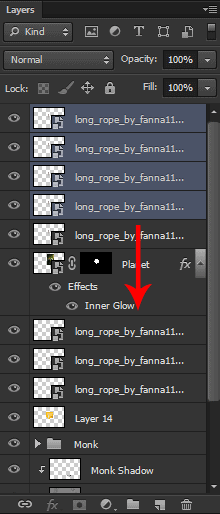
Select the four new ropes we just created (click on the first one, hold shift and click on the last one) and drag them below our planet layer, like this:
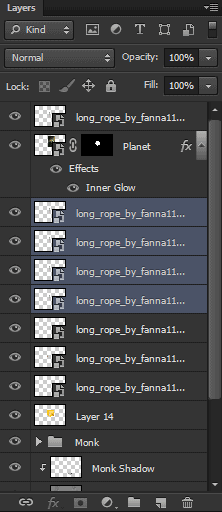
Now we’re going to repeat the exact same process we used to match the ropes to the corners of the cube before, but this time it will be easier because the rope will be smaller already. So just start selecting each rope layer and chose one of the corners of the bottom of the cube to match it with. Here’s how I did mine:
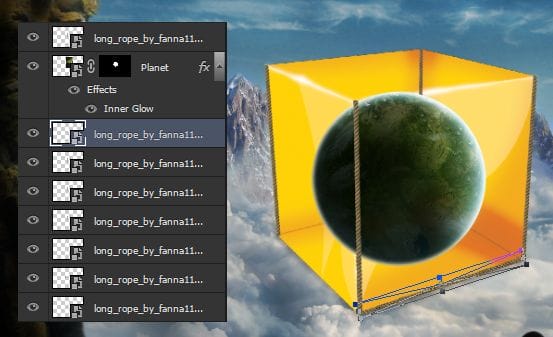

Remember to hide the planet again to do the corners in the back.


And here is the result:

Now we’re going to do the same thing we did before one last time, to build the top part of our cube. Select the first rope layer and make 4 copies of it (Ctrl/Cmd+J or drag it to the New Layer button).


And use the Free Transform Tool again to build the top and last part of our cube.




Now we have a lot of layers and our project is all messy, but don’t worry, we’ll fix that.
Select all the ropes above the planet layer (Click on the first one, hold Shift and then click on the last one) and drag them to the New Group button (or Ctrl/Cmd+G) to create a new group with them. Name this new group “Ropes in front”.
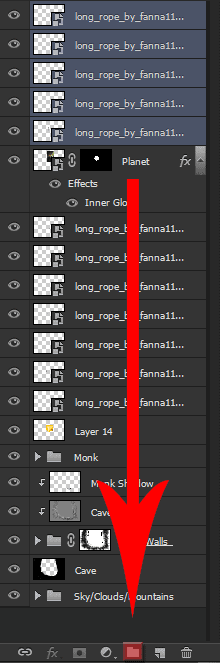
Do the same thing for the ropes below the planet, but this time name this group “Ropes in the back”.
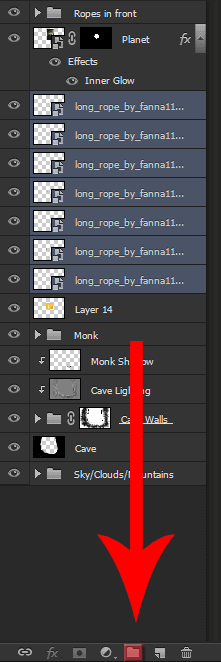
You can also delete the 3d cube stock we used to build our rope cube because we won’t be needing it anymore. Just click on its layer and drag it to the trash can on the layers panel.

By the end of this step, here’s how your image should be looking like:

And this is how your layers panel should be looking like:

Step 10: Adding more ropes
Ok, so in this step we’re going to continue adding ropes to our project (it will be the last time I promiss). Go to File -> Place and select the rope stock again.

Make 4 copies of this rope layer (Ctrl/Cmd+J or drag it to the New Layer button).

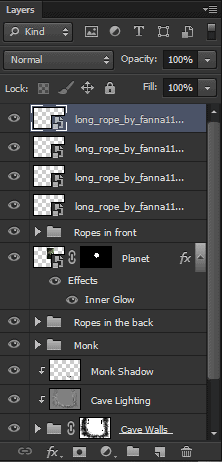
Select all of this ropes by clicking on the first one, holding Shift and clicking on the last one, and create a new group with them (Shortcut: Ctrl/Cmd+G).
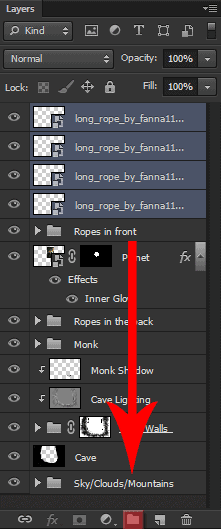
Name this new group “Ropes holding the cube” and place it between the Cave layer and the Sky/Clouds/Mountains group.
29 responses to “Create a Surreal Photo Manipulation of a Monk in the Caves”
-
Good job Awesome work
-
u’re wron
-
-
Beautifully done.
-
Love this TUT! it took me a couple of hours but well worth the end result. Great job!
-
Please re uploaded PSD file because when i click on download showing 404 error, this is best work for me i want check how did you do this
-
Thanks a lot, I learn a lot form this tutorrials
-
Wow. Thank you for sharing this experience with us………..and for the challenge.
-
Thanks for this great tutorial. One of the best I found so far. But I do have a question, since one step doesn’t work out like it should. I have finished the cave and put the layers in a Group Folder as the tutorial says. The next step would be the cave lighting layer. But when I try to create it, Photoshop won’t let me add a clipping mask. For some reason it won’t do that above a group folder. To help myself I merged all cave layers into one, that way it works, but of course I can’t change any details now, which is a bit annoying. I would be glad if you or someone else could tell me what I’ve been doing wrong. I use Photoshop CS4.
-
Hey man. Thank you so much for this awesome tutorial; thanks for being so specifici with everything. Here is what I did following your instructions, hope you like it:
Regards from Mexico.
-
Excellent tutorial! I can’t believe I did it! Thank you for such perfect instructions! I learned a lot!
-
nice
-
Very nice examples. Thanks.
-
i love u jerry
muawwwwww!!!!!!!!!!!!!!!!!!!!!!!!!!!!!!!!!!!!!!!!!!!!!!!
tzup@x!!!!!!!!!!!!!!!!!!!!!!!!!!!!!!!!!!!!!!!!!!!!!!!!! -
Oh great! Thank you.
-
Great tutorial =)
Thanks a lot !Here’s my try : http://gohusdesign.com/surreal.html (in the bottom of the page)
-
Thanks Man, Good tutorial it really help with some techniques i already knew and did know :P Thanks!
-
Great tutorial. I loved it, and my end result turned out really well. I learned a tonne about layer masks so thank you :D
-
This worked ! Could do it as a beginner. Neat description. Great tutorials.Thank you!
-
A bit cheating with the cube but it works. Proper way is to create a cube with isometric transforms.
-
<3 <3 <3
I love your tuts!! -
AWESOME
-
Thank you for your tutoring.I am very appreciate your time.
Wish you and your family have wonderful weekend.
-
Awesome tutorial…keep them coming..Thanks
-
Terrific tutorials, as ALWAYS!
And trust me, a lot of users see your tutorials, even if they don’t leave feedback.
Thanks, as always!
-
I always learn something from the great Photoshop Tutorials here.
-
On the part where you pick random parts from the island, you should have placed the layer inside the main PSD & use layer masks. Duplicate layer, paint in layer mask, repeat.
-
Better vextor mask to cut out than layer mask to fading edge
-
-
One of the best tutorials- very detailed. Thanks a lot.
-
Awesome work!!!!


Leave a Reply