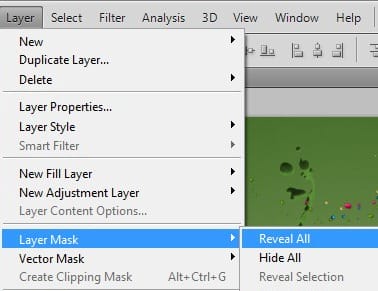
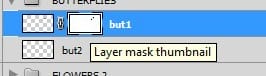
To do that, pick Layer\Layer Mask\Reveal All from the menu and remember to have the right layer selected before. When you’re on the layer mask start painting using black colour on areas where you don’t want the butterfly to be seen.

As you can see, I added also a small bird from “small_birds.psd” by fairiegoodmother. You can also add some more things to our work like birds, insects, etc… just be creative and find your own stuff.
Step 17
When you’re finished with all those elements, there’s only few final things to do to. I think we should change the colours a bit by adding at the top an adjustment layer with gradient on it. To do so, create a new layer above the SPRING group and fill it with radial colour gradient as in one of the first steps of this tutorial. The settings this time are:

In Blending Mode pick Soft Light and change layer opacity to 50%.
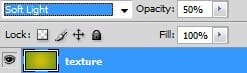
Now it looks much better. Well, the work is finished and now you can put in on desktop as a wallpaper.

9 responses to “Spring Wallpaper”
-
While I appreciate this tutorial, I would have appreciated a heads-up about the amount of time it takes to mask out the tossed paint remnants. I’m in the third hour of doing that and I don’t see it finishing up very quickly. Well, I guess you get what you pay for!
-
Fix the stock file please :)
-
Finally we have images after a long wait! Thank you very much!
-
Voilà ce que ça donne http://sta.sh/01325gjin1j1
-
Voilà ce que ça donne http://sta.sh/01pcoera8h8j
-
Fix the images, please :(
-
Fixed! Thanks for letting us know about the broken images :)
-
-
why no image??!? plz fix ittttt its along time im waiting for it
-
problem on loading images… :( plz fix it


Leave a Reply