
And here is what you should have so far:

And the layers:

We’re almost done with the chains. Create another layer (Ctrl/Cmd+Shift+Alt/Opt+N), name it ‘Pedestal Chain’ and place it above the other chain layers.
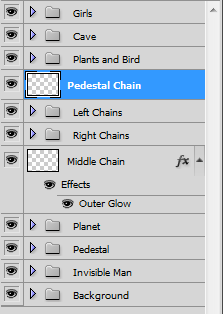
Now grab the Pen Tool again (Shortcut: P) and draw this path on the pedestal:

Again with the same opacity, color and type of brush, stroke this path by pressing A, right clicking the path and going to ‘Stroke Path’.

Don’t check the ‘Simulate Pressure’ box.

And you should have something like this:

Now erase (Shortcut: E) some areas of this chain to make it look like it’s going around the pedestal (see image below).

The last thing we need to do is copy the layer style we’ve been using in the chains and paste it into the ‘Pedestal Chain’ layer.

And we’re finally done with the chains! If you did everything right you should have something like this now:
This is a hard step so take your time in it, repeat over and over again the paths if you need to, until you’re satisfied with the results

As expected, we’re going to clean our workspace a little bit by adding all these chain layers and groups into a new group called Chains.
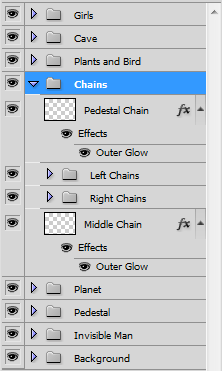
Step 18: Add some sparks
It’s been a long tutorial but we’re finally starting to enter the final steps. We’re done with adding new images and elements into our image, in this step we’re just going to add some small details.
Create a new layer through the shortcut Ctrl/Cmd+Shift+Alt/Opt+N and name it ‘Lightbulb Sparks’. Place it between the ‘Invisible Man’ and the ‘Background’ group.

Before we start, let’s add the layer style we’re going to need. Double click this layer and add an Outter Glow like this:
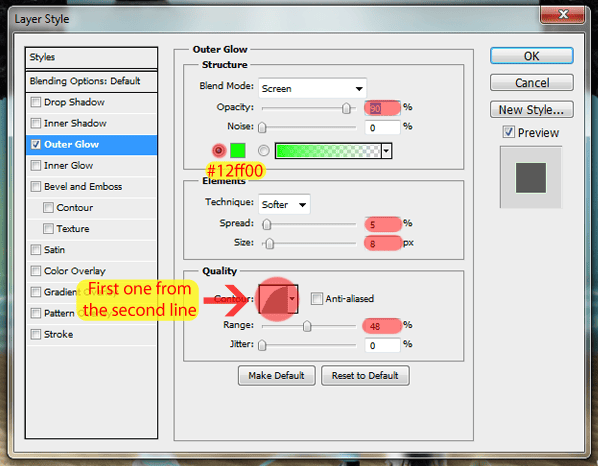
Now select a simple brush and go to the Brush pannel (if you don’t see it go to Window > Brush). Now add some styles following the images below:
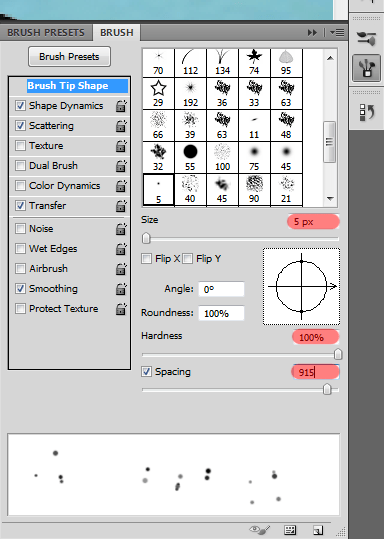



Now set the opacity of this brush to 100%, the color to white, and start painting at random around the lightbulb.

When you’re done, erase the parts you don’t want (outside the lightbulb) using the Eraser (Shortcut: E) and you should have something like this:
10 responses to “How to Create a Surreal Scene with an Invisible Man Inside a Mystic Cave”
-
Some of these tutorials are extremely good, magazine like. Thanks for sharing!
-
Excellent tutorial. Easy to follow and very, very informative. Thanks for the knowledge.
-
I did thank you. It took a while but after a while I got the hang of it.
-
excellent work
-
buen trabajo amigo
-
good work
-
nice
-
Cool tutorial…got to learn a lot of things… Thanks a lot… :)
-
thanks, glad you like it =D
-


Leave a Reply