Luminar AI lets you turn your ideas into reality with powerful, intelligent AI. Download the photo editor and see how you can completely transform your photos in a few clicks.
Apply a Bevel & Emboss and Inner Shadow layer style on it:
Then create a new layer under the bottom ivy layer, we will now paint some shadows. Take a soft black brush of Opacity – 23% and Flow – 21% and paint the shadows, if you feel it’s too dark, bring down the opacity of the layer to 65%.
Group both these layers together and name it ‘Bottom ivy’.

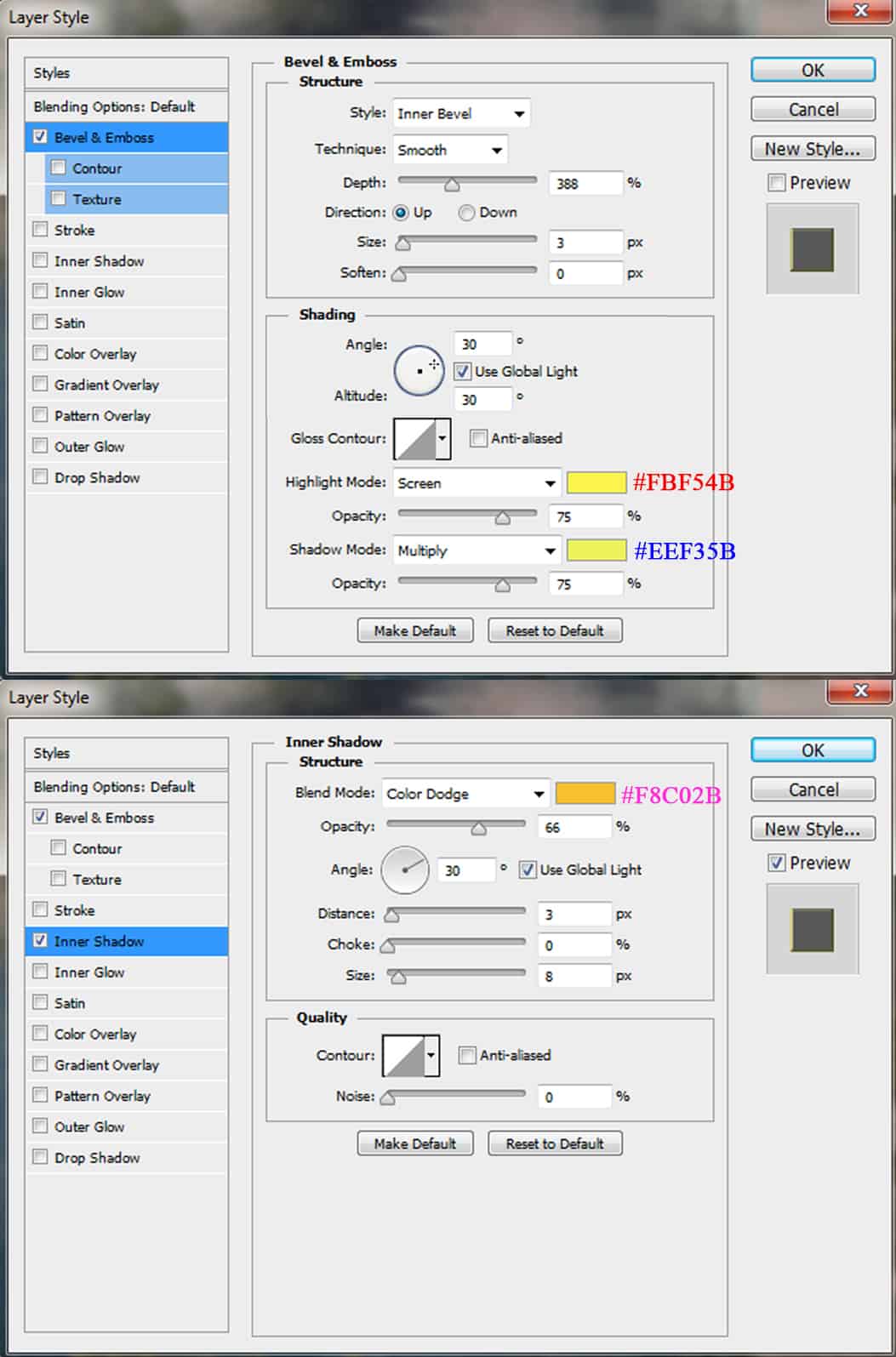
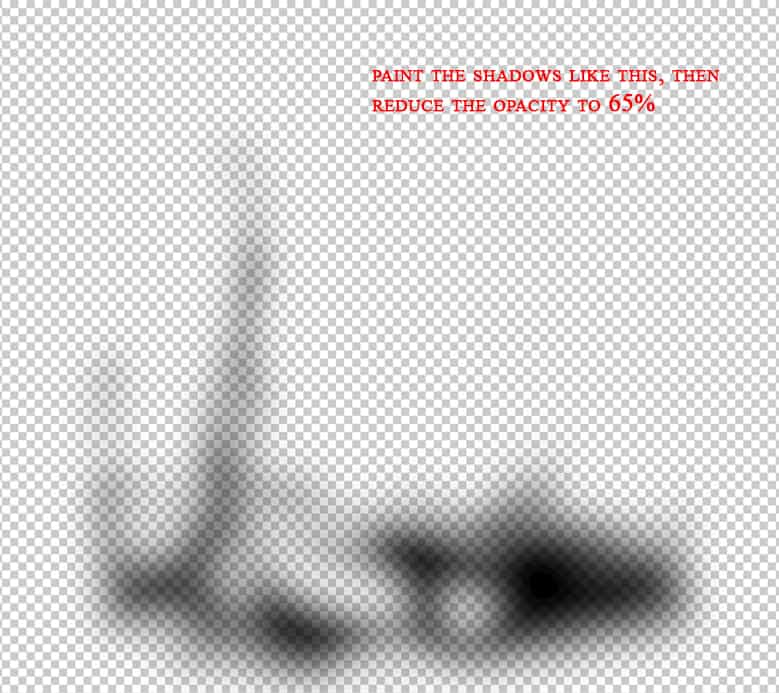
Step 101
I added a Hue/Saturation and Color Balance to match them with the rest.
After that, I added two Levels adjustment to darken the ivies:
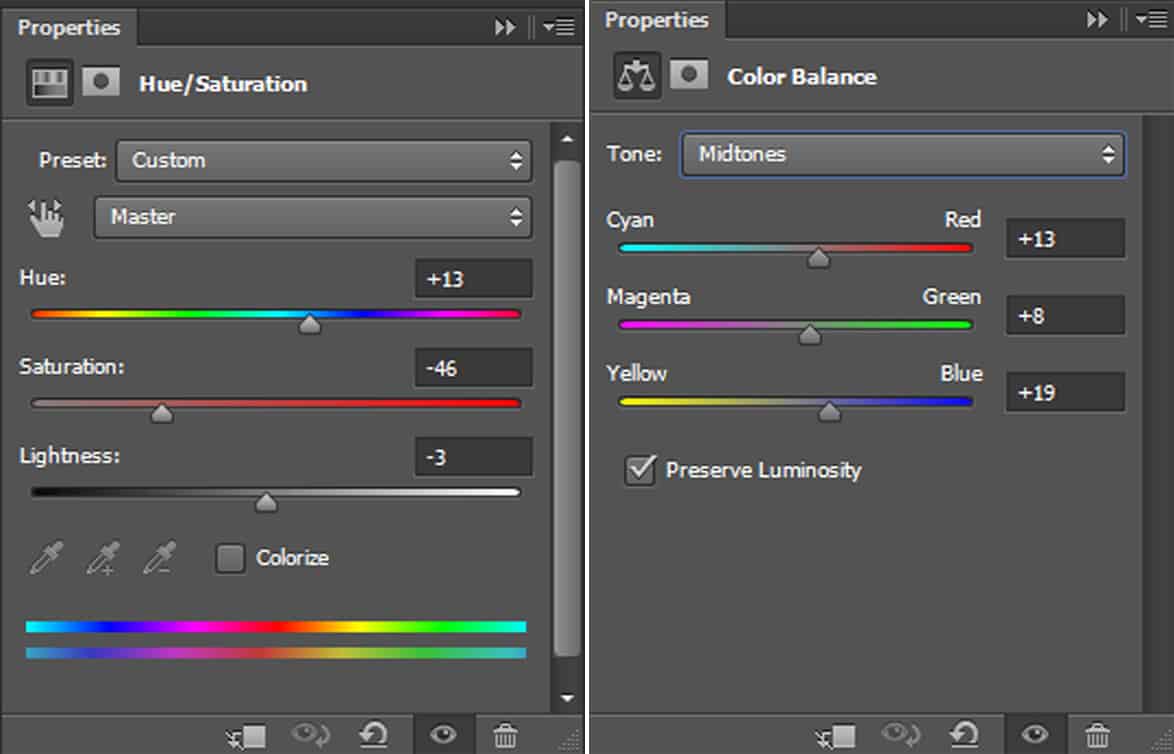
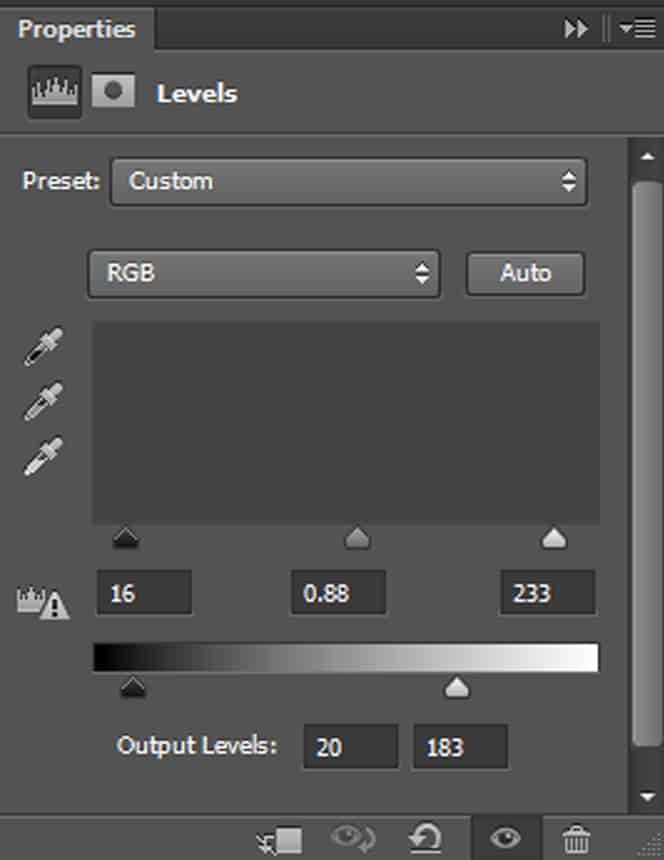
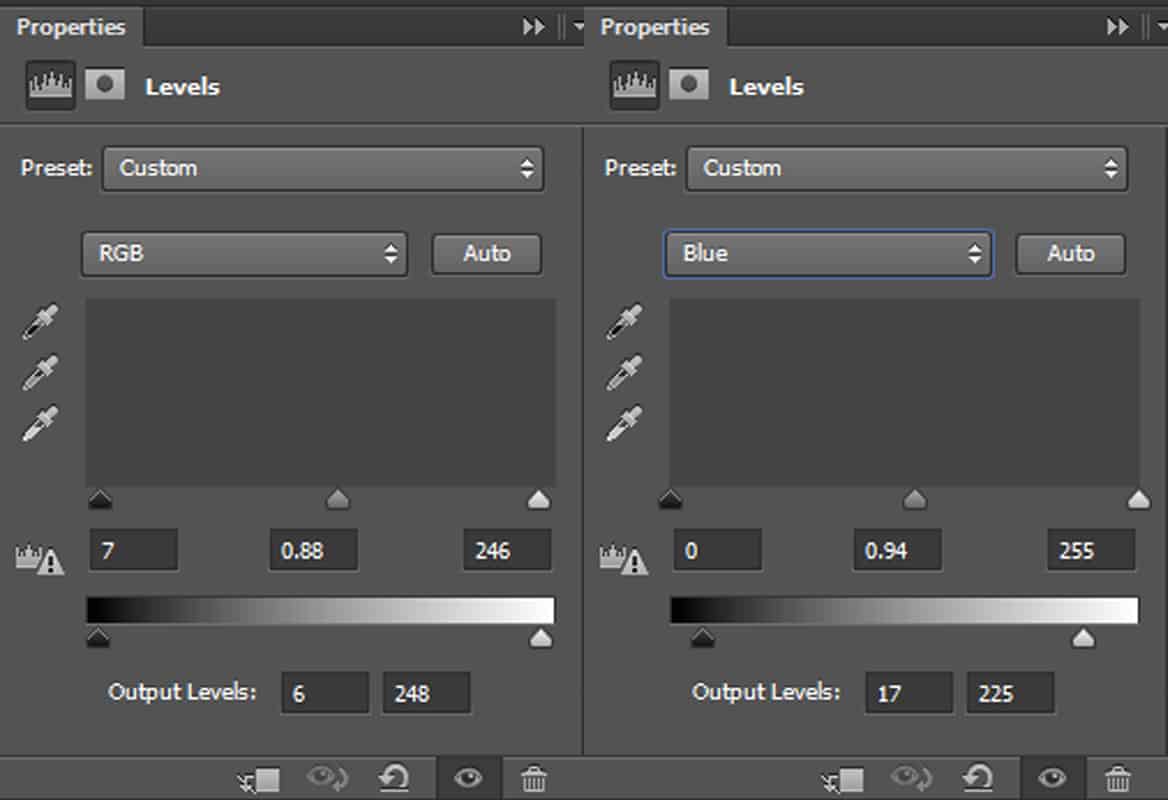
Step 102
Then finally add a Curves layer to darken some part of the ivies even more:
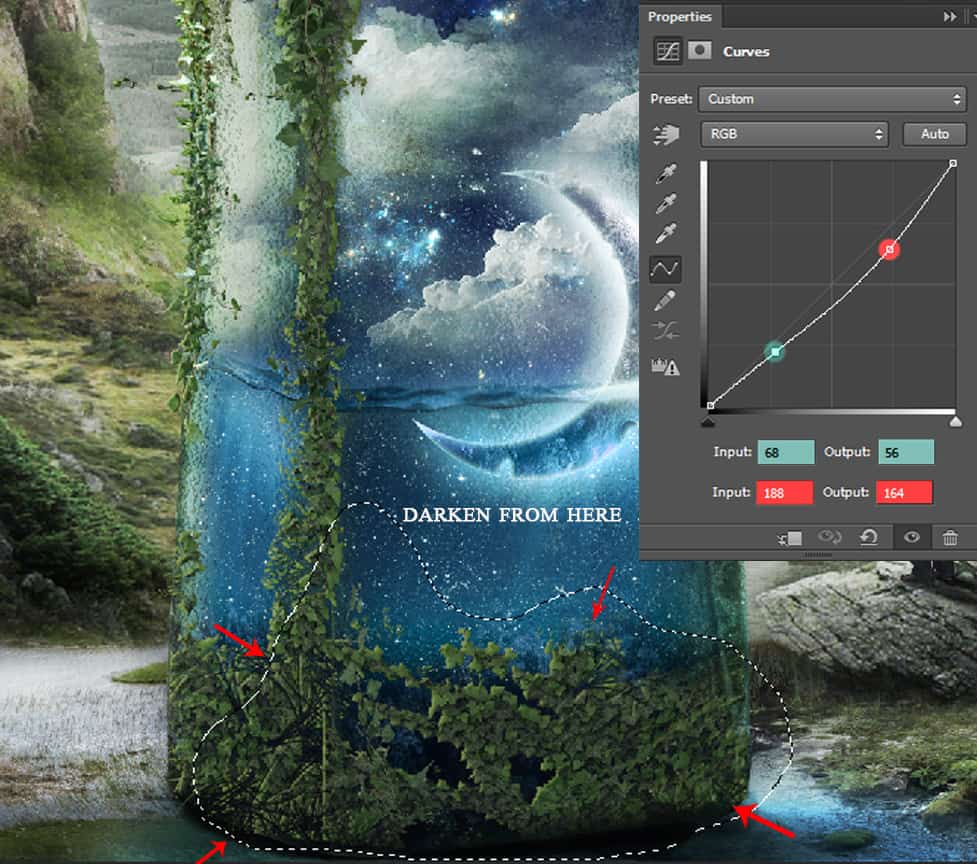
Step 103
Using the same ivy 2 stock, keep adding on the bottle, along the edges and some on the bottom part as well. This is my result:
Group all of them together and name it ‘Bottom ivy 2’.
Add a Hue/Saturation adjustment layer to reduce its saturation.
Create a Levels adjustment to add contrast and darken the ivies.
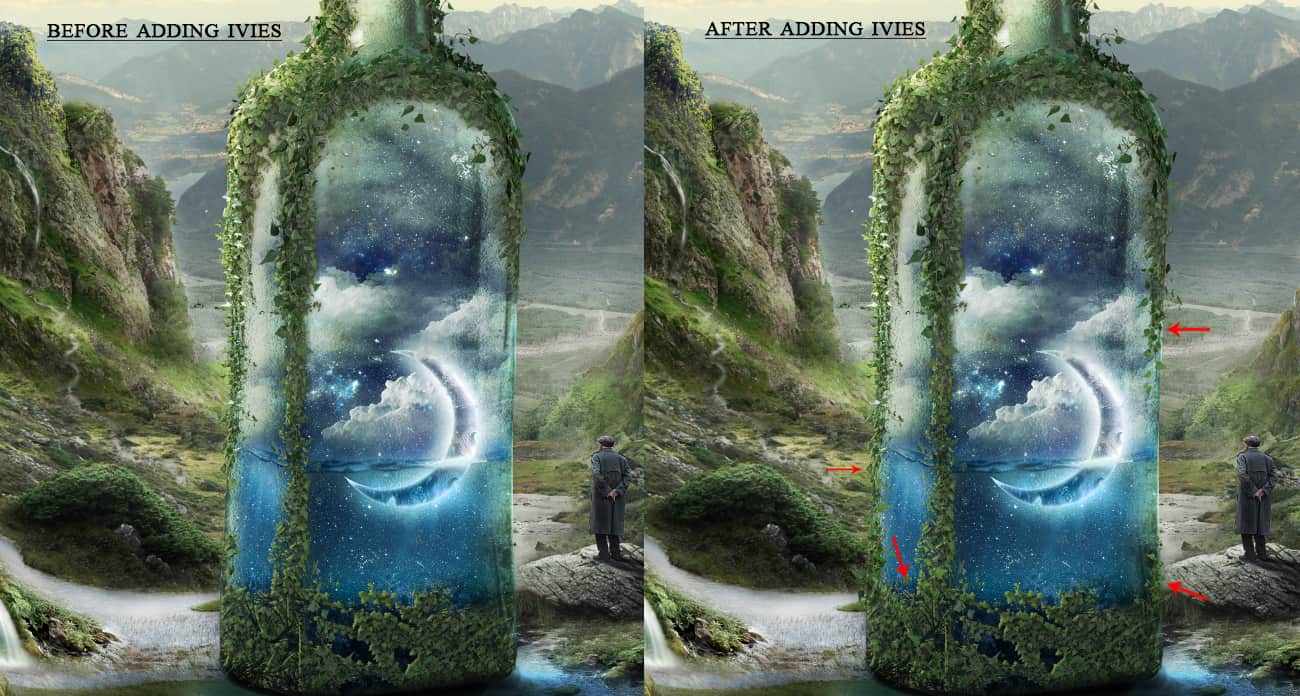
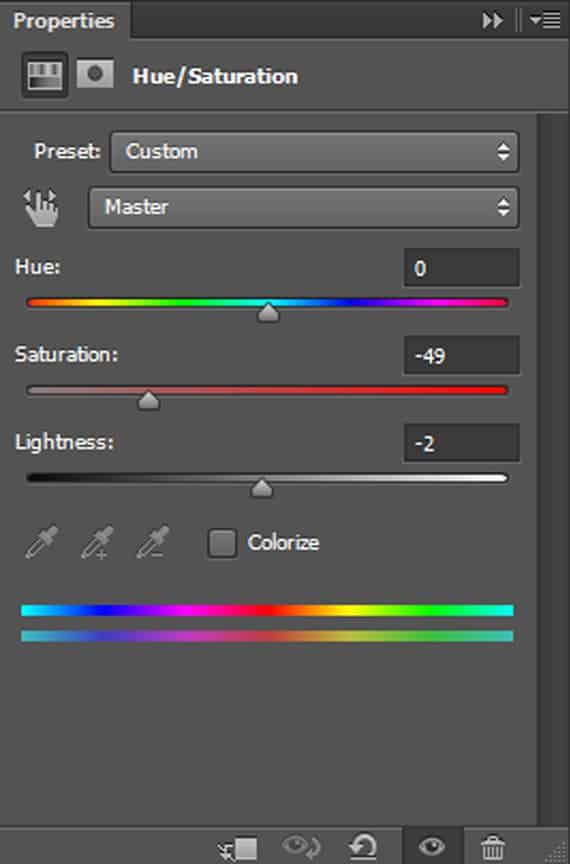
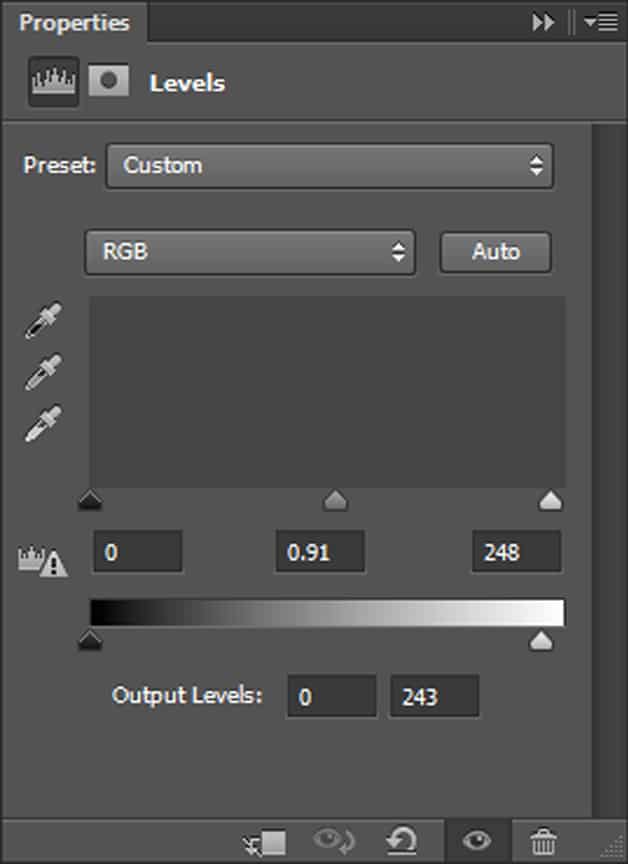
Step 104
Add another Levels layer to darken some parts even more:
After that apply a Curves layer to brighten the left side of the ivy:
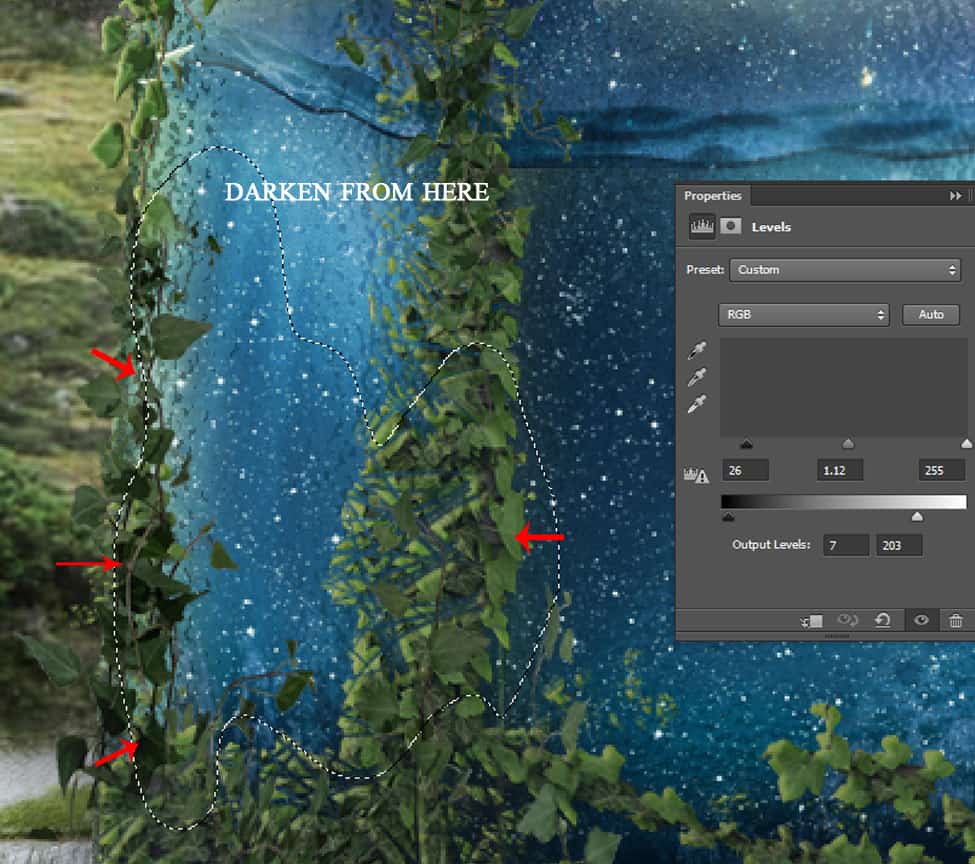
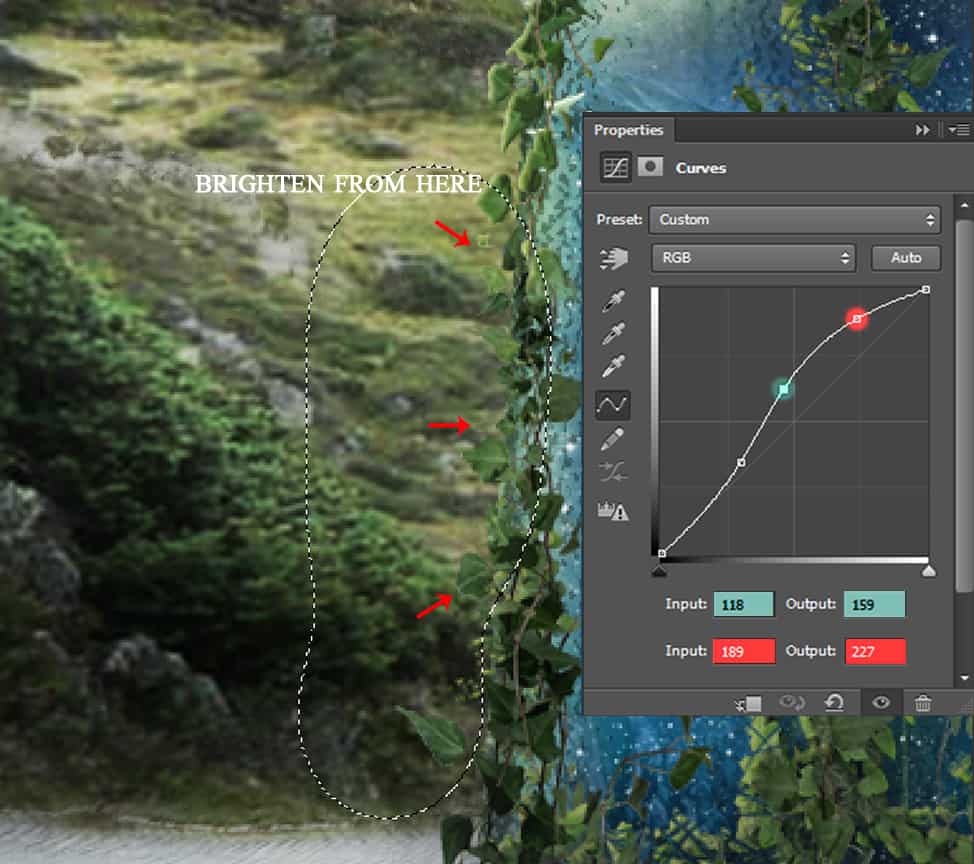
Step 105
To make some light effects, I created a new layer in clipping mask for the above group.
With colour #e2dabd, paint over the part of the ivy on the left. Keep the brush’s opacity very low, about 26%. Change the blend mode to Overlay – 100%.
Create more lighting by applying an Inner Shadow layer style for the whole group.
Then by right clicking on the layer style, select ‘Create layer’ and using a layer mask, erase the inner shadow effect from the unwanted parts where it must be dark.
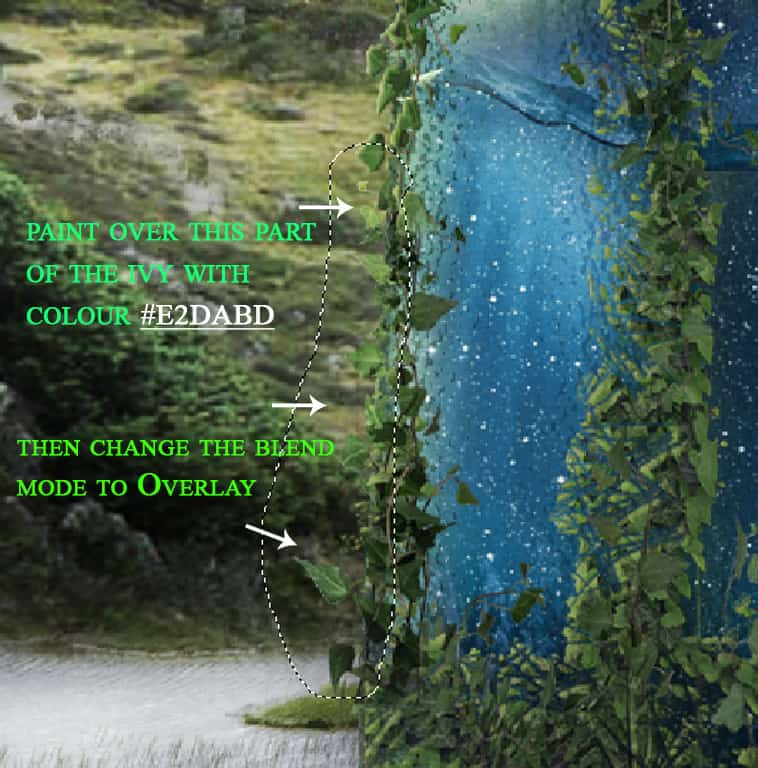
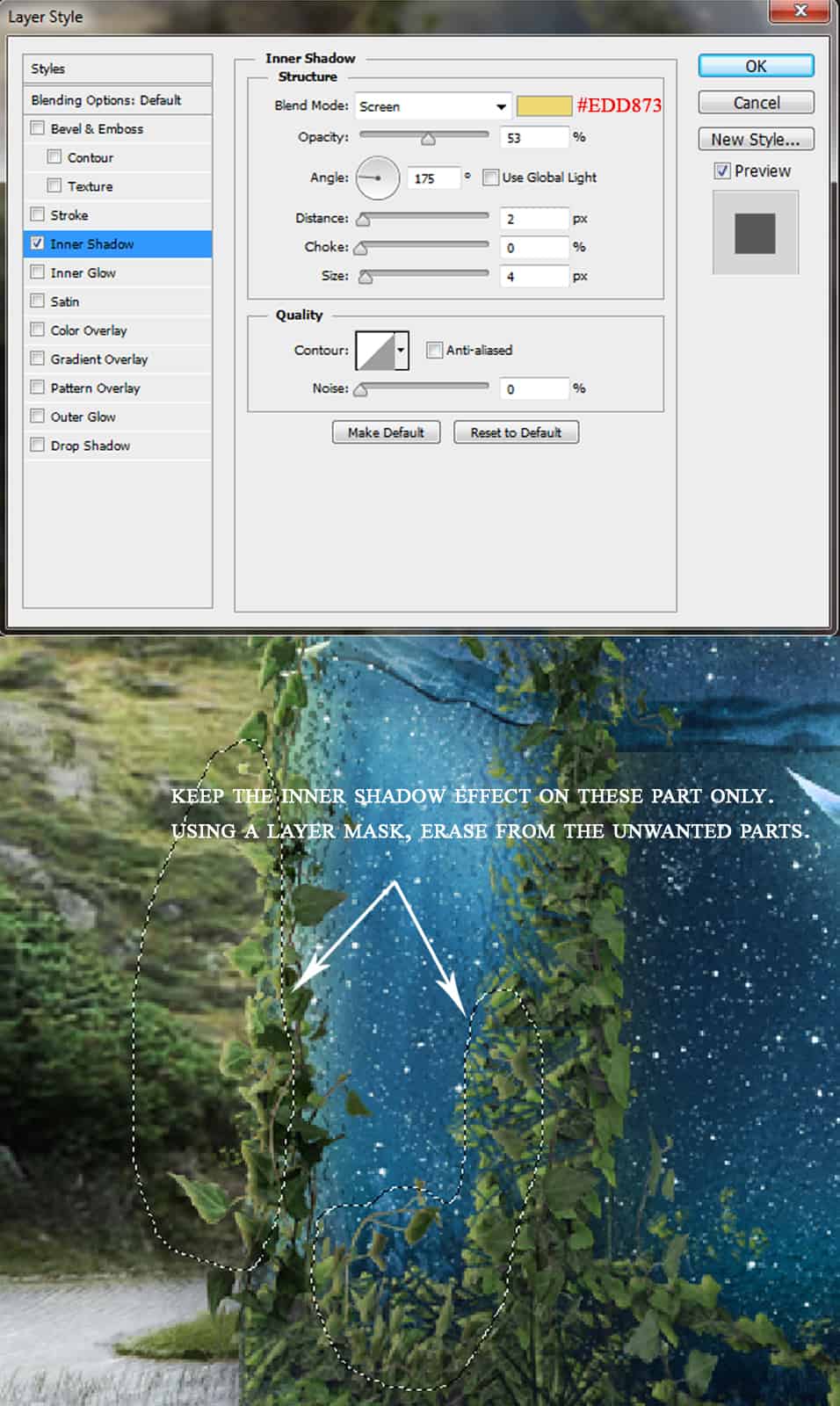
Step 106
Now create a layer below the ‘bottom ivy’ group. Load the Tendrils brushes, and with the colour # 2c3e26, paint some tendrils under all the ivies to give some effects of dried ivies. I used 11 layers for this effect.
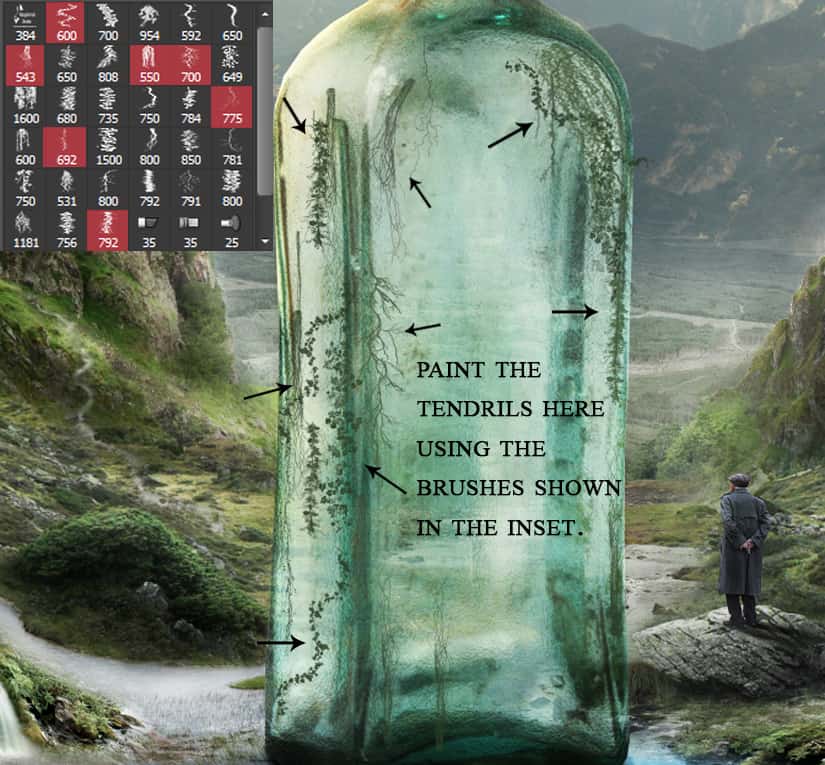
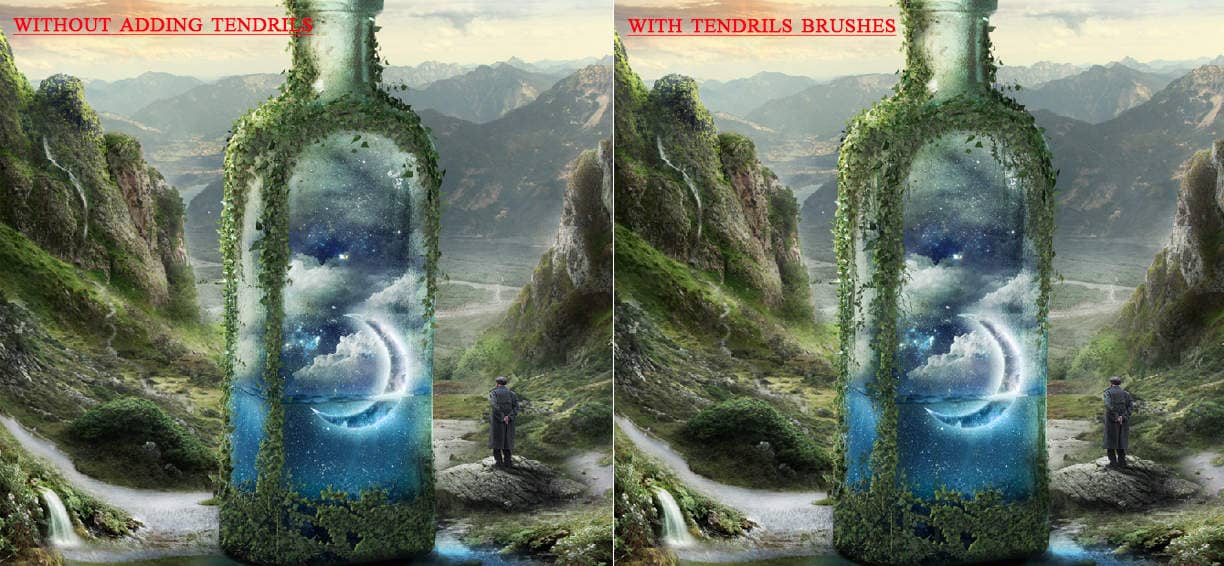
Step 107
Finally, group all these ivies group together, and then create a new layer above, in clipping mask. This is to recreate the light of the water and night sky falling on the ivies.
So on the first layer using a soft brush of 35% opacity, paint with colour #679db8 over the ivies as shown below:
Then change the blend mode to Color Dodge – 32%.



17 comments on “Create a Surreal and Magical Dream Bottle Landscape”
I have to say, this may be long but it is the most complete tutorial I have ever seen and I have been looking at tutorials for 20 years. Thank you for the assets, your time and your expertise. It's wonderful. Don't worry about people with short attention spans! XOX
I try but as a French speaker, it is realy hard and I couldn’t find some translation…
Thanks anyway.
Regards.
Françoise Labio
really long, really tireing, but good tutorial, but its really really long
Really love it but i think a video Tut is better :D
its very long please make it short :(
Awesome tutorial. I always wonder how much patience these guys have to write such a long and detailed article.
It means that the .exe file is missing. Sometimes it happens because you have had a previous version of it and accidentally deleted it. But maybe you are installing it from a CD-ROM and it doesn't have the file or it is located in another folder. Try to open the folder ahead i.e.: C:users-AppDataLocalAdobeOOBEPDAppDECore and see if there is any exe file. Another reason could be the path's name.
???
Cool post this is really good
Hell yeah!
Yeah!:D
wonderful
Awesome tutorial. I like the way these tutorials explain the things... specially the screenshots.
Thank you for sharing this I have learned a lot and will use some of it in my own compositions.
Osm
yep:)
Excelente