Download Lightroom presets and LUTs, absolutely free. Use the presets to add creativity and style to your photos.
Open the Underwater stock, drag it onto the main scene, and place it on top of the bottle within the underwater group.
Go to Edit > Transform > Distort and arrange it according to the perspective of the bottle. While distorting, hold the Cmd /Ctrl key on your keyboard and press a point on the corner to distort it freely and smoothly.
Then using the layer mask, remove the hard edges with a soft brush:
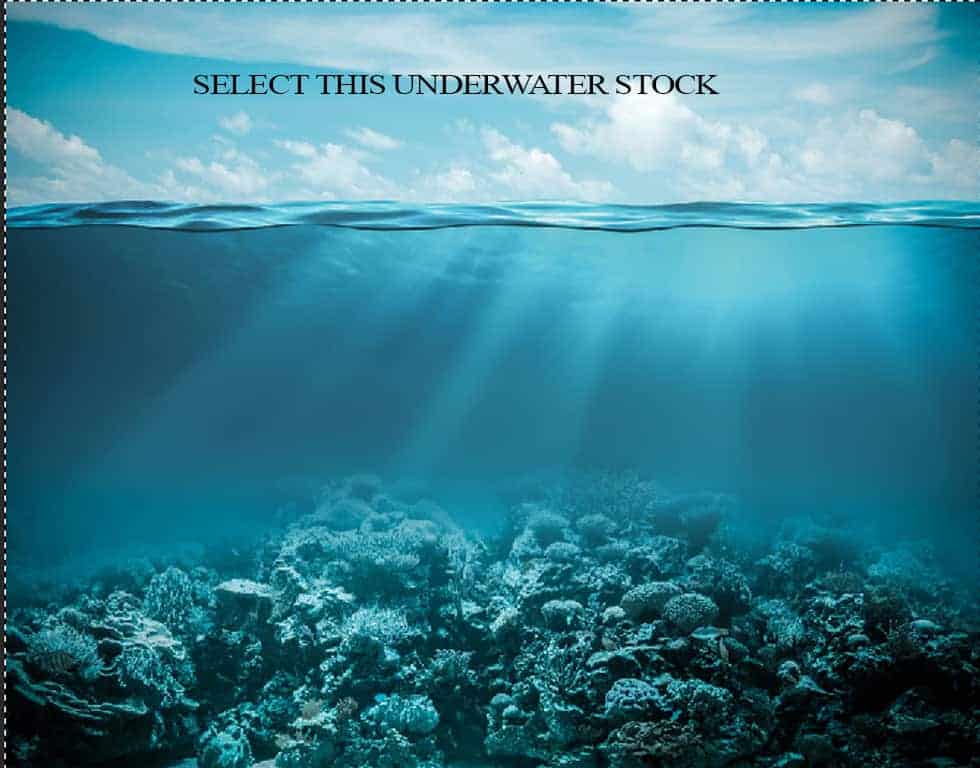

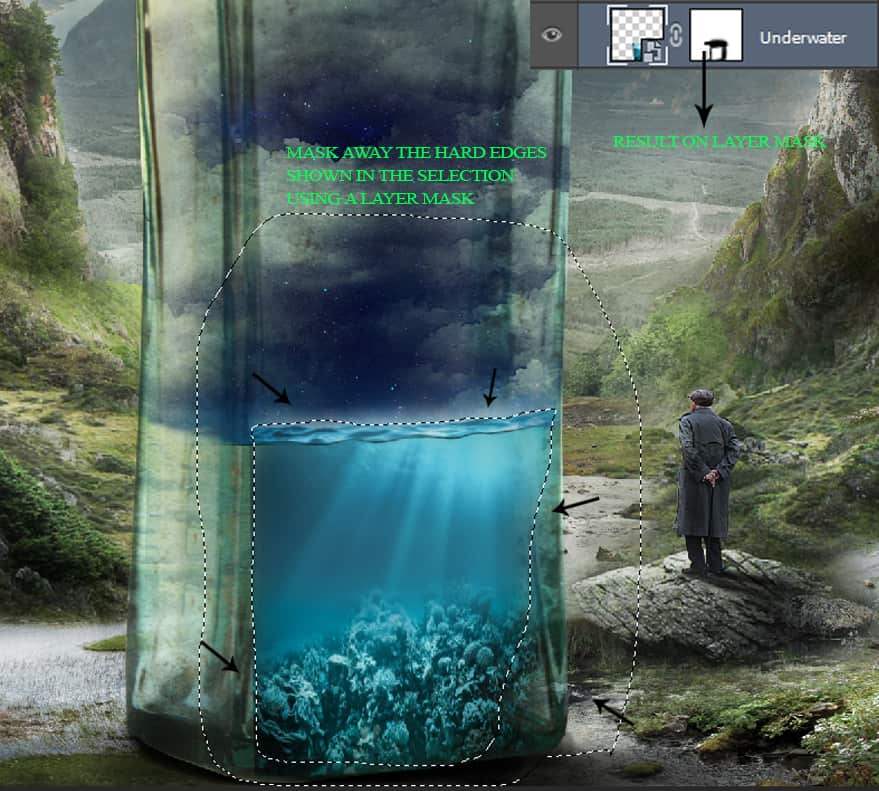
Step 77
Take the underwater stock again and place it on the left side of the bottle. Distort the water as we did in the previous step and then using a layer mask, remove the hard edges with a soft brush.


Step 78
Select both the underwater layers, duplicate it and then merge (Cmd/Ctrl+E) them together.
I took only the bottom part of the underwater, so use a layer mask to delete the upper part.
Set this layer to Multiply – 29%, to make the water a bit darker.


Step 79
First desaturate the water by applying a Hue/Saturation layer.
Hue: -16, Saturation: -48
Then create a Brightness/Contrast layer to reduce the brightness of the bottom section of the water. On its layer mask, brush away the effect from the middle section.
Brightness: -66, Contrast: +41
Next, apply a Photo Filter adjustment:

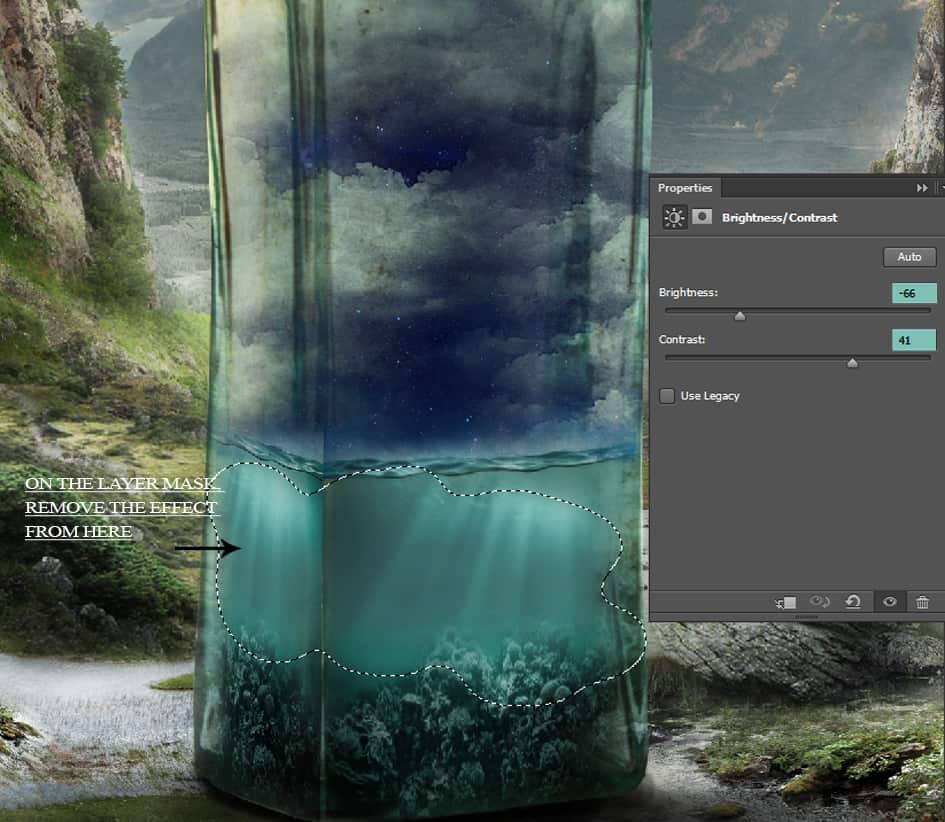
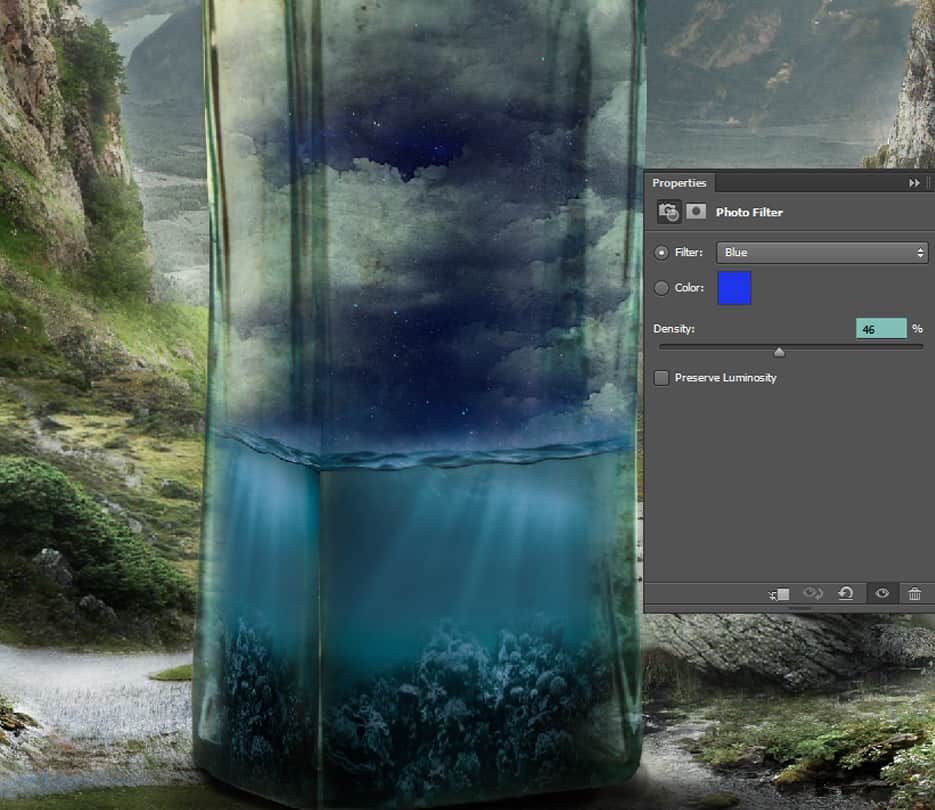
Step 80
Lastly, create a Curves adjustment to darken the water scene:
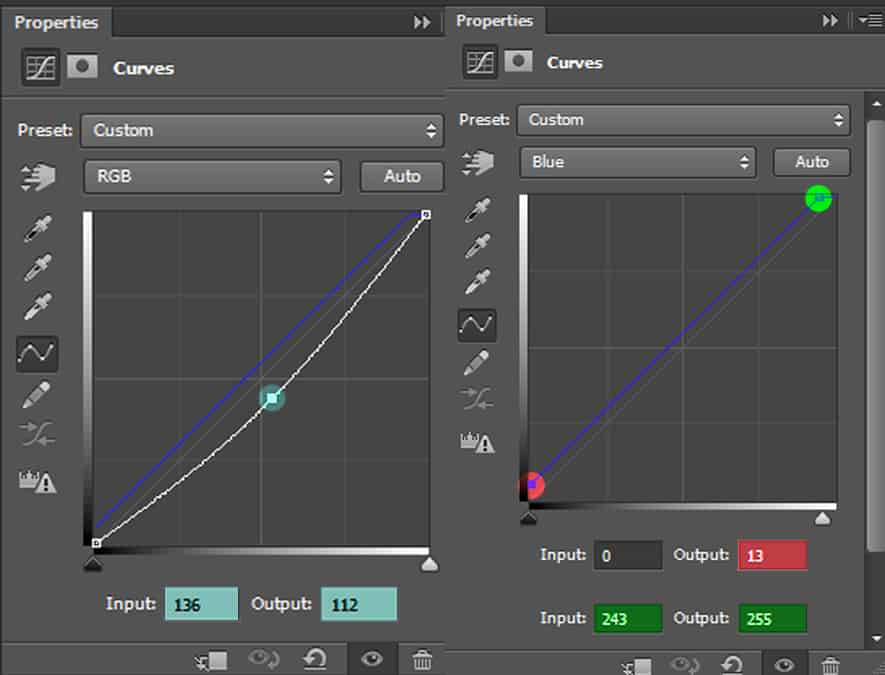
Step 81
I wanted to add a bit of magical touch inside the bottle scene.
Open the starry fractal stock, resize it accordingly with the transform tool and place it on the sky part. Then change it into Screen blend mode.
Now load the starlight brushes and select the brush shown in the preset. With a white colour, opacity – 100%, paint some over the sky as well as on the underwater scene.
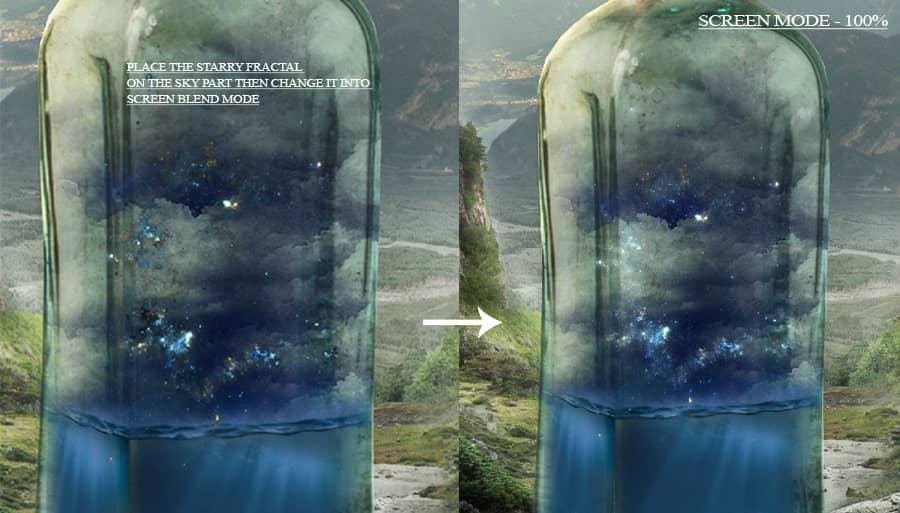
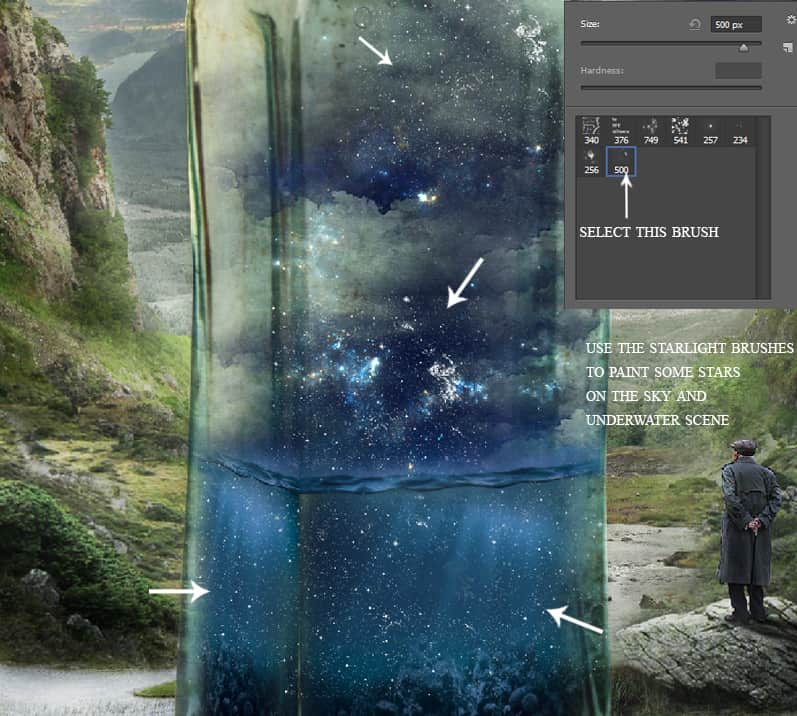
Step 82
Take the moon stock, go to Edit > Transform > Flip Horizontal and place it on the water scene.
Now duplicate the moon layer and using a layer mask, erase the bottom half of it like this:
Do the same for the other copy of the moon, but this time erase the upper half of it using a layer mask:

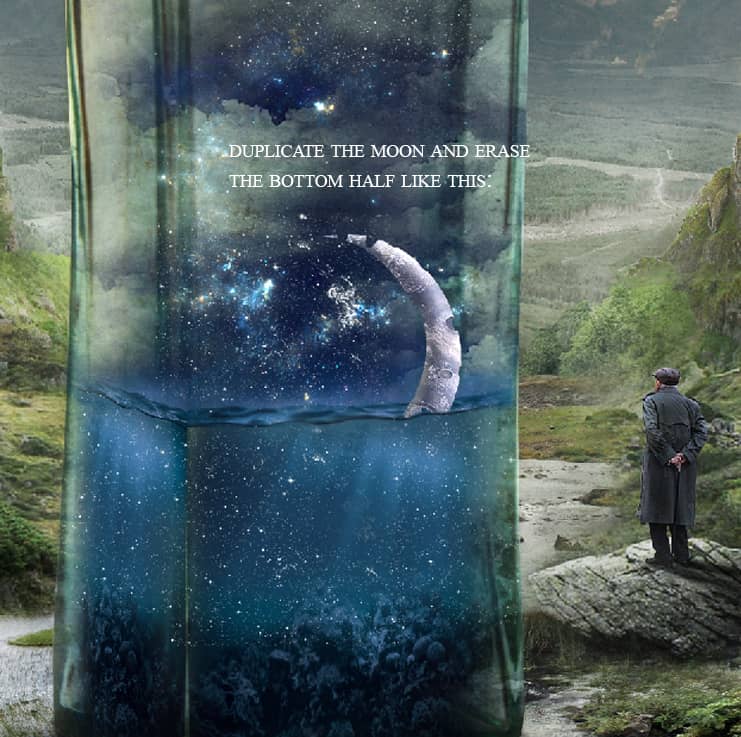
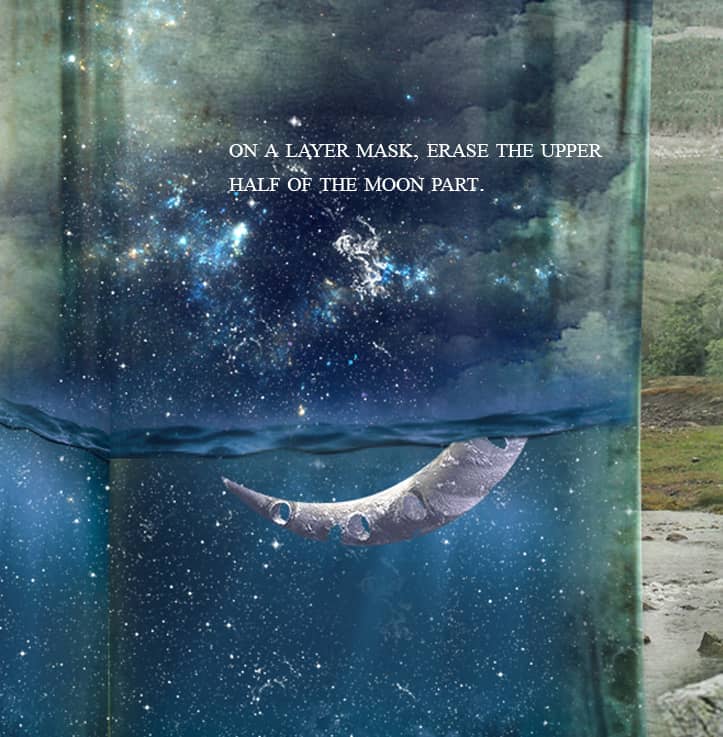
Step 83
First, duplicate the underwater layers and also the Hue/Saturation layer applied to it and bring it on top of the bottom moon layer. Then merge (Cmd/Ctrl+E) all the three layers (two underwater layers and the Hue/Saturation adjustment) and set it on clipping mask:



17 comments on “Create a Surreal and Magical Dream Bottle Landscape”
I have to say, this may be long but it is the most complete tutorial I have ever seen and I have been looking at tutorials for 20 years. Thank you for the assets, your time and your expertise. It's wonderful. Don't worry about people with short attention spans! XOX
I try but as a French speaker, it is realy hard and I couldn’t find some translation…
Thanks anyway.
Regards.
Françoise Labio
really long, really tireing, but good tutorial, but its really really long
Really love it but i think a video Tut is better :D
its very long please make it short :(
Awesome tutorial. I always wonder how much patience these guys have to write such a long and detailed article.
It means that the .exe file is missing. Sometimes it happens because you have had a previous version of it and accidentally deleted it. But maybe you are installing it from a CD-ROM and it doesn't have the file or it is located in another folder. Try to open the folder ahead i.e.: C:users-AppDataLocalAdobeOOBEPDAppDECore and see if there is any exe file. Another reason could be the path's name.
???
Cool post this is really good
Hell yeah!
Yeah!:D
wonderful
Awesome tutorial. I like the way these tutorials explain the things... specially the screenshots.
Thank you for sharing this I have learned a lot and will use some of it in my own compositions.
Osm
yep:)
Excelente