Create another new layer (set as clipping mask). Pick colour #26556d, and paint over the ivies on the front part of the bottle to give it a slightly blue hue. For this keep the brush opacity 20% and then change the blend mode to Overlay.
Duplicate this layer and change the mode to Color Dodge.

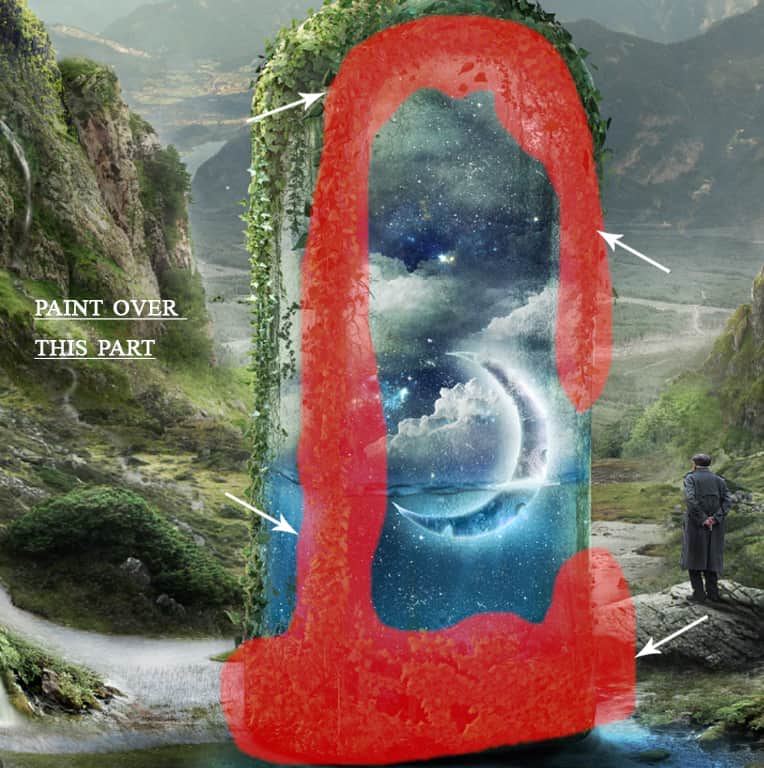

Step 108
On a new layer again, then with the brush colour #d6e7ef paint over the same part of the ivies to enhance the lighting.
Change the blend mode to Overlay.
Then to enhance the blue colour inside the bottle, I applied a Color Balance layer.
Fill the layer mask with black and with a white brush; brush on the layer mask to reveal back the effect on the front and inside of the bottle scene, like shown in the preview:
I then created a Curves layer, to make the blue more intense from the same part of the bottle.

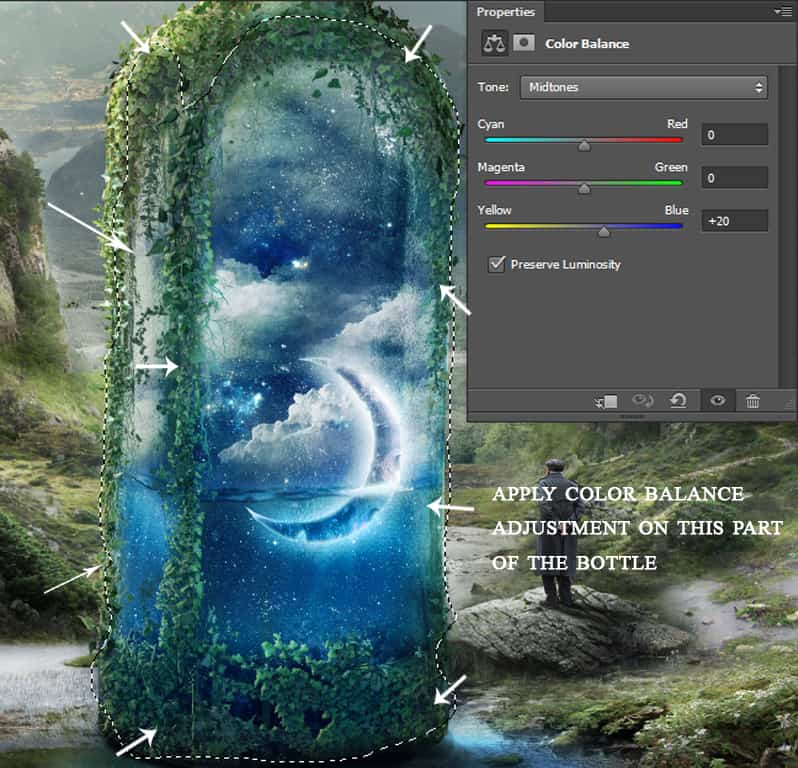

Step 109
Create a new layer on the top and name it ‘Bottle Highlights’. Set this layer to overlay filled with neutral color, 50% grey.
Then taking the Dodge tool (O), of exposure – 17%, paint some highlights on the water, along the edges of the moon and on the ivies as well. And also on the ground.
Here is the layer in Normal mode:
And here is the preview of the layer in Overlay mode:



Step 110
Add some birds using the birds brush and pick the first one. On a new layer, paint some birds with colour black on the left of the scene (the horizon area).
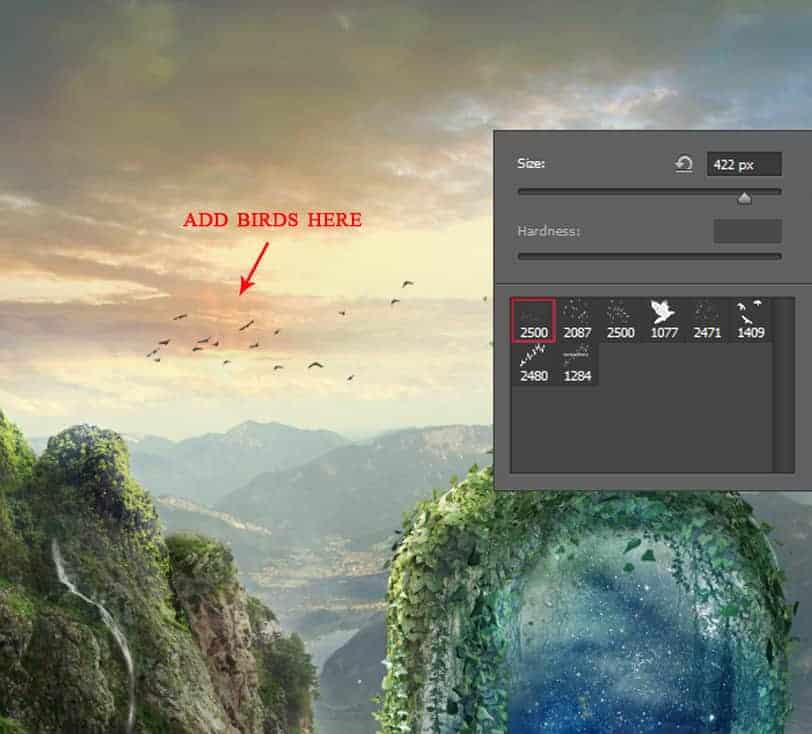
Step 111
In this step we will add some light to the whole scene, create a new layer above the birds and fill it with black.
Then go to Filter > Render > Lens Flare. Choose 50-300mm zoom set to about 90% brightness. Set this flare layer to Screen.
Then using a layer mask, erase the red spot from the ivies.



Step 112
I wanted to create a vignette effect, so create a new layer and go to Edit > Fill and fill it with the colour black.
Then make a layer mask for it and using a soft big brush, click on the center several times so as to make the effect visible only around the edges of the scene.
Decrease the opacity of this layer to 54%.



Step 113
Moving on to the final effects, create a merge copy of all the layers by hitting Cmd/Ctrl+Alt+Shift+E. Name this layer ‘Final stamp’, then convert it to Smart Object.
17 responses to “Create a Surreal and Magical Dream Bottle Landscape”
-
I have to say, this may be long but it is the most complete tutorial I have ever seen and I have been looking at tutorials for 20 years. Thank you for the assets, your time and your expertise. It’s wonderful. Don’t worry about people with short attention spans! XOX
-
I try but as a French speaker, it is realy hard and I couldn’t find some translation…
Thanks anyway.
Regards.
Françoise Labio -
really long, really tireing, but good tutorial, but its really really long
-
Really love it but i think a video Tut is better :D
-
its very long please make it short :(
-
Awesome tutorial. I always wonder how much patience these guys have to write such a long and detailed article.
-
It means that the .exe file is missing. Sometimes it happens because you have had a previous version of it and accidentally deleted it. But maybe you are installing it from a CD-ROM and it doesn’t have the file or it is located in another folder. Try to open the folder ahead i.e.: C:users-AppDataLocalAdobeOOBEPDAppDECore and see if there is any exe file. Another reason could be the path’s name.
-
???
-
Cool post this is really good
-
Hell yeah!
-
Yeah!:D
-
wonderful
-
Awesome tutorial. I like the way these tutorials explain the things… specially the screenshots.
-
Thank you for sharing this I have learned a lot and will use some of it in my own compositions.
-
Osm
-
yep:)
-
-
Excelente


Leave a Reply