Duplicate this layer and then with the Warp transform tool, try to change its shape like this:
Then merge (Cmd/Ctrl+E) both the layers and name it ‘ivy 1’.
Now create a new layer below the ivy, name it ‘shadow’. We will now paint some subtle shadows using a soft, black brush with Opacity – 15% and Flow –12% under the ivy.

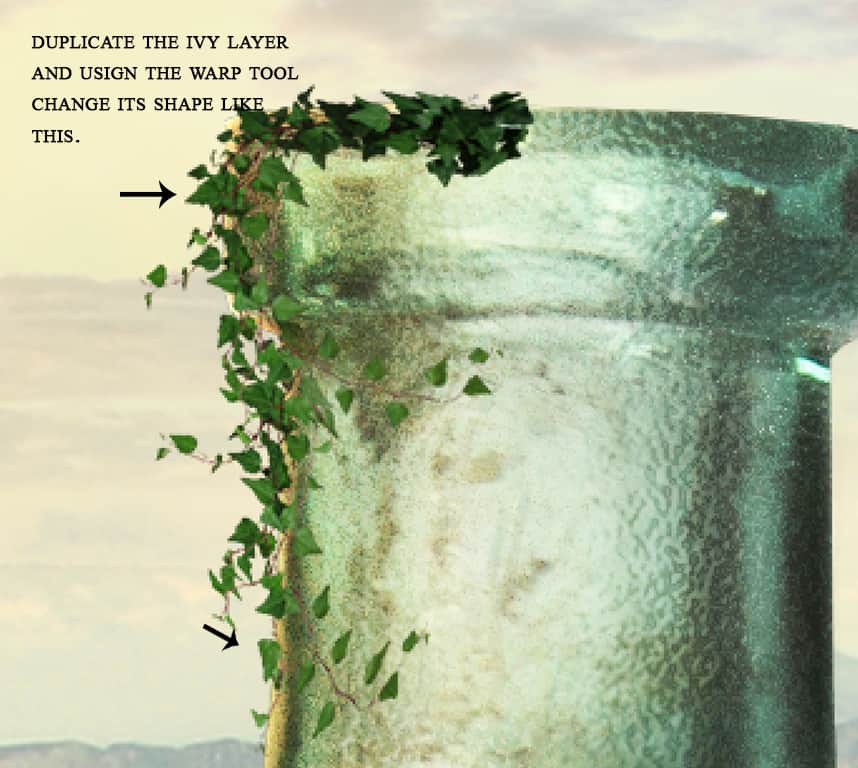

Step 90
To create some lighting and shadows for it, I applied an Inner Shadow and Drop shadow layer style.
To remove the drop shadow effect from the unwanted parts, right-click on the ivy layer and select ‘Create Layers’.
And then erase the shadows from the part shown below using a layer mask:
Reduce the Drop Shadow layer’s Opacity to 75%.


Step 91
I created a Levels adjustment on the ivy and applied the following changes on the Blues channel to give it a bit of light bluish color.
Create a second Levels adjustment to brighten the darken leaves of the ivy. Fill its layer mask with colour black and using a soft white brush, bring back the effect on the dark leaves.
Desaturate the leaves by adding a Hue/saturation layer.
I added some contrast by applying some shadow and lighting.
So create two layers of Levels adjustment, one for lighting and the other for shadows.
Then fill their layer masks with black and with foreground colour set to white, brush on it to reveal back the result from the areas shown below;
Group the ivy and its adjustment together and name it ‘Ivy1’.



Step 92
To add further lighting effect on the ivy, create a new layer above the group and set it as a clipping mask. Pick soft colour #bda95d and paint along the edges of the ivy where the light is coming from. Set the brush’s opacity – 26% and flow – 20%.
Change the blend mode to Color Dodge – 100%.

Step 93
Extract the ivy 2 from the background. Copy a part of them and place it on the side of the bottle:
Continue adding the ivies on the bottle using the same method. I used 9 layers for this effect:


Step 94
Group the ivies layers and name it ‘Ivy 2”. Use Hue/Saturation to desaturate the ivies:
I used two Curves adjustment layers to add more contrast and match the lightness of the ivies with the rest.
17 responses to “Create a Surreal and Magical Dream Bottle Landscape”
-
I have to say, this may be long but it is the most complete tutorial I have ever seen and I have been looking at tutorials for 20 years. Thank you for the assets, your time and your expertise. It’s wonderful. Don’t worry about people with short attention spans! XOX
-
I try but as a French speaker, it is realy hard and I couldn’t find some translation…
Thanks anyway.
Regards.
Françoise Labio -
really long, really tireing, but good tutorial, but its really really long
-
Really love it but i think a video Tut is better :D
-
its very long please make it short :(
-
Awesome tutorial. I always wonder how much patience these guys have to write such a long and detailed article.
-
It means that the .exe file is missing. Sometimes it happens because you have had a previous version of it and accidentally deleted it. But maybe you are installing it from a CD-ROM and it doesn’t have the file or it is located in another folder. Try to open the folder ahead i.e.: C:users-AppDataLocalAdobeOOBEPDAppDECore and see if there is any exe file. Another reason could be the path’s name.
-
???
-
Cool post this is really good
-
Hell yeah!
-
Yeah!:D
-
wonderful
-
Awesome tutorial. I like the way these tutorials explain the things… specially the screenshots.
-
Thank you for sharing this I have learned a lot and will use some of it in my own compositions.
-
Osm
-
yep:)
-
-
Excelente


Leave a Reply